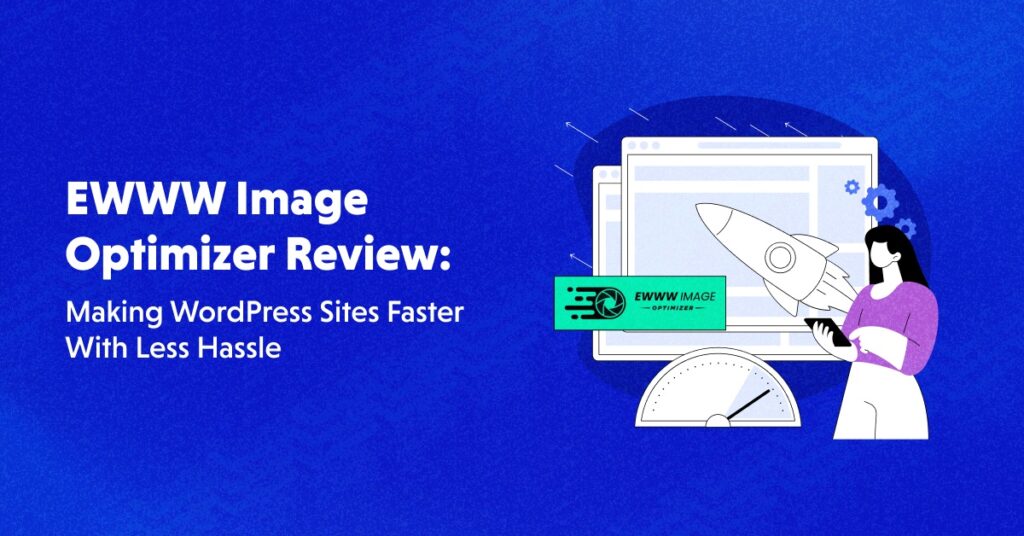Have you ever come across a site that wasn’t loading fast enough? And if it takes too long, what do you do? If you’re like most folks, you close that site and go somewhere else to find what you’re looking for. That’s bad news for that site, but what if that site is your site?
Site speed is a big deal for user engagement, and it also has an impact on search engine rankings. So it’s no surprise that folks are looking for ways to make their sites faster. A plugin like the EWWW Image Optimizer makes your images load faster without sacrificing quality.
Let’s take a look at the key features of the EWWW Image Optimizer and see how it stacks up against the competition. Then I’ll show you how to get the most out of the EWWW Image Optimizer and get your site operating at peak efficiency.
Overview of EWWW Image Optimizer

– Source: EWWWIO
EWWW Image Optimizer helps you make your site faster by optimizing your images. It can optimize all your existing images from any plugin and automatically take care of new image uploads. The plugin has no speed limits and unlimited file sizes.
You can compress your images, use the lazy loader to reduce your overall page size and ensure your images are the right size for every visitor. You can even convert your images into next-gen formats like WebP and AVIF to speed up your WordPress site.
EWWW Image Optimizer vs Competitors
Here’s a comparison table highlighting the difference between EWWW Image Optimizer and other image optimization plugins.
| Feature | EWWW IO | ShortPixel | WP Smush | Imagify |
| Free Compression | Unlimited Lossless | 100 images/month, lossless or lossy | 5Mb limit, 50 images at a time, lossless only | 20Mb quota/month, lossless or lossy |
| Premium Compression | Unlimited Images* | 1 site, unlimited images | 1 site, unlimited images | Unlimited images* |
| CDN Optimization | Included | Included** | Included | $7.99/month |
| CDN Bandwidth | 200 GB | 35 GB | 5 GB | N/A |
| Watermark | Yes | No | No | No |
| JS/CSS Optimize | Yes | No | Yes | No |
| Performance/Caching Plugin | Yes | No | Yes | No |
| Lazy Load | Yes | With SPAI | Yes | No |
| WebP | Unlimited Free | Paid-only | Paid-only | 20Mb free |
| Auto-scaling | Yes | Yes | Yes | No |
| Cloud Storage Support | Yes | Limited | Limited | No |
| PDF Optimization | Yes | Yes | No | Yes |
| Backups | Local or Cloud | Local | Local | Local |
*Subject to fair use policy.
**SPIO and SPAI unlimited plans are separate and cannot be mixed.
Key Features of EWWW Image Optimizer
Here are some of the key features of the EWWW Image Optimizer plugin that help developers optimize their WordPress websites effectively.
1. Image Compression
The most important part of image optimization is properly compressing images. Even lossless compression can be fine-tuned to ensure all the image data is packed as efficiently as possible, and EWWW IO offers free, unlimited lossless compression for image optimization.
The EWWW Image Optimizer also includes a Premium Compression option that claims 5x more compression than the basic Pixel Perfect (lossless) option. In practice, that can be anything from 20-80% savings, depending on the image.
When using Premium Compression, the plugin also gives you two different options. You can compress local images using Compress API and Bulk Optimizer or use Easy IO CDN to compress images without changing local copies.
2. NextGEN Formats
Premium compression is great, but converting images to WebP format can improve performance even more. The free version of the plugin includes unlimited WebP conversion. It’s not as quick and easy as Easy IO, but it ensures maximum compression without sacrificing visual quality.

3. Image Conversion
Something that is often overlooked is making sure to choose the right image format, whether that be GIF, PNG, JPG, or the aforementioned WebP format. If you have photographs in PNG format, EWWW IO can help you convert those to JPG.
Likewise, if you have older GIF images that don’t need an animation, they’ll often be smaller in the PNG format, and EWWW IO can help you with those too.
Of course, WebP is often superior to all of the other formats, but converting an image from PNG to JPG can help you save on disk space. Just be careful with this option, as you can end up with broken links.
While EWWW IO attempts to update all your content, some plugins, especially page builders, store the image locations in odd places that EWWW IO’s built-in database replacement can miss.
4. Lazy Loading
This is another huge win for site speed, as it prevents off-screen images from loading and slowing down your site. In theory, most browsers have lazy load built-in, and WordPress supports browser-native lazy loading.
Unfortunately, the browser implementations are inconsistent and can be a bit aggressive in “pre-loading” off-screen images.
The EWWW Image Optimizer helps deliver a consistent experience to your visitors, regardless of device or browser. Additionally, it has an auto-scaling feature that helps ensure your site isn’t using images that are too big for the visitor’s device.
EWWW IO even inserts right-sized placeholders to help eliminate layout shifts that occur with other lazy loaders (browser-native or otherwise).
5. Auto-Scaling
I already talked about auto-scaling, which helps ensure images with large dimensions aren’t slowing down your site. But those large images come with another cost: disk space. Naturally, an image with larger dimensions takes up more space, and if you’re running out of space on your hosting plan, scaling down the images can be a big help.
While WordPress also attempts to help you with this by capping new uploads to 2560 (pixels), you might not need images quite that big. The EWWW Image Optimizer can scale all your old and new images to whatever size you choose.
This can be a huge win for disk space, especially if you have a lot of older full-size camera photos on your site. Without this ability, no image optimizer is complete, so we’re glad EWWW IO includes it for free.
6. Easy IO CDN
Easy IO is more than your average CDN. The Bunny.net edge network fronts it, but the real power is in the intermediary servers that compress your images, convert them to WebP and apply any scaling needed to make those images fit the page properly.
All of this is done on-the-fly, so the first time an image is loaded, it might take a little longer, and some users might even think things went backward. But once those super-optimized images are cached on the Bunny network, it’s full speed ahead!
Easy IO is similar to services like ShortPixel AI and Optimole, but I’ll break that down in the comparison later.

Pricing Plans of EWWW Image Optimizer
The EWWW Image Optimizer plugin includes a ton of features for free, and for those with zero budget, I’ll discuss how to get the most out of free mode in a minute.
The Premium plans start at $7/month for a single site, with higher plans that include more sites, bandwidth, and CDN endpoints for their Easy IO service. If you use Cloudways, you can get 15% off any subscription (lifetime) with the promo code: CLOUD15.

– Source: EWWW IO
You can also try out the Premium options on a single site with a free 30-day trial (no credit card required).
Plan Comparison and Performance Plugins
Image Optimization isn’t the only way to speed up your site, and there are a lot of different performance plugins from which to choose. EWWW IO includes SWIS Performance plugin with all plans, and WP Smush Pro also includes access to WPMU DEV’s Hummingbird Pro plugin.
Shortpixel doesn’t have a performance plugin, and SPIO and SPAI plans are sold separately. Imagify only compresses local images. WP Rocket, developed by Imagify’s parent company, is sold separately and has a basic CDN that can be purchased separately.
Pros and Cons of EWWW Image Optimizer
EWWW Image Optimizer is a powerful image optimization plugin offering many features and benefits. However, like any tool, it also has its pros and cons. Let’s take a closer look at them.
Pros of EWWW IO
- Automated process for compressing, scaling, lazy-loading, and converting images to WebP format
- User-friendly interface that is easy to navigate
- Great for beginners with simple button clicks for tasks
Cons of EWWW IO
- May need a paid version for premium features
System Requirements of EWWW Image Optimizer
If your server can run WordPress, it should have no difficulties running EWWW Image Optimizer. It is also advisable to ensure that you have the latest version of WordPress installed for optimal compatibility.
Upgrade to Cloudways Hosting for Seamless EWWW Image Optimizer Integration
Our powerful servers are optimized to meet the system requirements of EWWW Image Optimizer plugin, guaranteeing a smooth experience for your login authentication setup.
Get Started With EWWW Image Optimizer
Let’s start with EWWW IO and see how it will automatically optimize any images uploaded to your Media Library.
Free Mode
Everything works out of the box on Cloudways WordPress hosting. Check if your web host supports Free Mode to unlock its full capability. Some hosts may only support JPG compression. EWWW Image Optimizer is unique because it doesn’t require a third-party image optimization service.
Batch optimization uses CPU resources on your web server, which can affect server load. If you’re unsure if your server can handle it, use the built-in throttle to pause between images. This helps prevent your web host from throttling your website.
If your web host limits EWWW IO functionality, you can still use free lossless JPG compression with their Compress API. There are no limits to the number of images you can compress, and they don’t store your images after optimization.
The built-in configuration wizard will walk you through the most important settings, but you can also check out their tutorial to Max out Free Mode.
Install and Activate EWWW Image Optimizer
Since EWWW IO is a free plugin, you can just go to your WordPress Dashboard, click Add New from the Plugins menu, and search for “EWWW” to find the plugin. Install and Activate the plugin, then head to Settings → EWWW Image Optimizer.

Configure and Set up EWWW Image Optimizer
You can use the wizard to keep things simple, which includes what size to scale your images to, enabling lazy load, and WebP conversion.
But, if you’re a more advanced user, you can take advantage of the extreme flexibility of EWWW IO in Ludicrous Mode. For the average user, the setup only takes a few steps, and then we’re off to the races.

Step 1: To Pay or Not to Pay?
Creating an EWWW IO account is optional, and you can get a lot out of the plugin for free. However, if you want to get the most out of the plugin, you’ll want to get a Premium account. You can start with a 30-day trial, so it’s a no-brainer.
Step 2: Activate Premium Mode
If your heart is set on Free Mode, skip this step. For everyone else, you can do this during the wizard or later if needed:
- Log in to your EWWW IO account;
- Click on Keys;
- Click your API key to copy it, and then paste it into the Compress API setting on your site;
- Click the Activate button for Easy IO to enable the CDN on your site.
- You can also manually add sites to your account under the Sites tab.

Step 3: Run the Bulk Optimizer
If you opt to enable Easy IO, this step is only necessary to save disk space.
- Under the Media menu, click on the Bulk Optimizer;
- Click the Scan button to tell the plugin to search for your images;
- Then click the Optimize button and let it run until complete.
- If you need to interrupt the process, you can stop the process and resume it later.

Summary
Start with image optimization using EWWW IO to speed up your WordPress site. It offers compression, conversion, lazy load, and automatic scaling. Paid plans allow sub-accounts for agencies or solopreneurs working on client sites.
EWWW IO has a small team that provides quick support during office hours (M-F). Add in their SWIS Performance plugin with advanced JS/CSS management, and EWWW IO is easily the best bang for the buck in this rodeo.
EWWW Image Optimizer has existed for over 11 years and’s an established name in this space. They frequently lead the pack with new developments, so seeing what happens in the next 11 will be interesting!
Customer Review at 
“Beautifully optimized hosting for WordPress and Magento”
Arda Burak [Agency Owner]
Inshal Ali
Inshal is a Content Marketer at Cloudways. With background in computer science, skill of content and a whole lot of creativity, he helps business reach the sky and go beyond through content that speaks the language of their customers. Apart from work, you will see him mostly in some online games or on a football field.