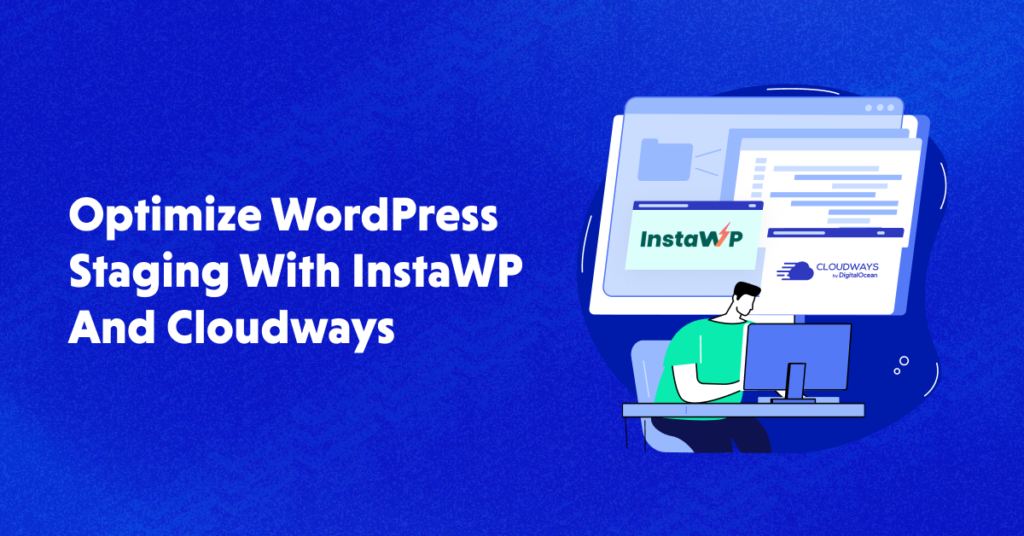Cloudways is already known to be one of the best platforms for managed cloud hosting. Back in 2020, it had already broken its previous records of active servers and expanded its team, meaning many people are using its services. It’s also a platform well-known for helping ecommerce stores, small and medium businesses, digital agencies, and developers with hosting.
Cloudways also has many features, such as automated backups, two-factor authentication, and the ability for businesses to have plenty of servers from different providers in one place. It even lets you create a staging environment to test your site as much as possible before taking it live. What more could one need?
Well, read on to find out how InstaWP can improve using Cloudways, especially when creating a WordPress staging site. These two together will give you a better workflow to confidently take your website hosted on Cloudways live without worrying about site errors or plugin compatibility issues.
WordPress Staging Challenges
There are many ways to create a WordPress staging site, but why would you need one in the first place? Wouldn’t it be faster to simply develop a site and then take it live?
Well, yes. But without a staging environment, you wouldn’t be able to find out if your WordPress website has compatibility issues with a plugin or theme you want to use. And that would be bad for your business if you take your site live full of bugs and errors.
That can affect your business’ reputation and lower customers’ trust in you. After all, they would have difficulty navigating your site and finding what they need. Plus, they might think you’ll give them viruses or malware if you present them with a buggy website.
However, while having a staging site for WordPress testing is crucial, it’s also not simple. You can run into the following challenges while staging:
#1 – Slow Website Performance
This depends on where you make your WordPress staging site. It can be that your staging environment is slower because of the limitations of your chosen service. This can make testing and development difficult, especially if you’re testing a site with many elements and plugins.
#2 – Difficulty in Tracking Changes
Since staging a site for WordPress use involves plenty of testing and development, you will have difficulty tracking changes. That’s especially if you’re working with a team–you won’t know who did what. You’ll have to access the WordPress logs to see what changes were made and return to the previous version if needed.
#3 – Taking More Time in Staging
Since usually, WordPress staging sites are separate from live sites, you’ll work on it separately. That means your workflow will double. You’ll make changes on the staging site first, test, and then apply the same thing to your live site when successful.
It’s not ideal when you’re under pressure to release your site immediately and get a leg up on your competition.
#4 – Steep Learning Curve
This is related to the above point. If you Google “how to set up a WordPress staging site,” there are plenty of options. The one that would probably take the longest is setting up a manual WordPress staging site.
Choosing that route will take a while, especially if you’re a beginner or have no technical background.
Not to worry, though. These concerns–and a lot more–are all easily addressed by InstaWP.
Brief Overview of InstaWP

If your concern is how to create a staging site for WordPress easily, InstaWP is the answer you’re looking for. This tool lets you spin up a WordPress sandbox or test website in less than a second. It’s funded by Automattic, the creators of WordPress themselves.
That should tell you how good InstaWP is!
Even without creating an account, you can easily create a WordPress sandbox.

The test site will last for 48 hours, but it should be more than enough time to let you test themes, plugins, and settings–all without affecting your original website.
Key Features of InstaWP
Of course, signing up to InstaWP will unlock more features–aside from instant site creation via Apache + Nginx-based servers that operate 24/7–that will make your WordPress staging experience a lot easier.

These include:
- Creation of WordPress sites with WordPress versions ranging from 3.7 to Nightly builds, as well as PHP versions from 5.6 to 8.2, and even preset Configurations
- Free SSL working with every browser
- The ability to set up a boilerplate website so you won’t have to keep setting up themes and templates repetitively, especially if your agency or company handles more than one website–great also for team use
- Tools for enabling and disabling SFTP or SSH for any of your sites and editing via code, as well as viewing logs
- Migration to live sites with any hosting provider, including Cloudways
- Git repository connection, whether public or private–multiple ones can be connected as well.
Benefits of Using InstaWP With Cloudways
As mentioned above, Cloudways already gives you a staging environment.

Why use InstaWP in tandem with Cloudways? Well, here are a few reasons.
1. Great for Beginners
Cloudways can help many people with different needs, but it’s not necessarily suited for WordPress beginners. With the many things you can do on Cloudways, a beginner may feel overwhelmed just looking for how to make a staging site, even if there are guides for beginners. What if you’re a beginner and want to create a WordPress sandbox to test your site?
Contrast that with InstaWP. All you need to do is go to the WordPress site you created, install the InstaWP staging plugin, and run it. You’ll easily be able to create a staging site in no time–just click the “Create a Site” button and let the plugin do the work for you.

And speaking of creating a site…
2. Reduce Launch Time
It may take a few minutes to make a staging site on Cloudways. That’s for a standard WordPress site (and is totally justified considering the scope). What more if you already have one filled with many themes, plugins, and other elements?
Using a plugin for staging sites can make the process simpler. And once you install InstaWP’s staging plugin and run it, you’ll see that it only takes around three minutes to give you a WordPress Sandbox.
3. Save Server Storage
All Cloudways package options include staging, but while staging creation is free, they may require more storage. After all, each staging site you make will require server space and cloud resources.
InstaWP, even if it’s just the free plan, allows you to make at least three instant staging sites. You won’t use up space on your Cloudways plan, meaning you won’t require extra storage. You can save expenses when you need more space in your Cloudways servers.
4. Automated Backups
Backups are always good for website creation. You never know when someone is sleepy or not paying attention while working and could delete something that shouldn’t be deleted. At least if you’ve already copied your Cloudways site into InstaWP, you’ll have the original code and other settings backed up.
You can easily retrieve them when you export or save your InstaWP sandbox site and import the settings into your Cloudways site. That will be useful, especially if you made a mistake with your live site and need a copy.
Try InstaWP with Cloudways for WordPress staging sites today!
Experience the ease and convenience of creating and managing your WordPress staging sites with InstaWP and Cloudways.
How to Use InstaWP for Cloudways Staging
Here are the steps for using InstaWP when creating your Cloudways staging site. You can use these steps whether you want to tinker first with a general Cloudways staging site or if you want to make a staging site of your current Cloudways live site.
1. Create a Cloudways Staging Site
For more details, you can follow the steps for this process in this blog post. But to recap quickly, do the following once you have logged in to your Cloudways account.
Go to the Application tab, and either select a site you want to create the staging environment for or create an entirely new application. Either way, click the dots beside the application, then select Clone App/Staging.

Select a server where you’ll place the staging site.

Cloudways will get to create your staging site. Take note of the username and password given to you by Cloudways.

Access the staging site by clicking this section:

2. Install InstaWP On Your Staging Site
Now we go to how to set up a WordPress staging site using InstaWP. Once logged into your staging site, go to the “Plugins” section.

Look for the InstaWP plugin using the search bar. This should come up:

Install and activate it. Then go to the Installed Plugins on the menu, then look for InstaWP Connect. Click the Create Site option.

If you haven’t created your InstaWP account yet, though, this warning will appear:

That means you should sign up for an InstaWP account and link this website to your InstaWP account. You’ll get a notification on your InstaWP account like this. Make sure to press “Approve.”

Once that’s done, try pressing Create Site once again. You’ll arrive at this screen:

3. Create Your Staging Site
Once you press the “Create a Site” button, this screen will pop up:

Once the site is done, you’ll get this notification:

Press “Magic Login” to go to this WordPress sandbox. If you closed the window or are looking for it, you can go back to this plugin and go to the “Staging Sites” section to access your sandbox. You can also open up your InstaWP dashboard and see the sites there like this:

4. Make The Changes You Want
Again, since this is a WordPress staging site, you can do whatever you want without harming your original site. You can try out themes and plugins and edit the code on your own, although this is not recommended, not even by WordPress itself. When you’re done, go to the next step, which is…
5. Export Your InstaWP Staging Site Settings
If you’re wondering how to get all the changes you did from your created WordPress staging site back to your Cloudways, there are two ways. First, go to your InstaWP dashboard and the “Export As” option, then select “LocalWP.”

You’ll get this notice:

Check out the notice in the upper right. Since it is a website, after all, there will be plenty to export. You’ll get an email.

Once that’s done, you can quickly get the zip file, upload it to your Cloudways staging site, then apply it to your Live site via Cloudways’ “Copy Data From Staging To Live” or “Pull” option.

The other method is via Git Deployment, which InstaWP gives as an option:

While Cloudways allows you to deploy code to your application from your git repositories, take note of this need:

And take note that SSH requires you to have a paid plan for InstaWP.

Of course, if you use this method a lot, the investment will be more than worth it.
Summary
So, if you’re looking for an easy way to create and manage staging sites for your Cloudways-hosted WordPress projects, InstaWP’s plugin is a fantastic solution to consider. With its easy-to-install process and many features, you’ll be easily able to not only make staging sites but you’ll also be able to clone sites and export any changes to production.
Use InstaWP with Cloudways to speed up your testing and website production quickly. You also won’t fear your main websites getting bugs, as the staging features of both will ensure you can test thoroughly before launching. Wouldn’t that be great for your business and your clients?
Optimize your WordPress development workflow today, and sign up for an InstaWP account now!
Q. Can I host WordPress or WordPress multisite with Cloudways?
A. Yes. All you need to do is log in to your account. Choose WordPress or WordPress multisite from the drop-down menu. Follow the steps, click the “Launch Now” button, and you’ll get your site.
Q. What should I keep in mind while preparing a WordPress staging site?
A. It would help if the staging site had the theme, plugins, and custom codes of the live website you’re going for. It’s better to test a website that’s practically like the real one to spot any compatibility issues.
You also shouldn’t rush-test as much as you can to ensure that your live site is as perfect as possible, especially when it comes to functionality, performance, and security. Finally, make sure you have a way to track any changes made to trace what should be fixed in case anything goes wrong.
Q. What makes Cloudways and InstaWP an ideal duo for WordPress testing?
A. Cloudways and InstaWP are great for WordPress testing because InstaWP is beginner-friendly and easy to use, allowing users to create a staging site in just a few clicks. InstaWP’s free plan also allows three instant staging sites without using up space on the Cloudways plan.
Additionally, backups are easily created with InstaWP and can be imported into the Cloudways site if needed. In other words, using InstaWP with Cloudways can save time, money, and effort when it comes to WordPress testing and development.
Customer Review at 
“Beautifully optimized hosting for WordPress and Magento”
Arda Burak [Agency Owner]
Mansoor Ahmed Khan
Passionate about technology, entrepreneurship, and marketing, Mansoor Ahmed Khan is in computing since he knows how to type on a keyboard. His daily life is rocked by his family, projects, and his screen. Probably in this order, he likes to be convinced at least. You can reach out to him at [email protected]