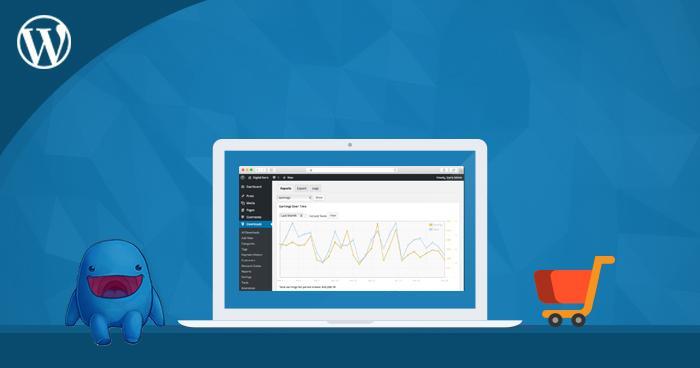
Have you ever thought about creating an ecommerce store where you can sell your digital and downloadable products exclusively? Do you want to know what the best WordPress ecommerce plugin is for that purpose?
Some plugins are suitable for selling digital products, such as ebooks, photos, videos, or any other type of media file. In contrast, others are suitable for selling physical goods that require shipping and inventory management.
There are also ecommerce plugins that work for both cases, but my focus is on selling digital products, so I will choose the best plugin, EDD, popularly known as Easy Digital Downloads. Let’s begin reading about it!
Easy Digital Downloads Plugin
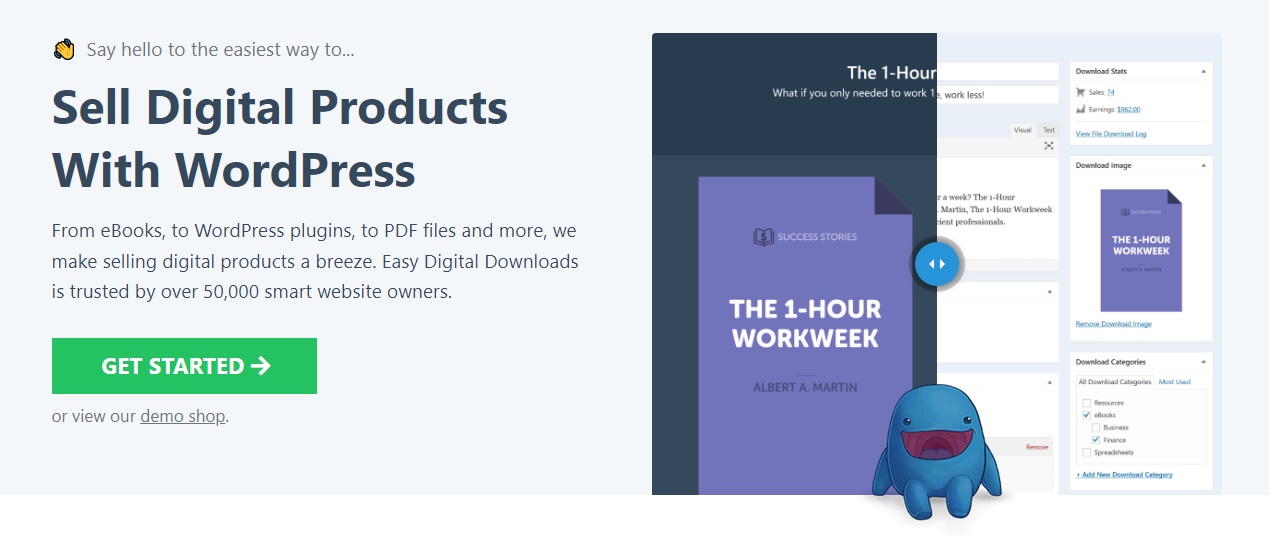
If you are a musician, a writer, or a digital content creator who wants to sell digital products, allowing your customers to download your content after successful payment, then Easy Digital Downloads is for you!
Unlike other WordPress ecommerce plugins, Easy Digital Downloads offers an experience designed specifically for selling digital products. It comes in two different versions: free and paid (plans ranging from $99 to $499 per year).
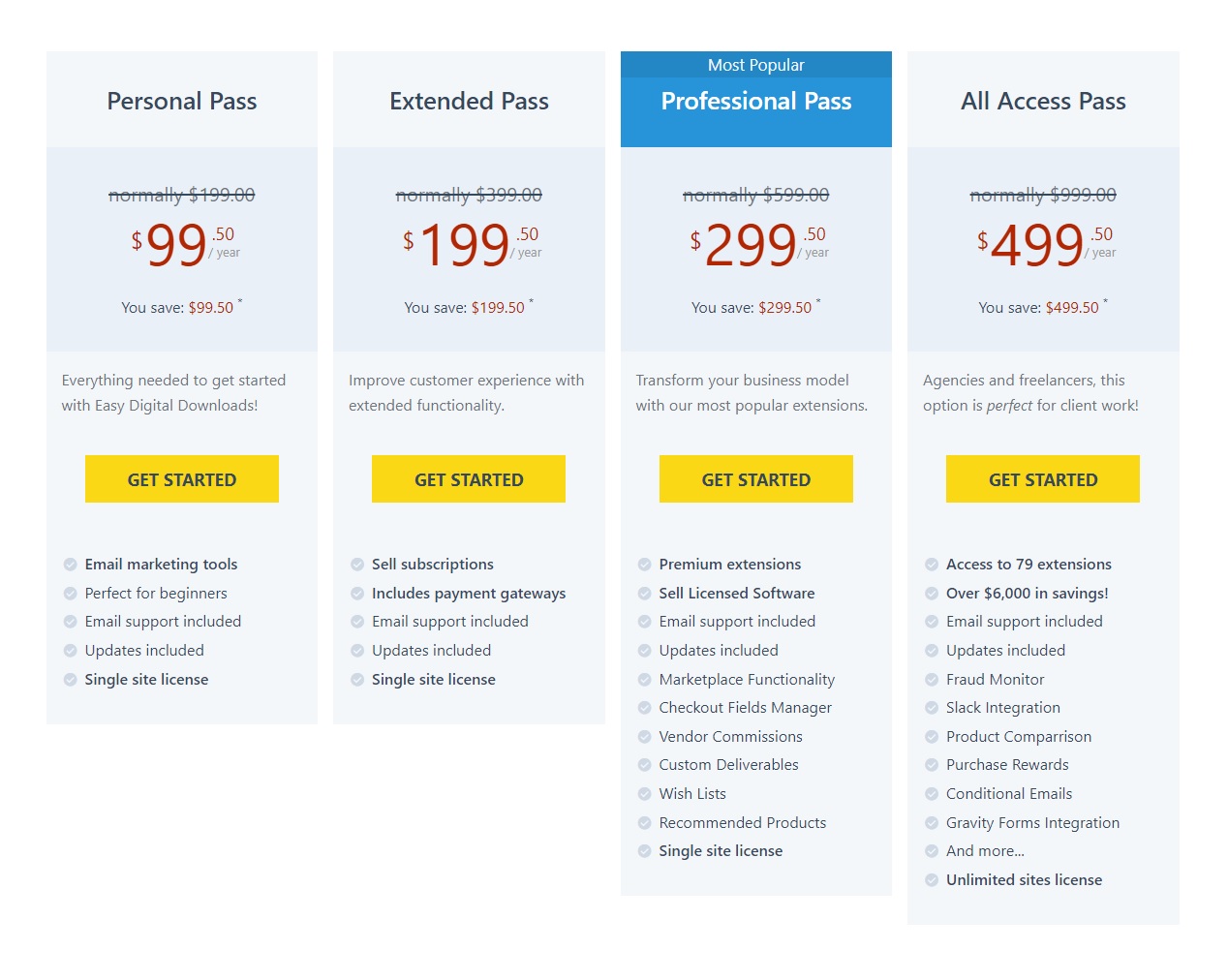
The free version of the EDD plugin supports PayPal Standard, Test Payment, and Amazon Payments. With free or premium extensions, you can also integrate it with other platforms to extend your ecommerce store’s functionality.
More than 200 themes and extensions of Easy Digital Downloads adapt perfectly to your needs. The EDD plugin will be your best option if you only sell digital products. It is also easy for a developer to change the codebase.
When writing this article, Easy Digital Downloads has more than 60,000 active installations. A feature-rich and powerful plugin has obtained positive ratings of 4.5 out of 5 from WordPress users who have already tried it.
Easy Digital Downloads: Features
Let’s talk a little about the most important features of Easy Digital Downloads. However, these features are not limited to the following:
Free to Use
Zero transaction fees, powerful features, and a setup process that only takes a few minutes to make it a great choice for ecommerce stores of all sizes.
Simple and Intuitive
Selling your digital downloads will be easy right from the start. You will not find any difficulty adding products and viewing them. It is easy to use, even for beginners.
Third-Party Extensions
There are hundreds of extensions available for Easy Digital Downloads. You will have a wide choice for gateways, accounting, analytics, marketing to add additional features.
Using extensions such as ConvertKit, Software Licensing, EDD Message, and MailChimp, you can add massive features to your EDD-based ecommerce store.
Shopping Cart
It helps your customers buy multiple digital products with just a few clicks. The system will also provide you with a complete record of customers’ products to the cart.
It works with AJAX, so your users don’t need to refresh the page. It updates and displays the values immediately as customers add new products to their cart.
Discount Codes
The different formulas to offer discounts on digital products are surprising. It will help you convert leads into sales fluid and continuous way.
Reporting System
It has a powerful reporting system that not only helps keep track of customers’ purchase history but also shows your earnings, sales, and analytics of your ecommerce store.
The integrated system displays through graphs, statistics, and data tables. You can even generate customized purchase invoices and export all the data in the CSV format.
Themes Compatibility
It works with almost all WordPress themes. However, if you haven’t chosen any theme yet, Easy Digital Downloads has themes built specifically for the plugin (see full list).
Always Up-to-Date
The developers of the EDD plugin keep it continuously updated to ensure compatibility with the latest versions of WordPress, so it enjoys an excellent reputation and credibility.
How to Install the Easy Digital Downloads Plugin
Follow the steps below to install the Easy Digital Downloads plugin on WordPress:
- Log in to your WordPress admin.
- Go to Dashboard.
- Click Plugins → Add New.
- Search “easy digital downloads”
- Select Easy Digital Downloads.
- Click Install Now.
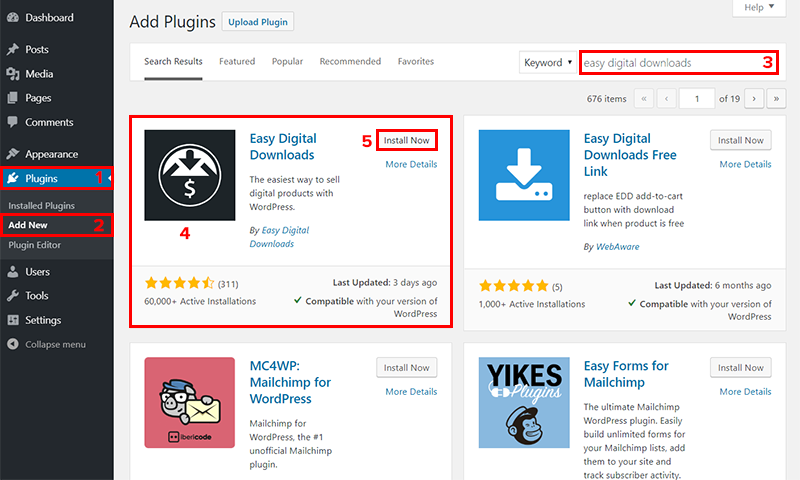
- Click the Activate button.
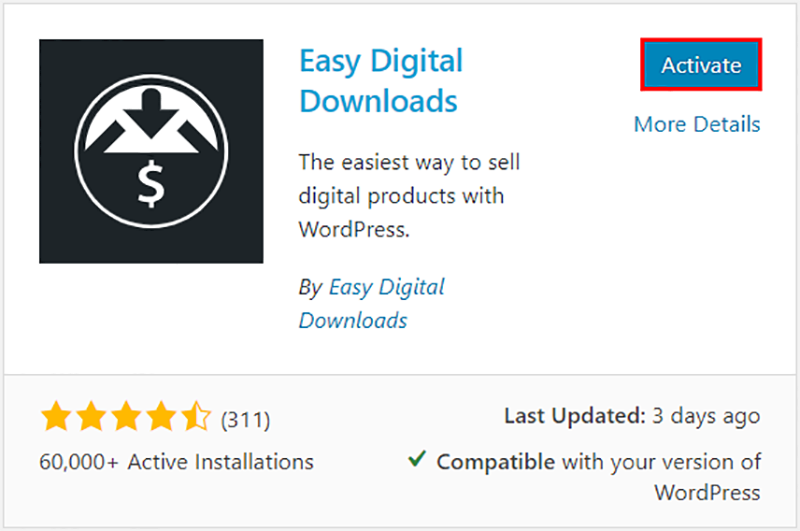
- When you install and activate the plugin, you will notice the Downloads tab in your WordPress Dashboard (if you don’t find it, please refresh your page).
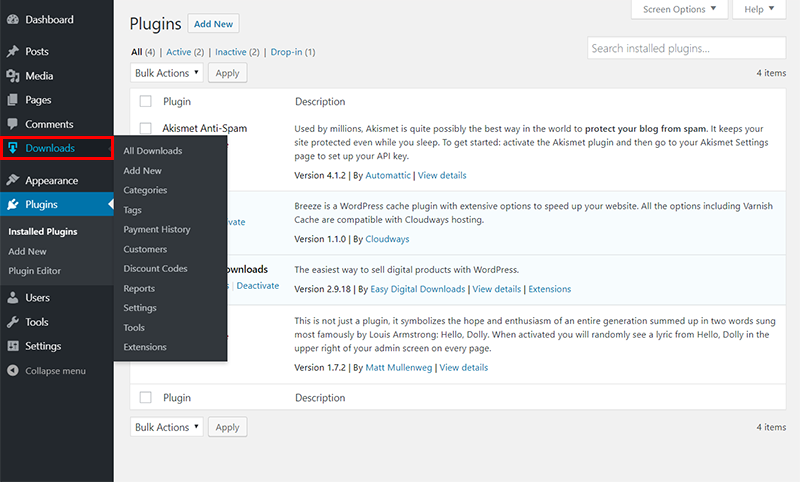
- By default, Easy Digital Downloads create pages for your WordPress, such as Checkout, Purchase Confirmation, Purchase History, and Transaction Failed. You can check these pages from Dashboard → All Pages.
The next thing is to configure the basic settings of the Easy Digital Downloads plugin.
How to Configure the Easy Digital Downloads Settings
Follow the steps below to configure the Easy Digital Downloads plugin.
- Go to your Dashboard → Downloads.
- Click Settings.
- By default, you will see the following screen with seven tabs for different settings: General, Payment Gateways, Emails, Styles, Taxes, Privacy, and Misc. Let’s see each tab in detail.
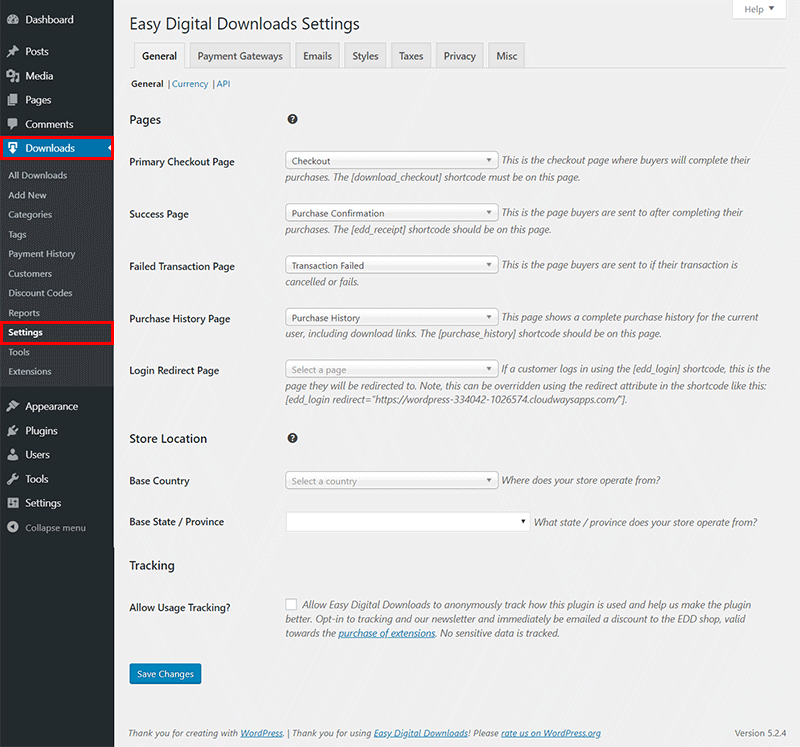
Note: Please click Save Changes on each page when you change any field.
1. General
The first tab is for General settings, and it has three different subsections: General, Currency, and API.
General
It has been further categorized into three sections. You can skip the Pages section as it is. Select your Base Country and Base State/Province in the Store Location. In the end, there is a checkbox for Allow Usage Tracking. If you check that, Easy Digital Downloads will anonymously collect your website’s data – better leave it unchecked.
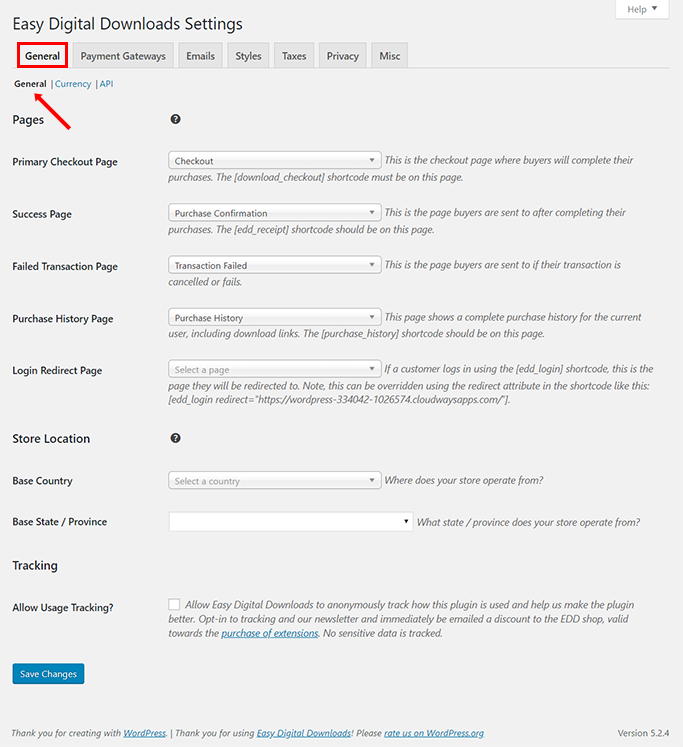
Currency
By default, Currency is set to US dollars ($), and the Currency Position is Before – $10. You can change them from the drop-down menu of each option. Besides, there are Thousands Separator and Decimal Separator – you can represent them with (,) or (.).
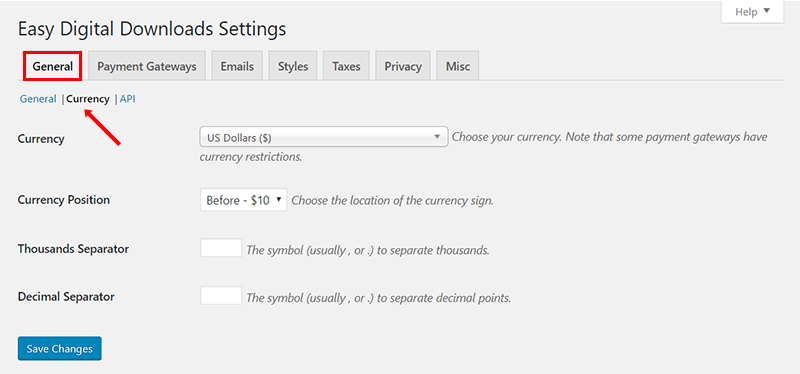
API
It includes a RESTful API that retrieves data remotely in either XML or JSON format. The API consists of methods for retrieving information about the products, customers, sales, and earnings. Use EDD’s API if you know what you are doing; otherwise, leave it unmarked.
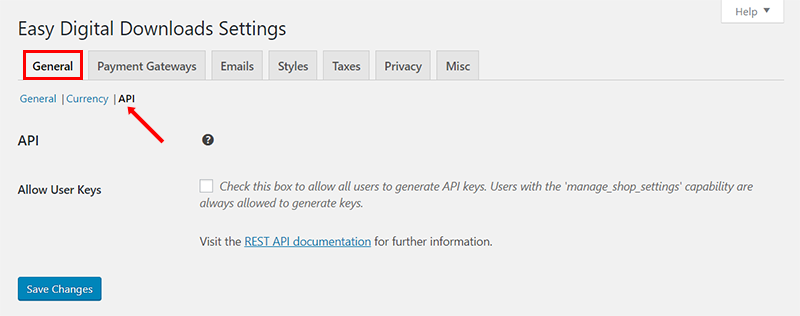
2. Payment Gateways
The second tab is for Payment Gateways settings, and it has two different subsections: General and PayPal Standard.
General
In the General section, you can select your Payment Gateways, and Payment Methods your ecommerce store support will support. In EDD’s free plan, PayPal Standard, Test Payment, and Amazon are the available options.
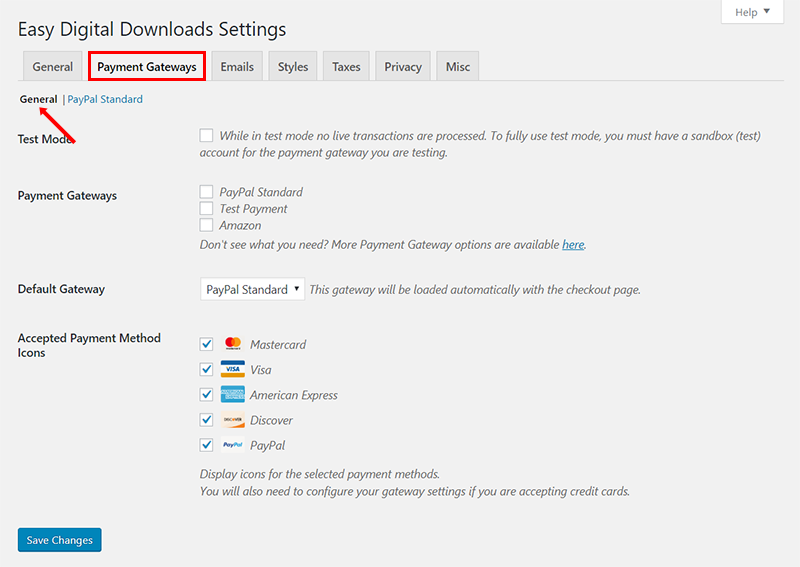
In addition, EDD provides Test Mode to test out the payment gateways using a sandbox (test) account. Once you check your settings, select your Default Gateway for your checkout page.
PayPal Standard
Enter the required details to connect your PayPal account to Easy Digital Downloads. The process is simple and is well defined. You can also follow the documentation link mentioned in the description of each.
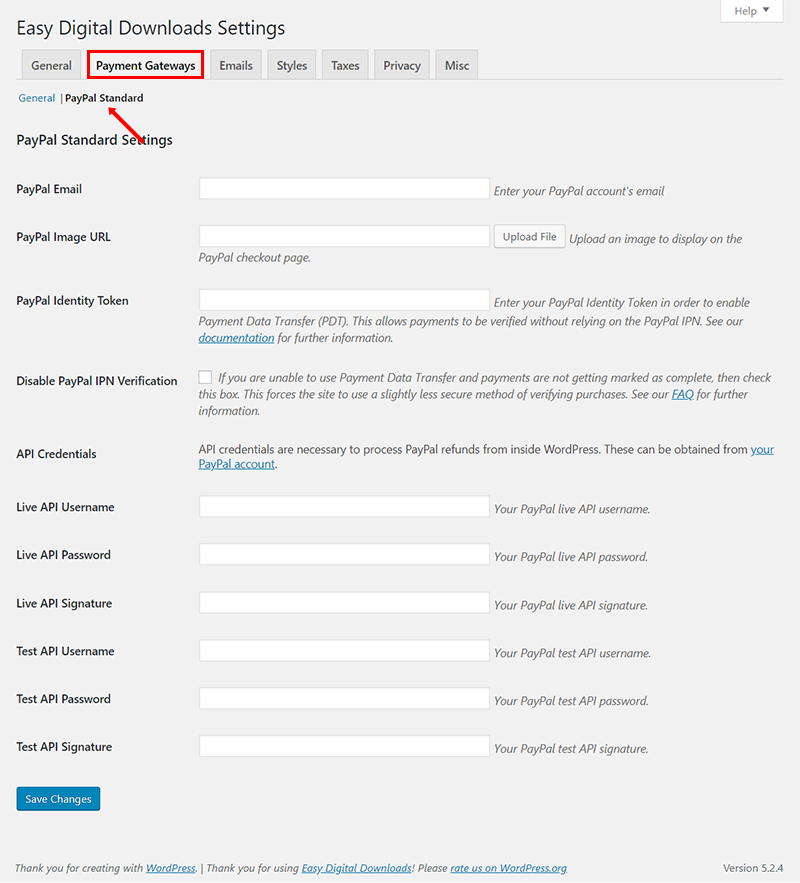
3. Emails
The third tab is for Emails settings, and it has three different subsections: General, Purchase Receipts, and New Sale Notifications.
General
You can Connect SendWP to Easy Digital Downloads for the email delivery system. If you want to go with a default option, upload your logo; enter the sender’s name (From Name) and the sender’s email (From Email).
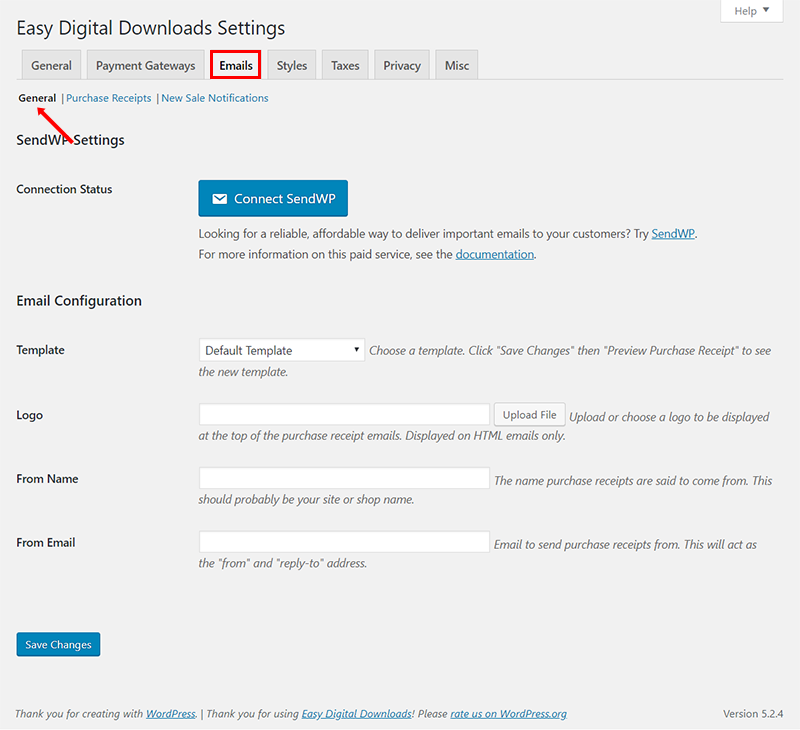
Purchase Receipts
This section lets you customize the purchaser’s receipt and email. Enter your Purchase Email Subject, Purchase Email Heading, and Purchase Receipt. You can also use template tags available right after the text area.
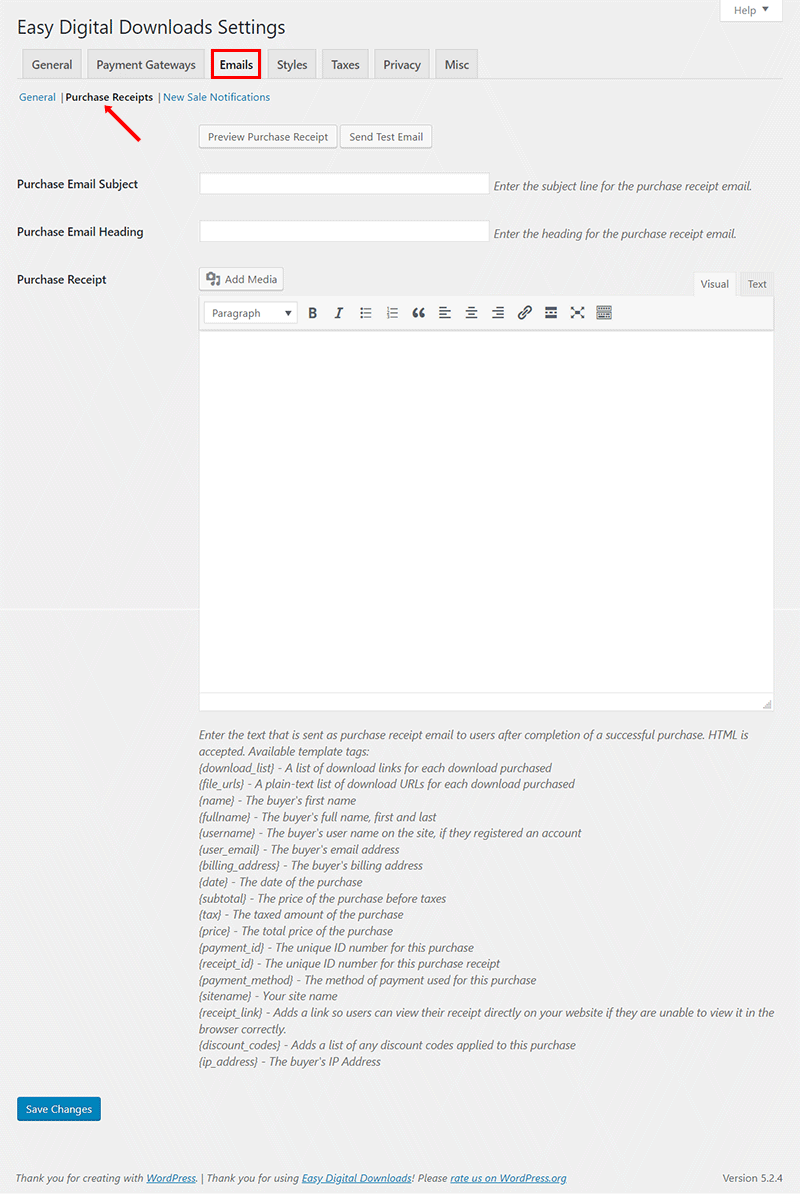
For example, I use {fullname} and {subtotal} for my email and click Preview Purchase Receipt.
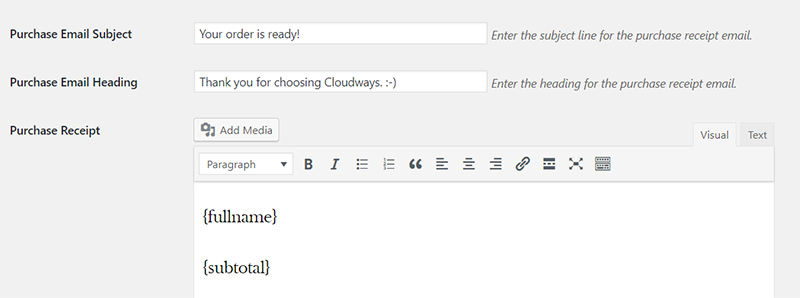
Here’s what my receipt looks like:
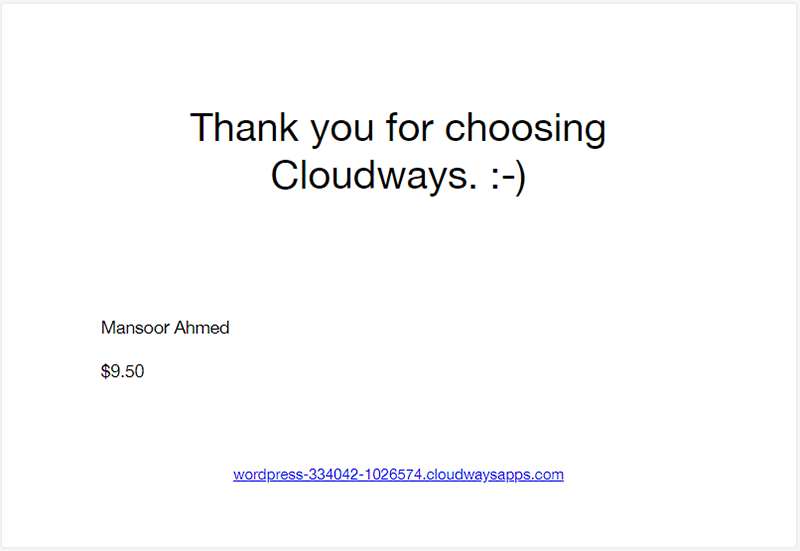
I recommend using HTML and CSS in the text area to customize the email templates according to your store’s theme.
New Sale Notifications
Like the Purchase Receipts, you can configure the email sent out as receipts for sales. New Sale Notifications offers an easy way of customizing the email customers receive after a successful transaction.
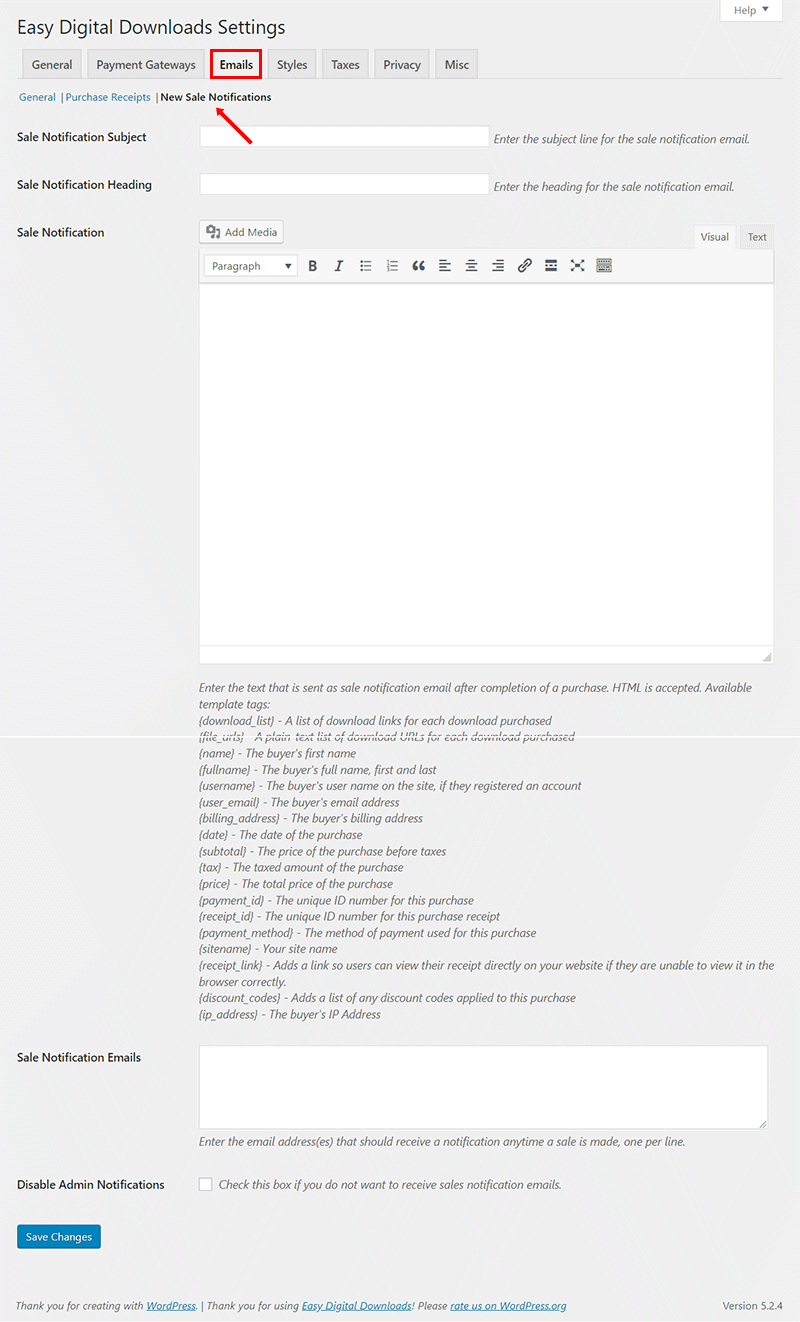
4. Styles
The fourth tab is for Styles settings so that your website can have an attractive appearance. You can enable and disable different styles of the plugin from here.
The first option is a checkbox to Disable Styles. Check this box to disable all the styles included in the plugin, so you can add your own styles using CSS.
Then we have a separate section for buttons. Here you can see two different configuration options, Default Button Style and Button Default Color.
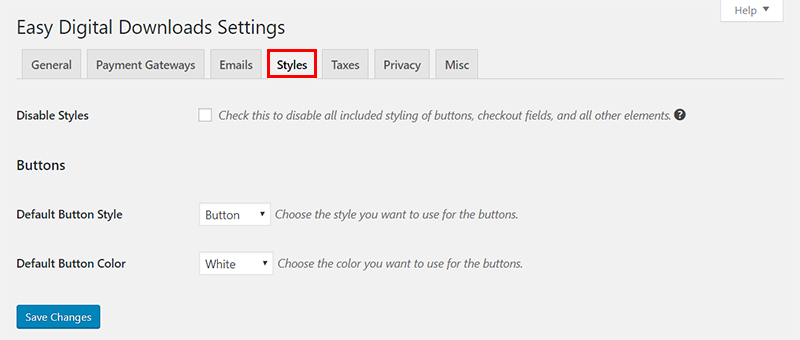
5. Tax
The fifth tab is for Tax settings. You can configure tax percentages depending on your base country, the appearance of taxes in store, fallback tax rates, prices entered with the tax rate, and tax rates during checkout.
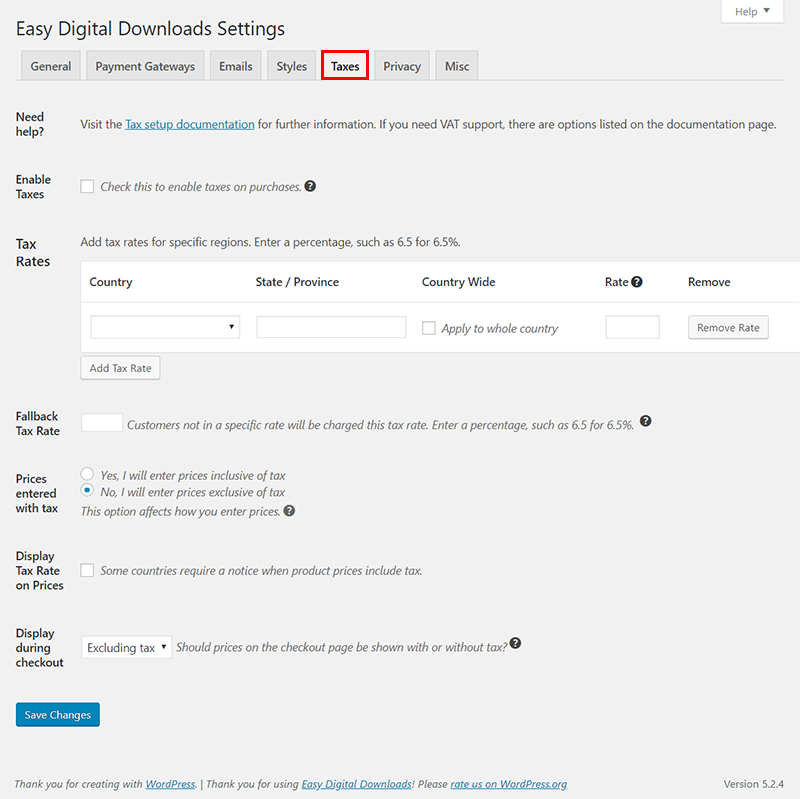
6. Privacy
The sixth tab is for Privacy settings, and it has two different subsections: General and Export & Erase.
General
EDD plugin offers a simple solution to let customers agree with the privacy policy before the transaction. If this is the case for your store, mark the checkbox with the caption Agree to Privacy Policy, and set it up accordingly.
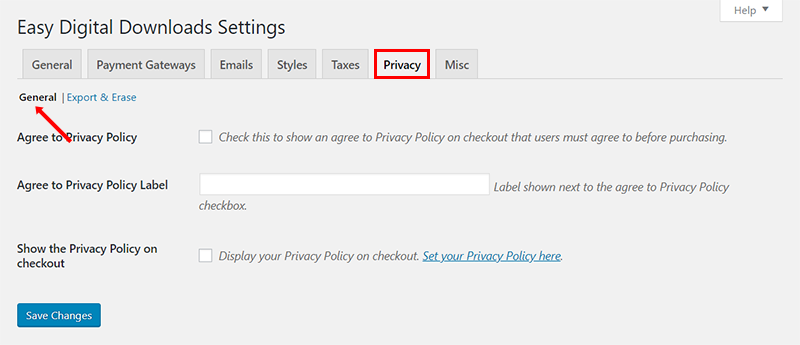
Export & Erase
When a customer wants to purchase anonymously, these are the actions you can configure for payments associated with their status.
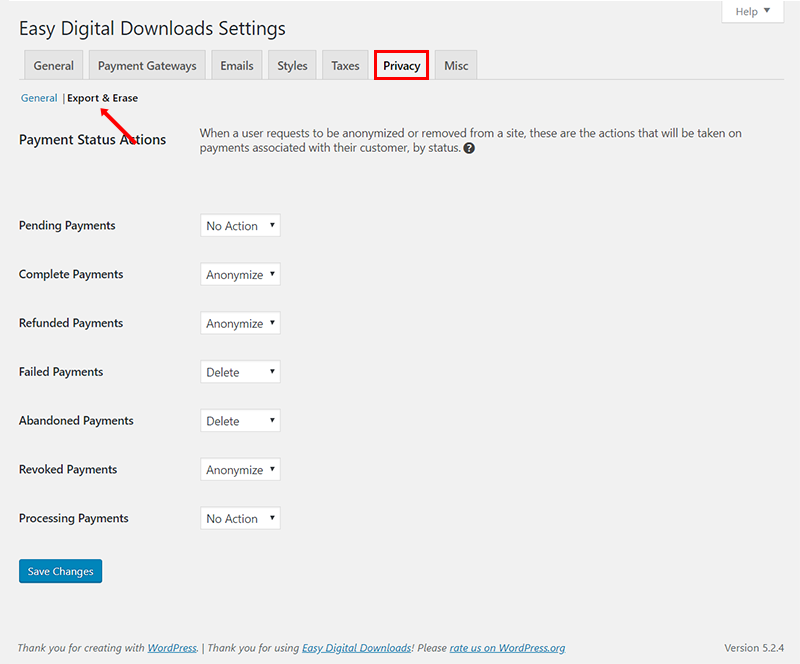
7. Misc
The seventh tab is for Mis settings, and it has six different subsections: Miscellaneous, Checkout, Button, Text, File Downloads, Accounting, and Terms of Agreement.
Miscellaneous
This section allows you to enable the following settings:
- Enable Redirect to Checkout when a user adds products to the cart.
- Adjust Cart Item Quantities when adding downloads to the cart and viewing the checkout page.
- Enable Debug Mode to see debug log in Downloads → Tools → Debug Log.
- Check Remove Data on Uninstall? box if you want EDD to remove all your data.
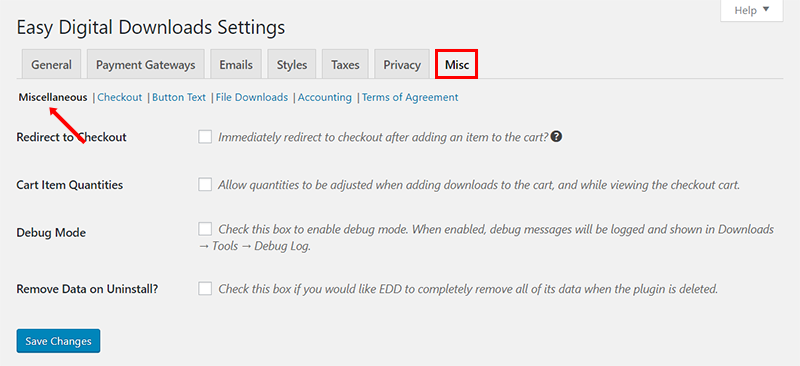
Checkout
You can configure your checkout page settings from this section. The best practice is to use secure URLs (HTTPS) on the checkout page. For this, you need to add an SSL certificate to your WordPress site.
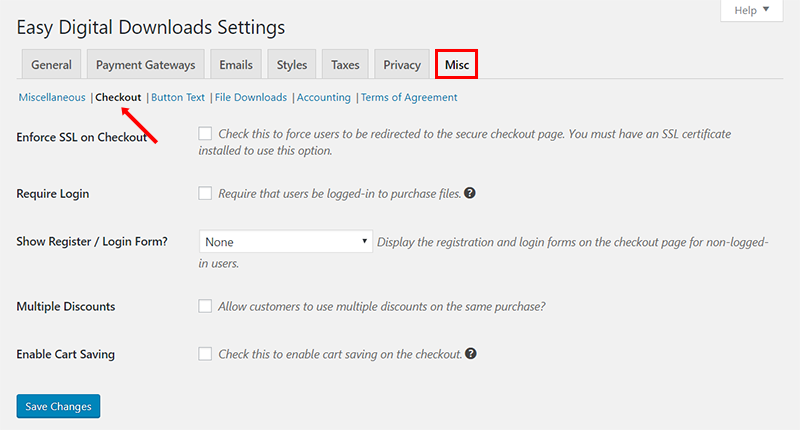
Button Text
You can customize the text on the checkout fields and buttons to match the aesthetics of your ecommerce store.
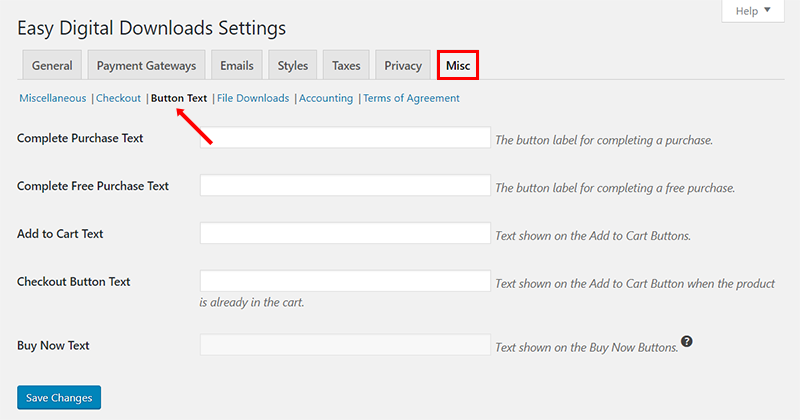
File Downloads
This is a great option for stores that deal in digital downloads. Consider a scenario where a campaign allows downloading 24 copies of a file. By setting the file download limit to 24, you can completely control the download process.
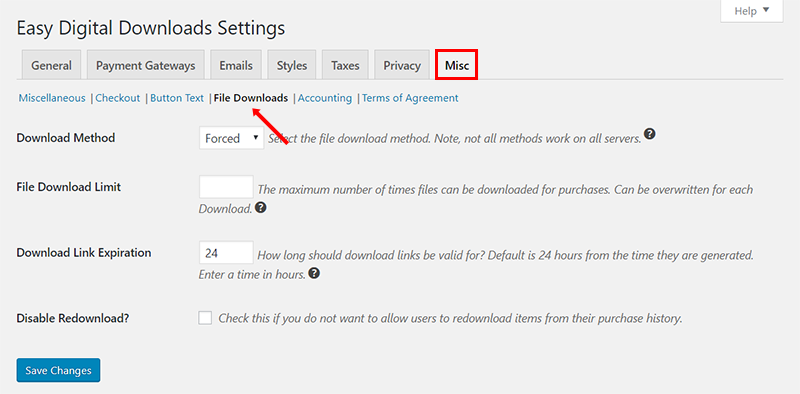
You can also set up the download limit for individual products while adding/editing the product.
Accounting
This section allows you to set and manage the Stock Keeping Unit (or SKU), an alphanumeric string assigned to individual products so that they can be price-checked and tracked across the store’s inventory process.
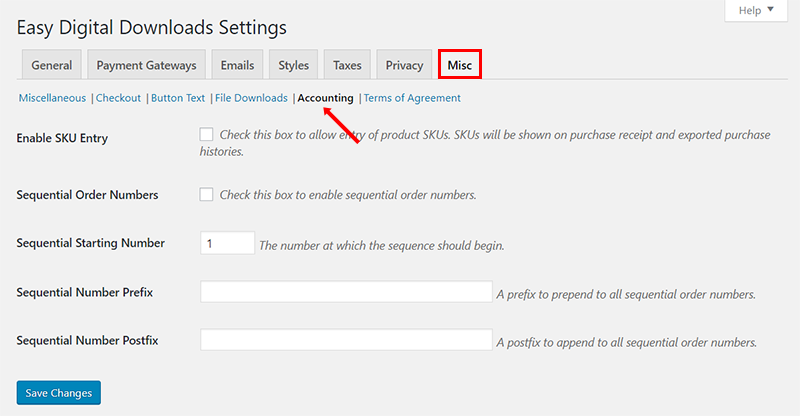
Terms of Agreement
If you want to show an agreement to the terms on the checkout page that users must agree to before purchasing, mark the checkbox that says Agree to Terms and set it up accordingly.
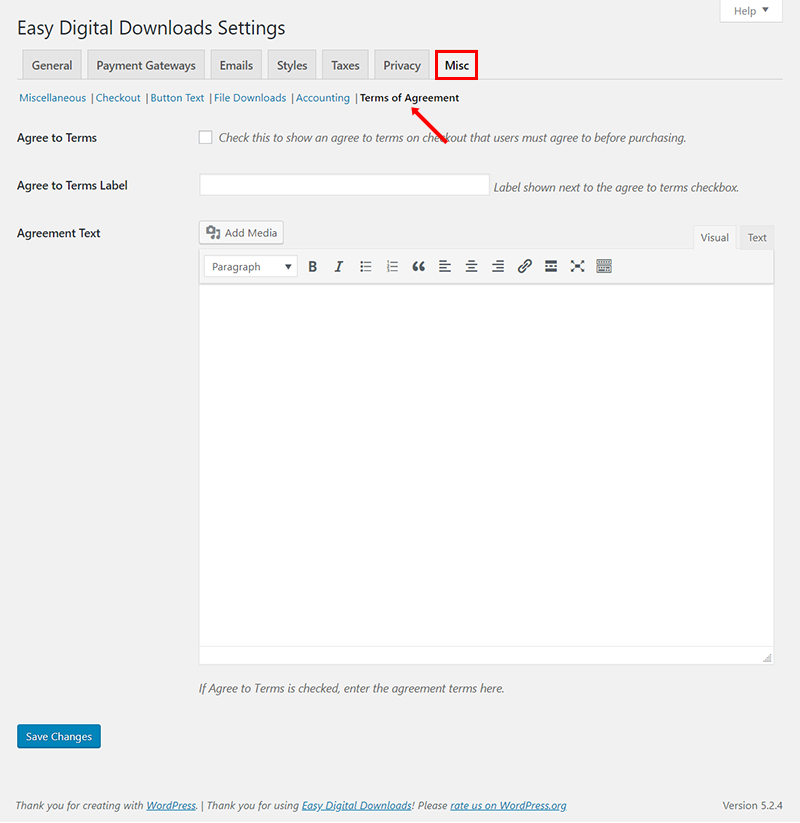
This is all when it comes to the basic settings of Easy Digital Downloads.
Other Settings of the EDD Plugin
Let’s see the other settings of Easy Digital Downloads. Go to Dashboard → Downloads, where you can see a list of settings and configure them easily.
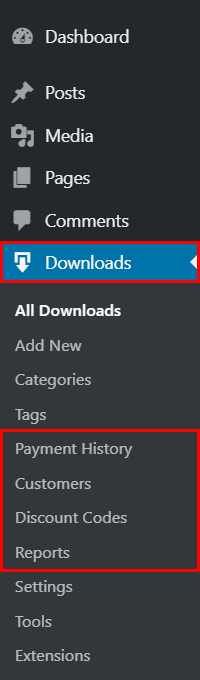
Payment History
When you click the Downloads → Payment History tab, you will see the history of every purchase, including the details that customers used while checking out. Besides, you can filter all entries by start/end data and payment methods.
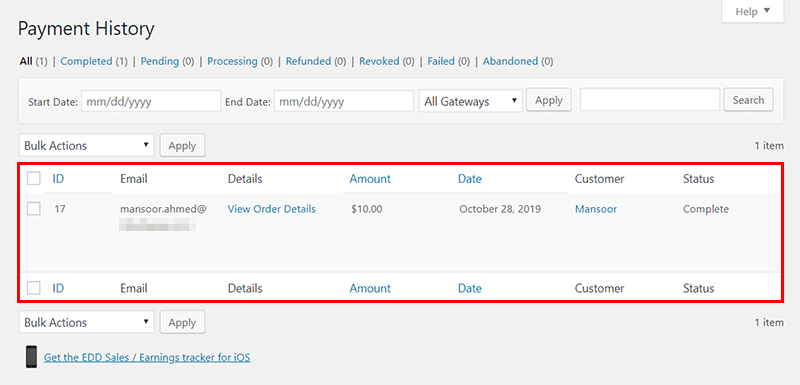
Customers
Go to Downloads → Customers to all your customers’ data, including their names, primary emails, purchases, and time spent on your ecommerce store. You can also search for a specific customer using the Search Customers button.
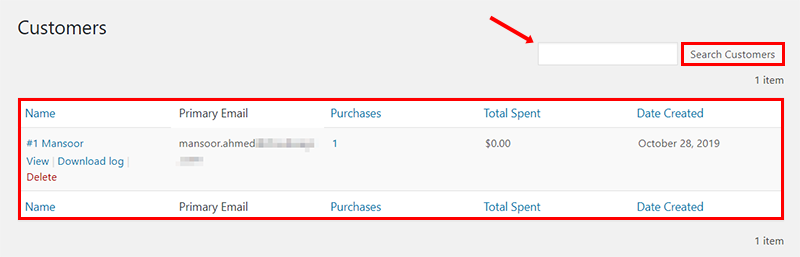
Discount Codes
Go to Downloads → Discount Codes, and click the Add New button to add discount codes. This tab also lists all existing discount codes sorted chronologically and their code, amount, uses, start date, expiration date, and status.
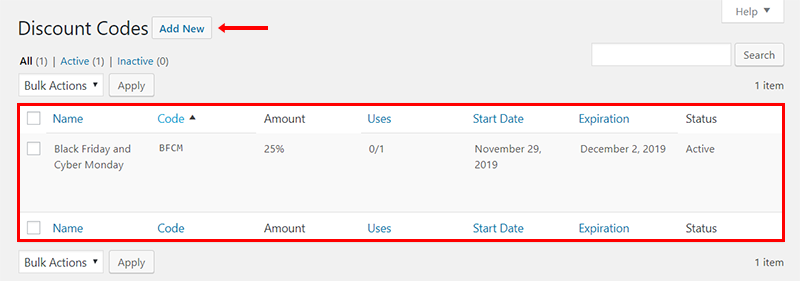
Reports
You can access reports from the Downloads → Reports tab to see your store’s earnings. These reports are comprehensive and allow you to drill down to the basics of sales performance.
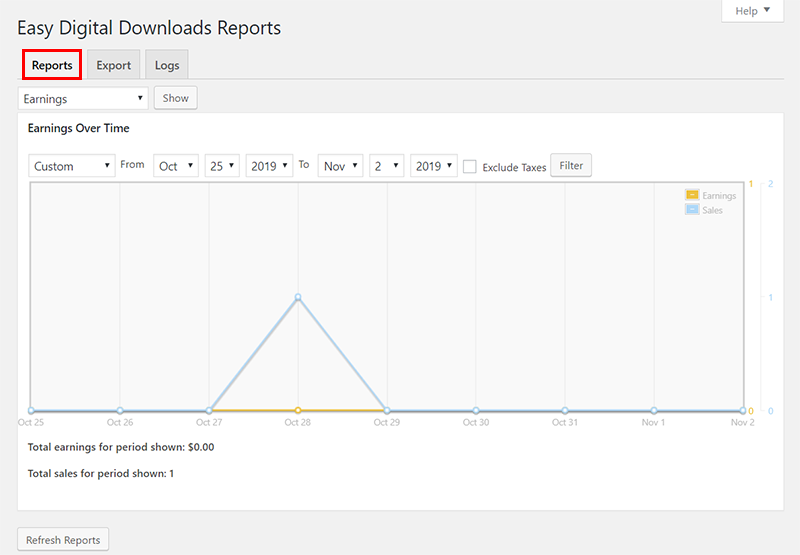
The Tools section contains some additional settings called General, API Keys, System Info, and Import/Export. I explain each tab one by one in detail.
General
You can block any customer that is creating affecting your store. Add the customer’s email ID in the text field provided for Banned Emails. Once you have completed this field, click the Save button to confirm your settings.
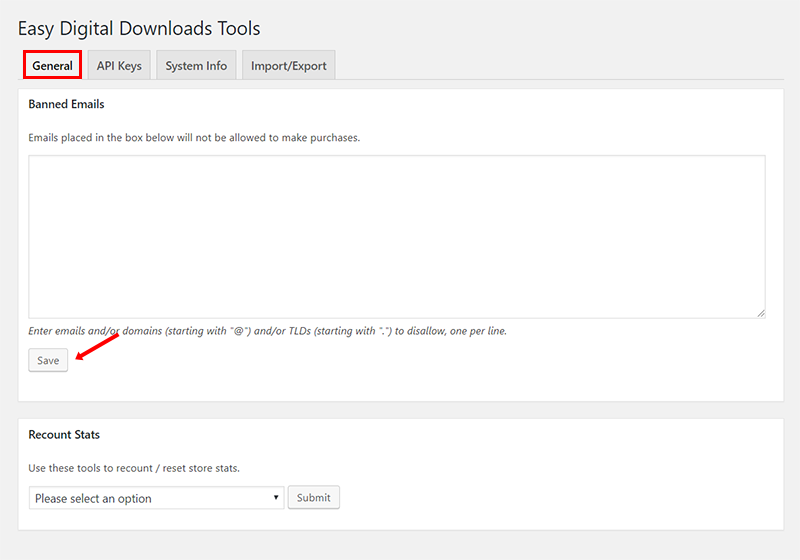
API Keys
You can generate an API key to retrieve data from your store and access different information, such as products, sales, and store revenue, in a JSON or XML format. The API is a way to connect to any mobile App related to the EDD plugin.
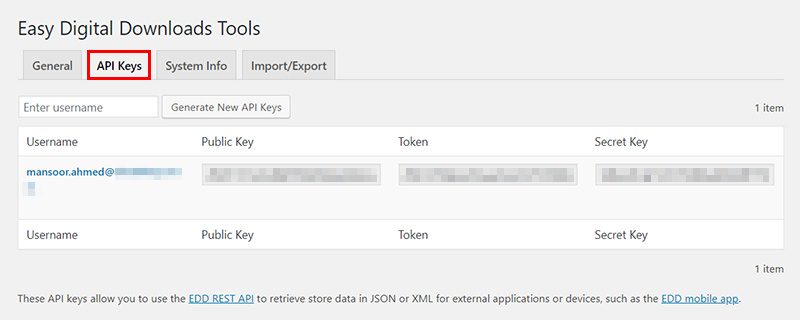
System Info
It contains information about the system, which you can download as a reference and forward to a developer when needed.
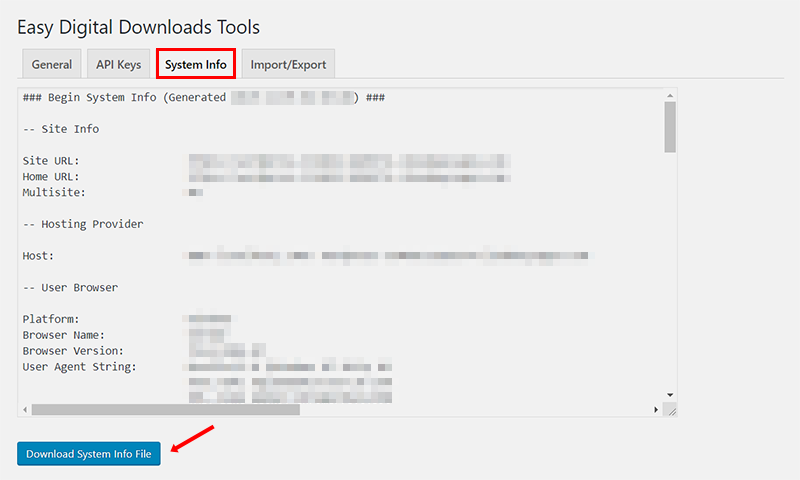
Import/Export
This tab allows you to import or export the entire data (in CSV) and settings (in JSON) of your EDD-based ecommerce store.
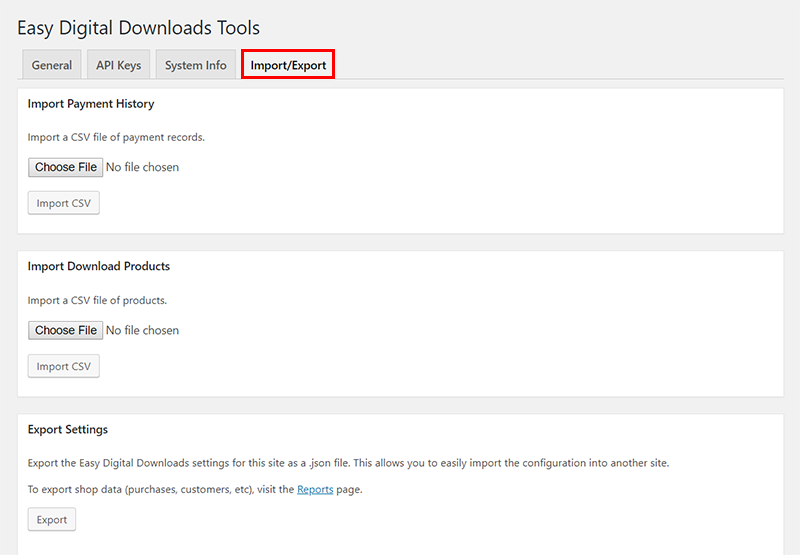
Creating a Product with EDD
To create your first product, go to Downloads → Add New and add the product title, product description, upload file, product price, etc. When you complete the product details, click the Publish button.
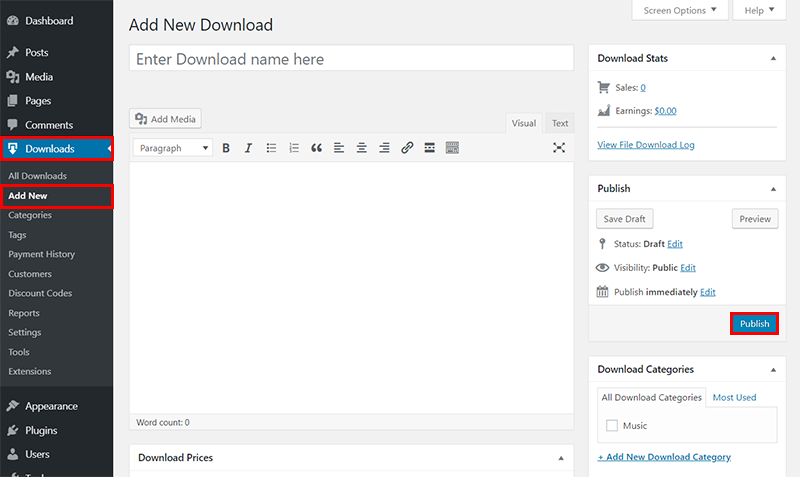
Lock EDD Download Directory
You might face a warning, “Download Files Not Protected on NGINX.”
This warning is often visible on WordPress websites hosted on an NGINX server (see documentation). That’s why you need to lock your folders, so no one can browse and download your files for free.
If you are managing a server, add the following line to the NGINX config file. Note that this line is valid for .zip files. To apply it to other formats, replace “zip” with the extension you need.
rewrite ^/wp-content/uploads/edd/(.*)\.zip$ / permanent;
If you are on an Apache web server, you don’t need to worry about it. EDD takes care of it automatically.
Wrapping up!
Easy Digital Downloads has many interesting and intuitive features that can help you create a digital product store in record time. The plugin also benefits customers, as it will allow them to download any digital products after the successful payment easily.
Have a query about the EDD plugin? Please feel free to write it in the comments section below.
Customer Review at 
“Beautifully optimized hosting for WordPress and Magento”
Arda Burak [Agency Owner]
Mansoor Ahmed Khan
Passionate about technology, entrepreneurship, and marketing, Mansoor Ahmed Khan is in computing since he knows how to type on a keyboard. His daily life is rocked by his family, projects, and his screen. Probably in this order, he likes to be convinced at least. You can reach out to him at [email protected]
