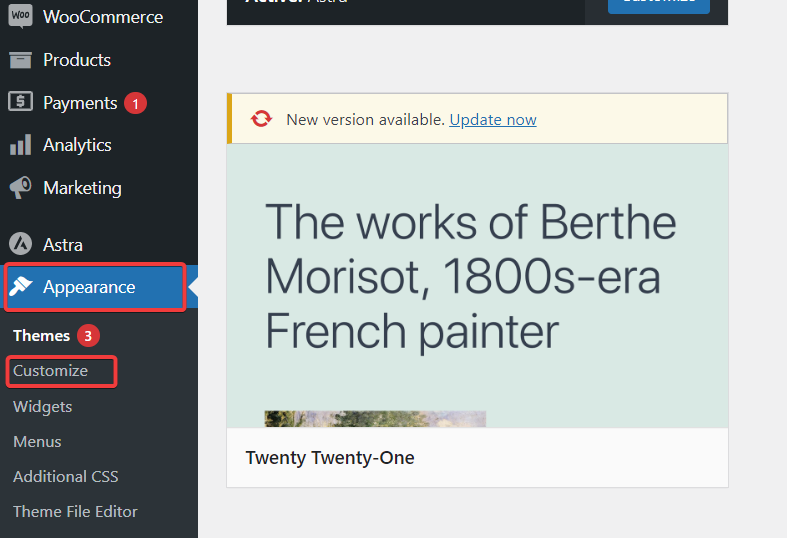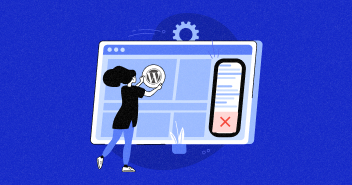
Are you looking to customize your WordPress website’s design? One way to achieve this is by removing the sidebar is get a cleaner and more minimalist look. By default, many WordPress themes include a sidebar on the left, right, or underneath your main content.
Removing the sidebar can help simplify your website’s layout and create a more focused user experience.
This blog post will guide you through the steps of removing a sidebar on your WordPress site using the dashboard, plugins, or FileZilla client. With step-by-step instructions and helpful tips, you can achieve a cleaner design in no time. Let’s get started!
Although sidebar is considered a valuable space on your site, and can be used for your benefit. However, they can also create distractions for users, ultimately detracting from the main content. As a result, there are several compelling reasons why you may want to consider removing the sidebar from your WordPress website even if you choose a WordPress theme that has it:
- Removing the sidebar eliminates distractions, allowing visitors to focus solely on your content.
- A sidebar-free design simplifies your website and makes navigating easier for visitors.
- Removing the sidebar can improve page load times, leading to faster website speed and a better user experience.
- A sidebar-free design makes your website easy to use on smaller screens, improving accessibility.
- A clean and visually appealing design can make your content stand out, creating a more professional look for your website.
Affordable Managed WordPress hosting starting from $10 per month
Launch your wordpress site on cloudways and remove sidebar effortlessly.
The process of removing sidebar from your WordPress website, can vary on the theme you use. Here are some techniques to help you remove the sidebar from your website.
Perhaps the easier method to remove the sidebar from your WordPress site is via your WordPress dashboard. Follow the steps below:
- Log in to your WordPress dashboard.
- Go to Appearance > Customize.
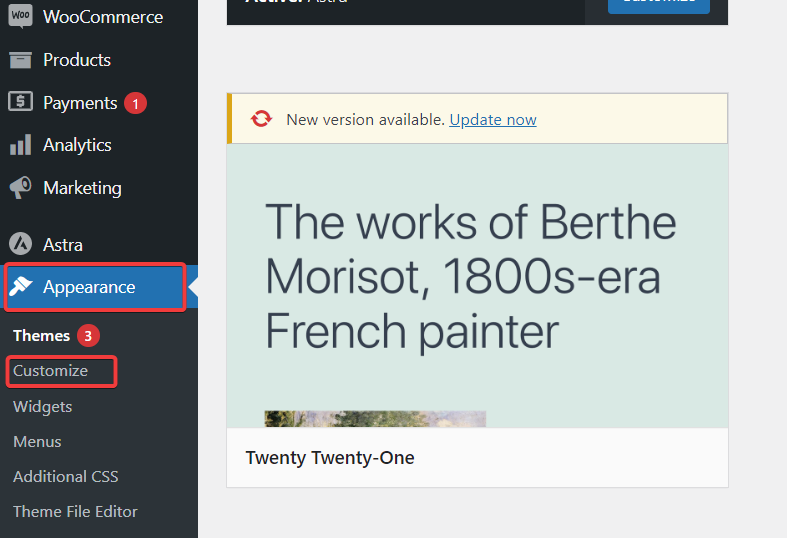
- You’ll be redirected to the following screen:
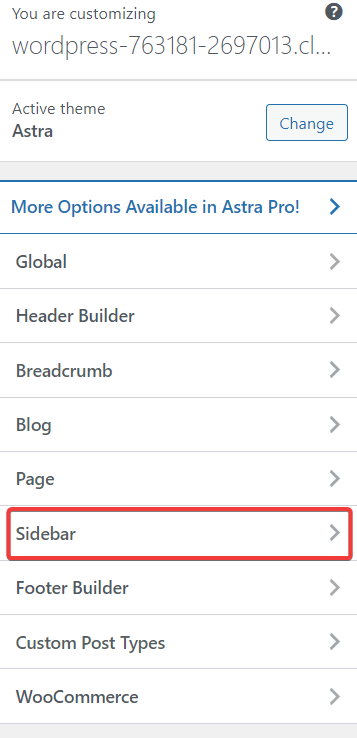
- You’ll see multiple layouts; select the one with no sidebar.
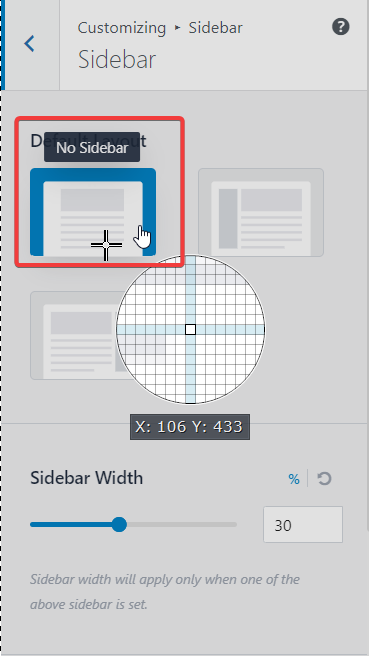
- And that’s it. That’s how easily you can remove the sidebar from your WordPress site via the dashboard.
How to Remove Sidebar Using a Plugin
WordPress offers several plugins that may help you remove sidebar from your site. I’ve used the Widget Disable plugin for this tutorial, as it a renowned plugin with over 20,000 active installations and a 5-star rating, making it a reliable option for removing sidebars.
Follow the steps below:
- Go to your WordPress dashboard.
- Click Plugins > Add New.
- Search for the Widget Disable plugin.
- Install and Activate the plugin.
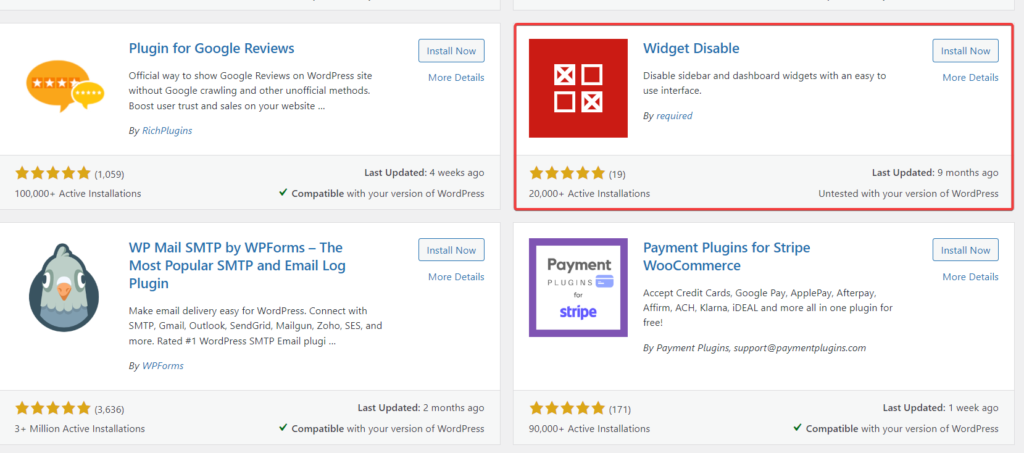
- Go to Appearance > Disable Widgets.
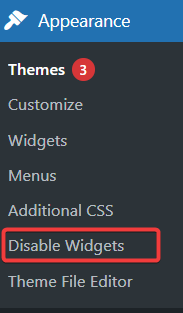
- You’ll be redirected to the following screen:
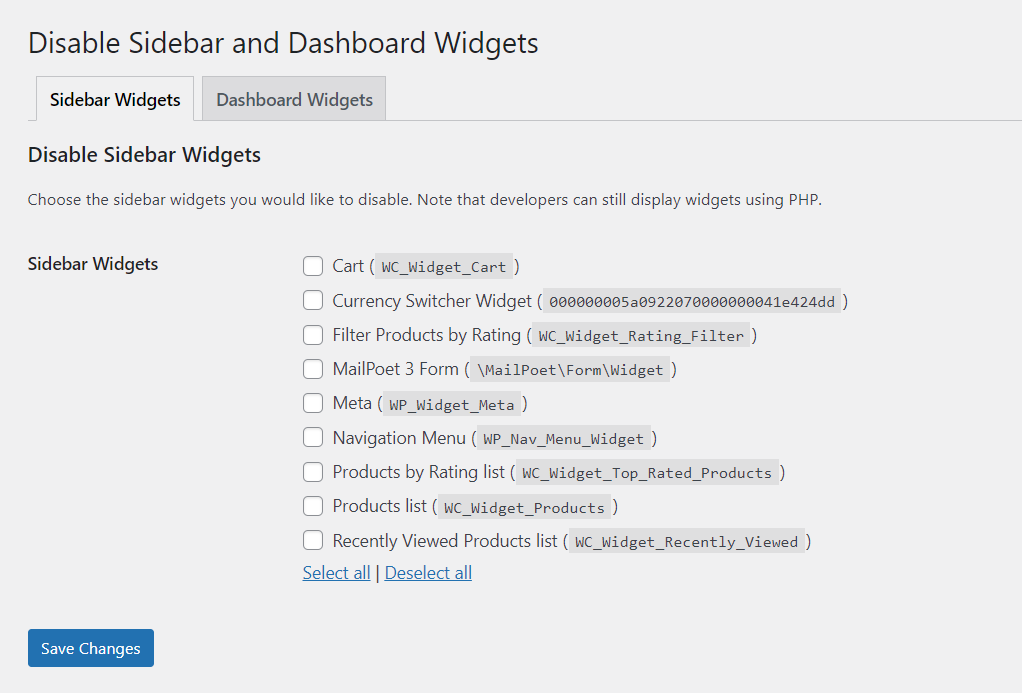
- Select all and click Save Changes.
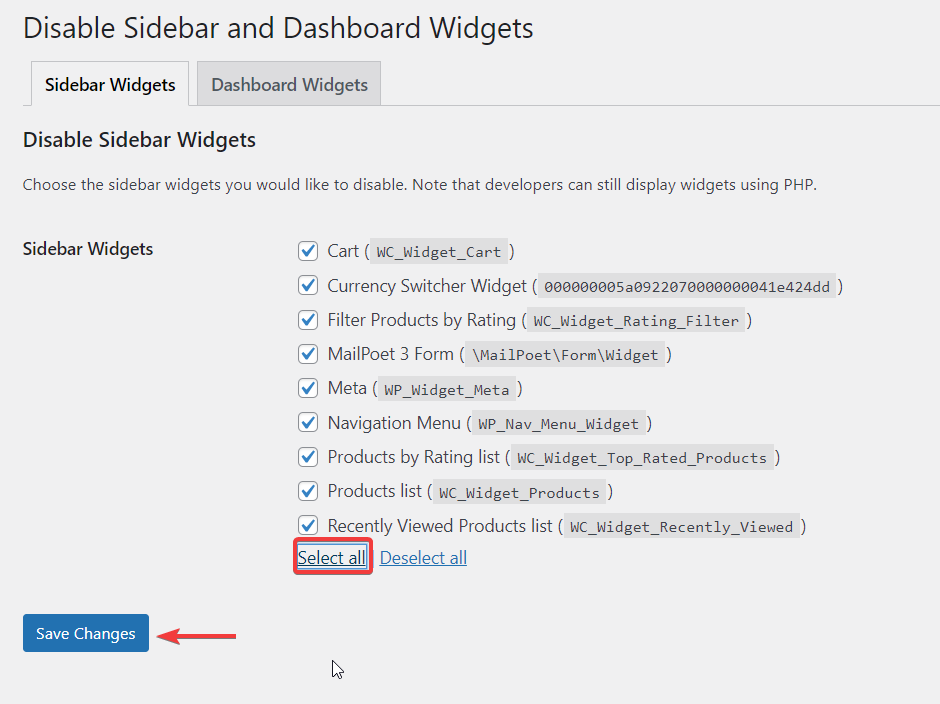
- And that’s it. You’ve successfully removed the sidebar from your WordPress site using the Widget Disable plugin.
How to Remove Sidebar From WordPress via FTP
You can also remove the sidebar from your WordPress website via FTP (File Transfer Protocol), which is used to access and modify your website’s files. This method is a bit technical but is helpful for users wanting control over their website’s design and functionality. Follow the steps below:
- Connect to your FTP using the Master Credentials.
- Navigate to the database and click on the public_html file.
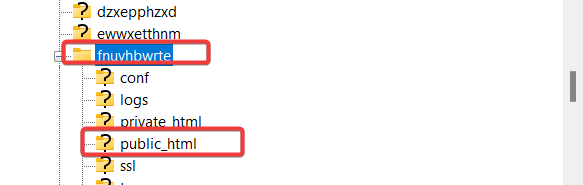
- Navigate to wp-content under the public-html folder.
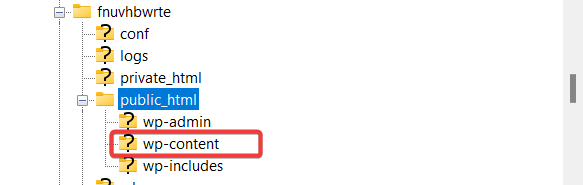
- Go to themes and select your active theme.
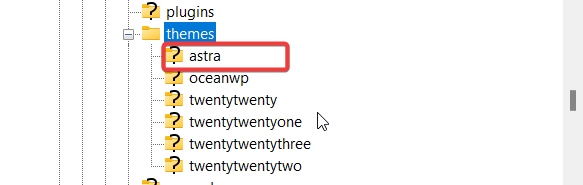
- You will see all your template files, like home.php, archive.php, and index.php.
- Delete the following line of code from each file to remove the sidebar:
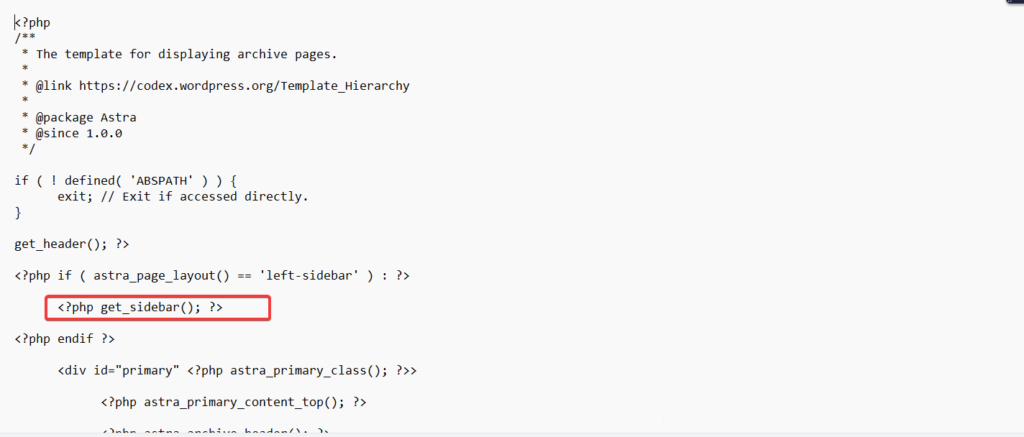
- Click save, and you’re done.
How to Remove Sidebar on WordPress From Static Page
If you want to remove the sidebar from a static page in WordPress, you can do so using the built-in editor. Follow these simple steps to get rid of the sidebar and enhance your page layout:
- Go to your WordPress dashboard.
- Click Pages.
- Select the page where you don’t want the sidebar.
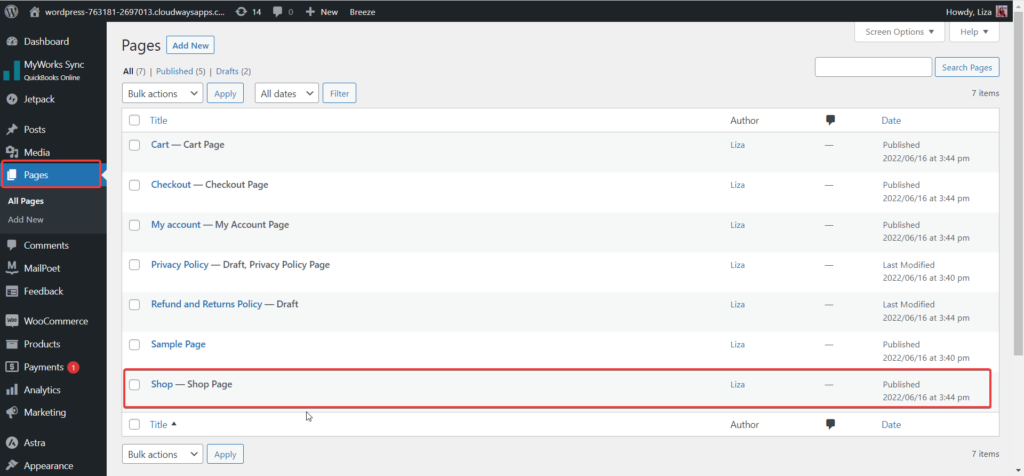
- Click on Page attributes.
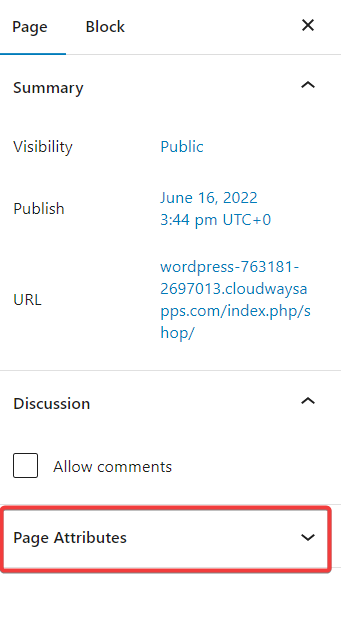
- Select “Full Width” under the template.
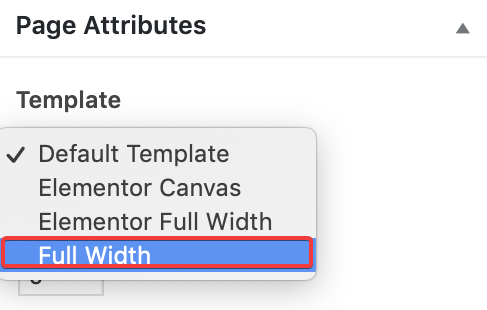
- And that’s it. The sidebar will be removed from the selected page by following the steps above.
How to Remove Sidebar on WordPress From Blog Post Page
Using the built-in editor, you can also remove the sidebar from your static pages. It’s a quick and easy way to streamline your page design.
- Go to your WordPress dashboard.
- Click Settings > Readings.
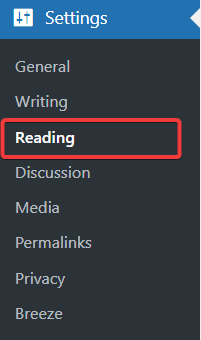
- You’ll be redirected to the following screen:
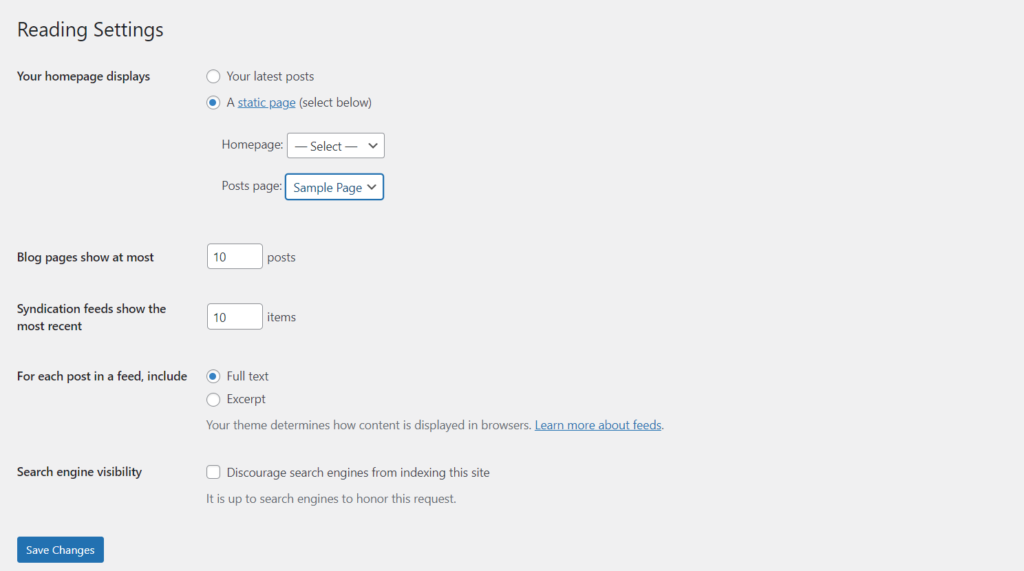
- Select the static page from the drop down, from which you want to remove the sidebar.
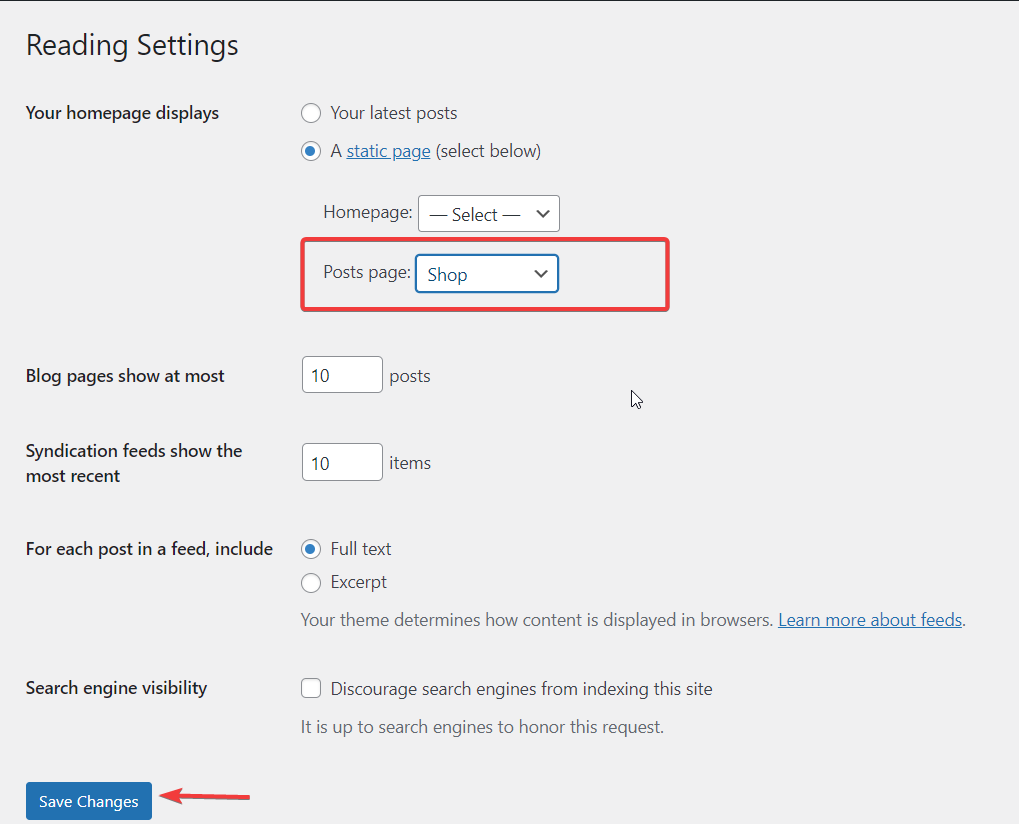
- Click Save Changes and you’re done.
How to Remove Sidebar on WordPress From a Single Post
If you want to remove the sidebar from a single blog post while keeping it on all other posts, you can easily do so from the WordPress dashboard. Follow the steps below:
- Go to your WordPress dashboard.
- Click Posts > select the desired blog post.

- Open the post.
- Click Post Attributes.
- Select Full Width from the drop down.
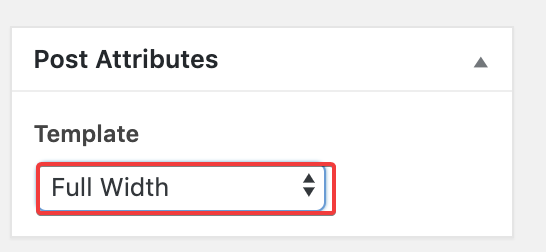
- Doing so will remove the sidebar from the selected post.
WordPress Sidebar: Pros & Cons
Whether or not to include a sidebar on your website ultimately depends on your site’s design and purpose. While sidebars can be advantageous in certain situations, they may also have drawbacks depending on how they’re utilized.
| Pros | Cons |
| Sidebars offer valuable space for displaying additional content on your website. | A sidebar can make your site look cluttered and overwhelming, making navigation difficult. |
| They can be used to display navigation menus or links to important pages, making it easier for users to find what they need. | Including too many items in the sidebar can also slow page load time and negatively impact user experience. |
| With sidebars, you have a greater design flexibility to create more complex and varied layouts. | Sidebars can cause responsiveness issues, which is becoming increasingly important as more people access websites on a mobile devices. |
Summary
And that’s it. This blog shows six different techniques to remove the sidebar from your website. Removing sidebars can help save your consumers from distraction by simplifying the user interface and directing their attention to the main content. Follow the methods discussed in the blog to remove the sidebars effortlessly. If you have any questions, feel free to reach out.
How to remove the sidebar in WordPress step by step?
Here’s how you can remove the sidebar in WordPress:
- Login to your WordPress dashboard
- Go to Appearance > Customize
- You’ll see multiple layouts. Select the one with no sidebar.
How to remove the sidebar widget in WordPress?
Follow the steps below to remove the sidebar widget on WordPress:
- Log in to your WordPress dashboard.
- Go to Appearance > Widgets
- Find the Sidebar area.
- Expand the widget section by clicking the down arrow.
- Click Delete.
And you’re done removing the sidebar widget from your WordPress site.
How do I turn off/disable the sidebar?
Here’s how you can disable the sidebar:
- Install the Widget disable plugin or any other sidebar plugin.
- Go to Appearance > Disable Widgets.
- Under the Sidebar Widgets tab, click Select All to disable the sidebar widgets from your website.
- Click Save Changes.
How do I remove the sidebar from a single product page in WordPress?
Follow the steps below to remove the sidebar from a single product page in WordPress:
- Login to your WordPress Dashboard.
- Go to Pages > select the product page from which you want to remove the sidebar.
- Navigate to Page attributes.
- Select Full-width under the template section.
- Click Save to remove the sidebar from a single product page.
Customer Review at 
“Beautifully optimized hosting for WordPress and Magento”
Arda Burak [Agency Owner]
Liza Rajput
Liza Rajput is a Technical Content Producer at Cloudways. Being a software engineer, she loves to play with data and its processes and wishes to grow and excel in Data Science and Big Data Engineering. She has also been an avid reader and exceptional writer, with sufficient experience in technical, research-based, and creative writing.