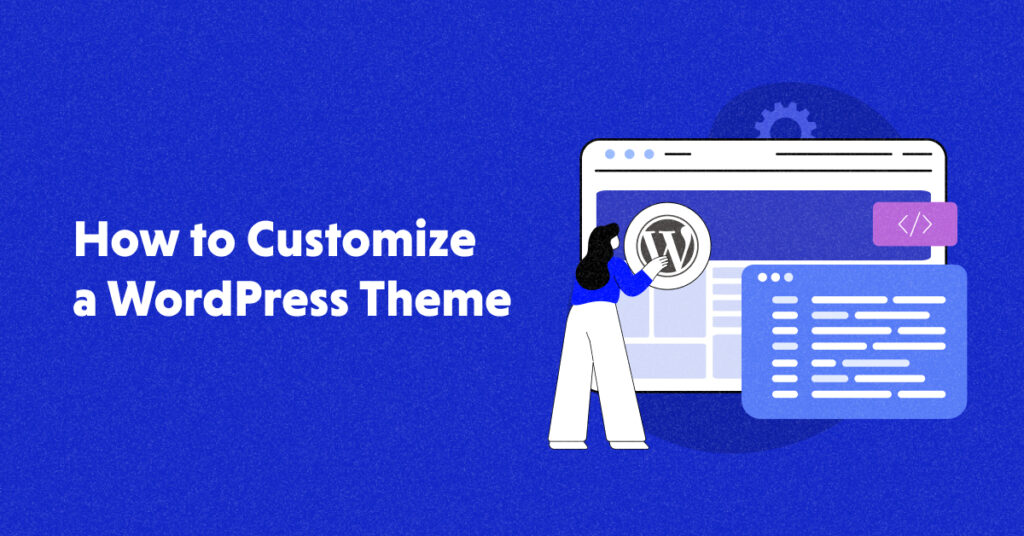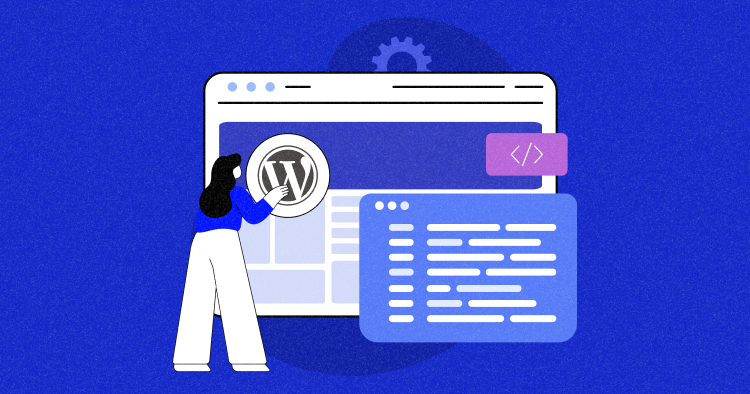
Despite having a vast WordPress theme repository, finding a theme that aligns with your brand identity can be challenging.
And that’s exactly where customization helps you.
By customizing your WordPress theme, you can create a unique design that reflects your brand, personality, and style. Doing so helps you stand out from other sites and leaves a lasting impression on your visitors.
This in-depth guide covers five effective ways to customize your WordPress theme, along with the best practices to consider while customizing.
So let’s begin!
Why Should I Customize My WordPress Theme?
Customizing your WordPress theme is essential to building a website that stands out from the competition. For example, you may want to remove the sidebar from the theme or add custom CSS to update it. Here are five reasons why you should take the time to tailor your WordPress theme to your unique needs:
- Unique branding: Customizing your WordPress theme lets you create a distinct look and feel that showcases your brand. With custom colors, fonts, and design elements, you can resonate with your target audience and stand out from competitors.
- Improved user experience: Theme customization improves user experience by making your site easy to navigate and information easy to find.
- Better functionality: You can also improve your site’s functionality via customization. With custom plugins and features, you can create a site that meets your needs and provides visitors with a seamless user experience.
- Enhanced security: Customizing your WordPress theme can also help improve your site’s security. By removing unnecessary code and optimizing your site’s structure, you can reduce the risk of security breaches.
- Improved SEO: Optimizing your site’s code, structure, and content can make your site more SEO-friendly and improve its ranking in search engine results.
So, customizing your WordPress theme is crucial in creating a website that looks great, functions optimally, and provides visitors with a positive user experience.
Different Ways to Optimize Your WordPress Theme for Better Performance
Customizing your WordPress theme can vary based on your skills, needs, and the theme you’re using. However, with the right tools and techniques, you can create a personalized website that matches your goals.
Here are some ways to optimize your WordPress theme based on your skill level:
| Options | Technical Skill-Level |
| Theme Settings | Average or below Average |
| Plugins | Average or below Average |
| Page builders | Average or below Average |
| Custom CSS | Advanced (coding knowledge required) |
| Child Themes | Advanced (coding knowledge required) |
Ready to take your WordPress customization to the next level?
Check out Cloudways Managed WordPress Hosting for lightning-fast speed, effortless scalability, and easy customization.
Click here to learn more and get started today!
How to Customize a WordPress Theme (5 Methods)
You can customize your WordPress theme via various methods, depending on your skill level and the scope of changes you wish to make. This section explores five effective techniques that can help you customize your WordPress theme to your liking. Also, Cloudways WordPress web hosting supports a number of WordPress themes, including customized ones too.
From beginner-friendly options to more advanced approaches, you can pick the one that best fits your needs and abilities.
Using the Default Theme Customizer
The easiest way to customize your theme in WordPress is via default theme customizer. Follow the steps below:
- Log in to your WordPress Dashboard.
- Locate the Appearance option right under your active theme.

- Click Appearance > customize.
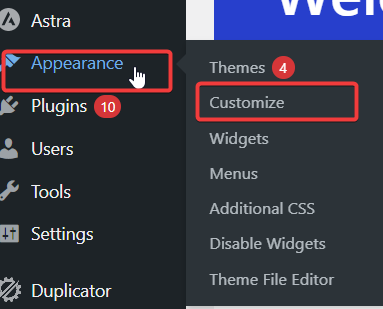
- You’ll be redirected to the following screen. Now, you can explore the sidebar options and customize your theme accordingly.
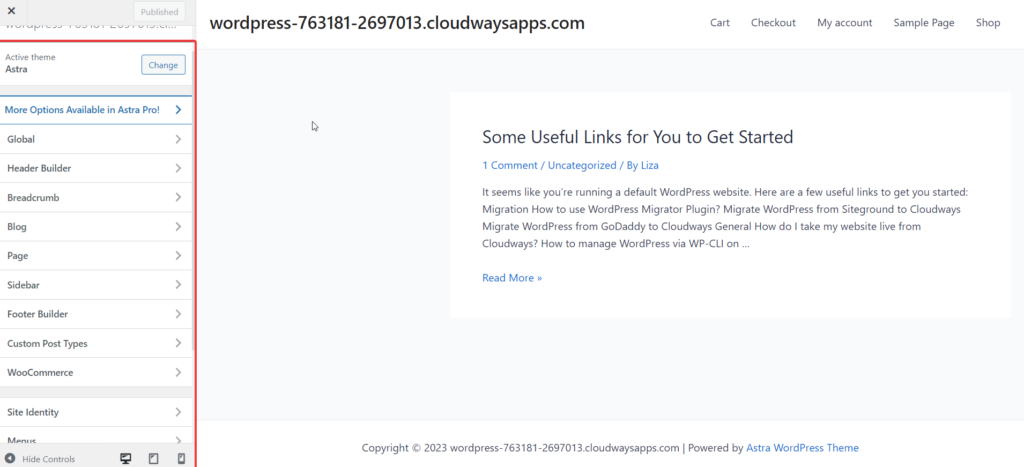
- For example, I want the shop page displayed on my homepage. To do this, I will select the homepage settings.
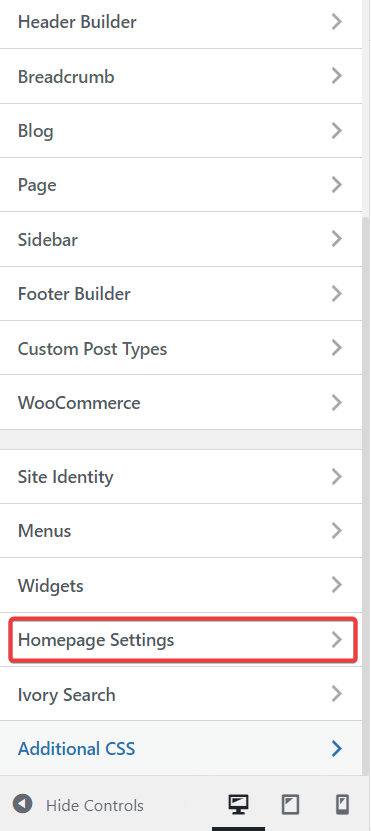
- Select Shop from the drop-down below.
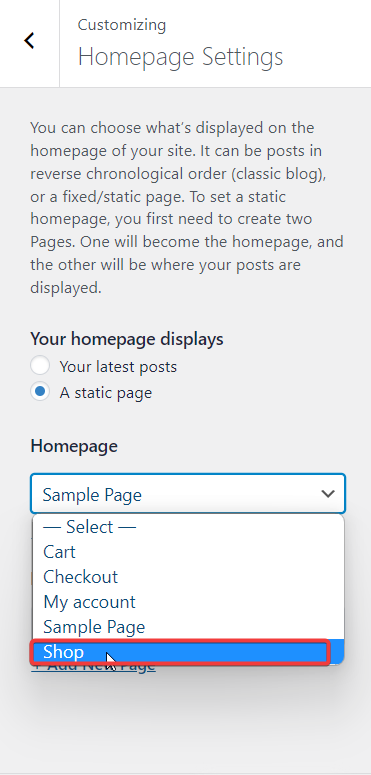
- Click Publish to set the default page to Shop.
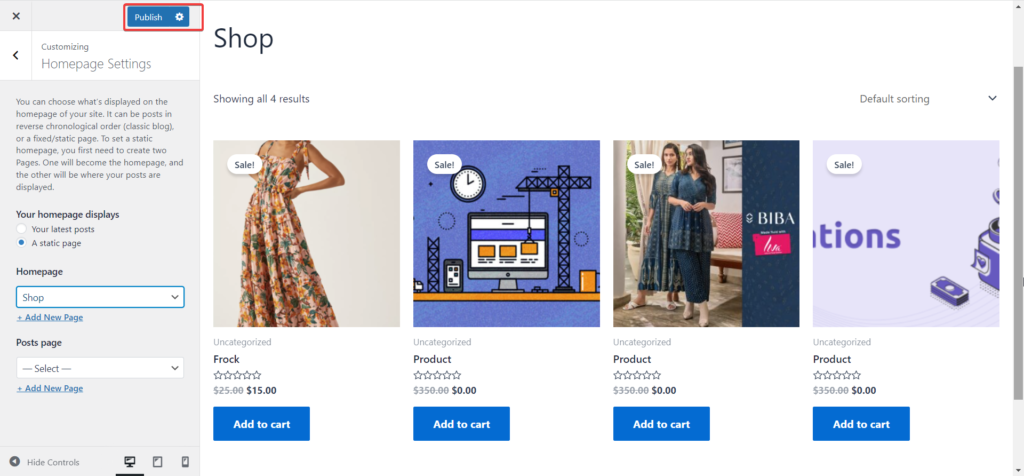
- And you’re done. You can play around with other settings and customize your theme accordingly.
Using the WordPress Full Site Editor to Customize a Theme
You can customize your theme using WordPress’ Full Site Editing feature, which expands the block editing capability beyond posts and pages! This powerful tool allows you to edit your entire website using blocks, and you can access it directly from your WordPress theme.
Please keep in mind that not all WordPress themes support this feature, so you must have a block-compatible theme and WordPress 5.9 or higher to take advantage of it. You can also check out some of the best WordPress full-site editing themes available.
For this tutorial, we will use the Twenty Twenty-Two theme, an excellent block-based theme. Follow the steps below:
- Log in to your WordPress Dashboard.
- Click Appearance > Editor.
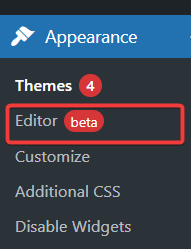
- You’ll be redirected to the following screen, where you can edit your website in blocks.
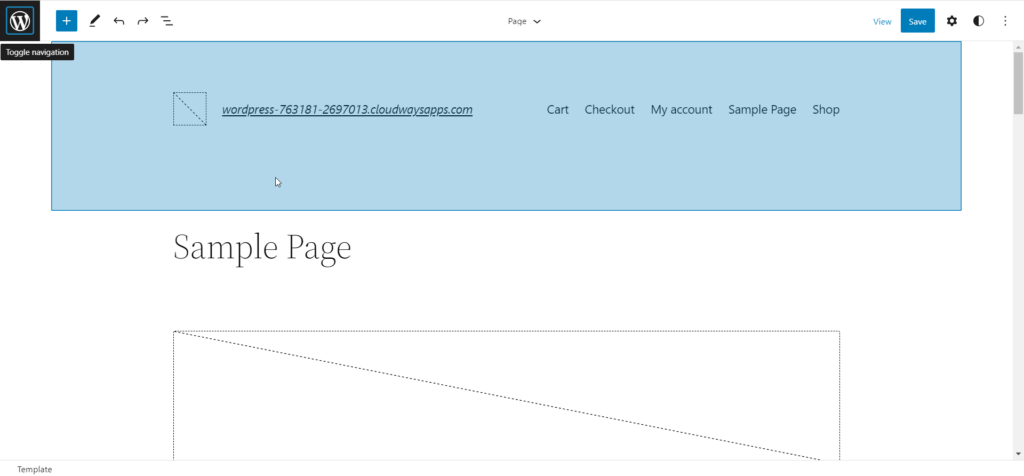
- If you wish to go into the details, click the + sign on the upper- left side of the dashboard.

- You’ll see two sub-sections: blocks and patterns.
- Select any block from the options and drag and drop it to add blocks.
- For demonstration, I will add Image Compare to my site. I can do this by simple dragging and dropping.
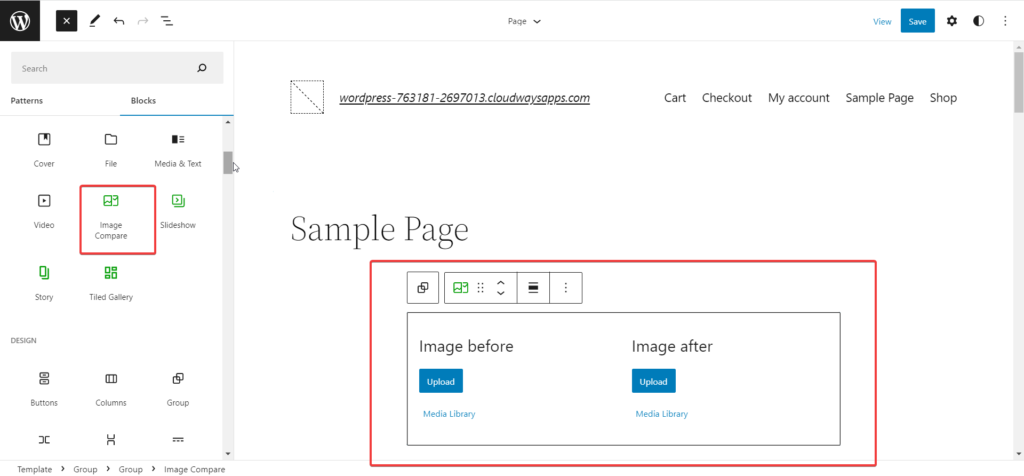
- Similarly, to add any pattern, go to the Patterns tab, select the relevant pattern, and drag & drop it.
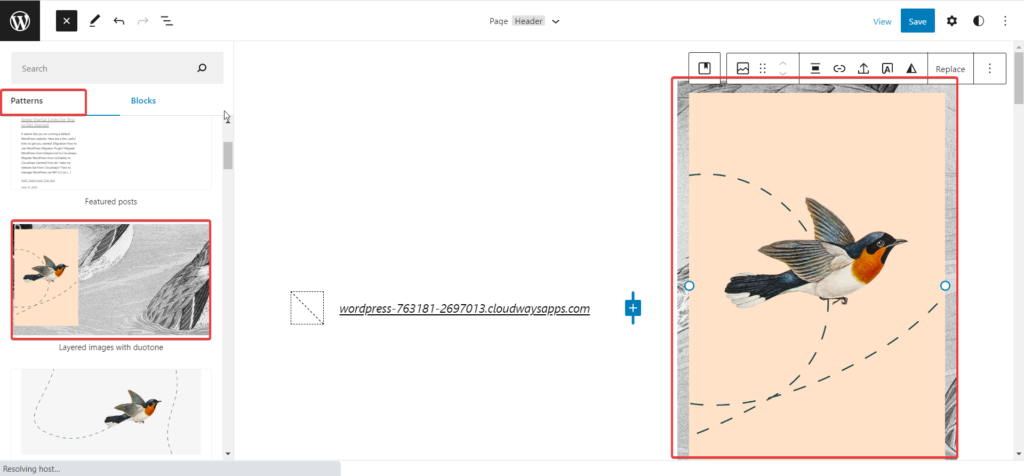
- That’s how simply it’s done. Explore the settings and achieve your desired theme look.
Customize Your WordPress Theme With Page Builder/Framework
You can also customize your site using a page builder. I will use Elementor Page Builder here.
- Install and Activate the Elementor Page builder.
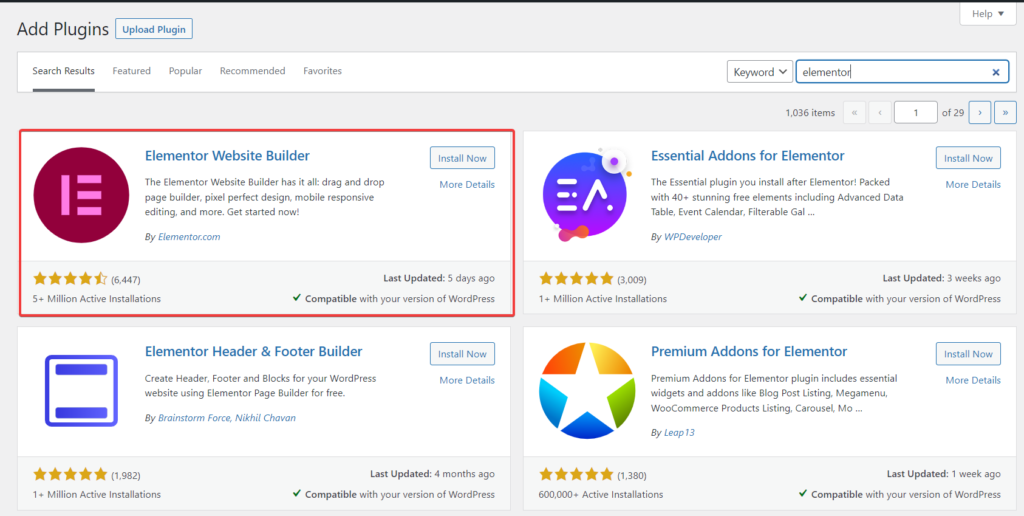
- You’ll now see Elementor on the left side of your dashboard.
- Select Getting Started.
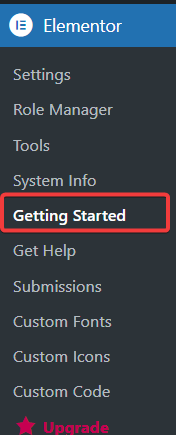
- Click on Create Your First Page.
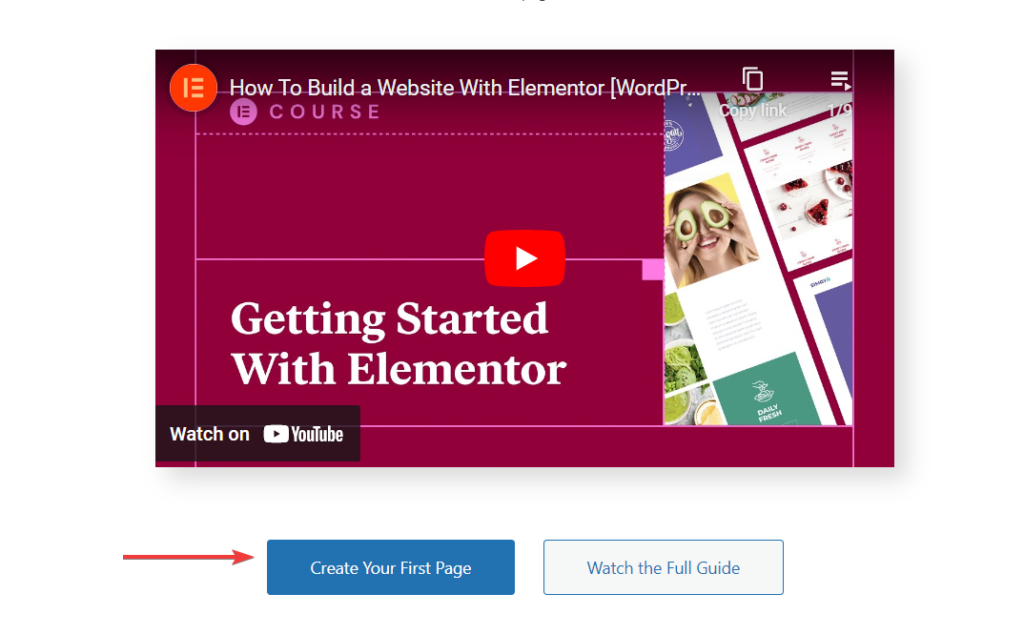
- You’ll be redirected to the following screen, where you can begin your customization.
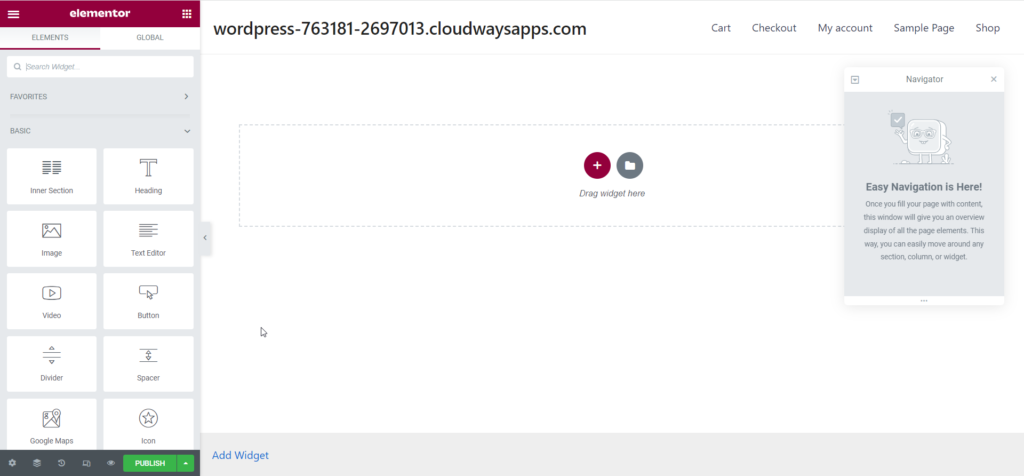
- Play with the options to achieve your desired look.
>Editing Your WordPress Theme’s Code
If you have experience with coding, you can customize your theme by editing its code. However, please be aware that this approach carries significant risks and may fundamentally alter the theme.
On the other hand, editing the code also gives you greater control over your theme and the ability to make more advanced modifications. If you’re ready to proceed, here are the steps to edit your WordPress theme code:
- Log in to your WordPress Dashboard.
- Go to Appearance > Theme File Editor.
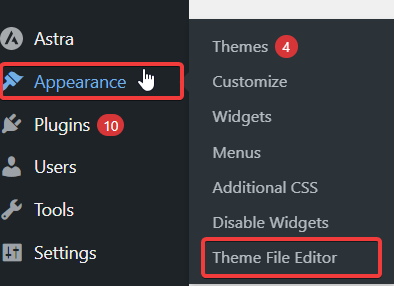
- You’ll get to your theme’s backend.
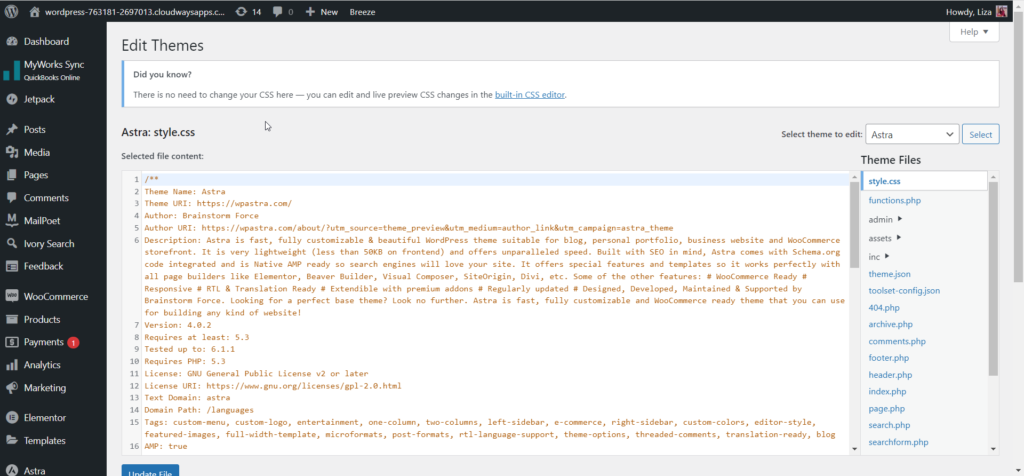
- Make the desired changes from style.css, functions.php, and template files to change your theme’s outlook of your theme. If you are well-versed in PHP, HTML, and CSS, this might be a game changer for you in your theme customization journey.
Customize Your Site Using a Child Theme
If you’re comfortable working with code and want to avoid the risk of directly altering your theme, here’s a simple solution: use a child theme!
You can create a child theme manually or through a plugin. In this tutorial, we’ll use the plugin method, which is quick and easy.
If you’d like to learn how to create a child theme in more detail, read a detailed guide on How to Create a WordPress Child Theme. To create a child theme using a plugin, follow these steps:
- Go to your WordPress Dashboard > Plugin > Add New.
- Search for the Child Theme Wizard plugin on the right-side search bar.
- Install and Activate the plugin.
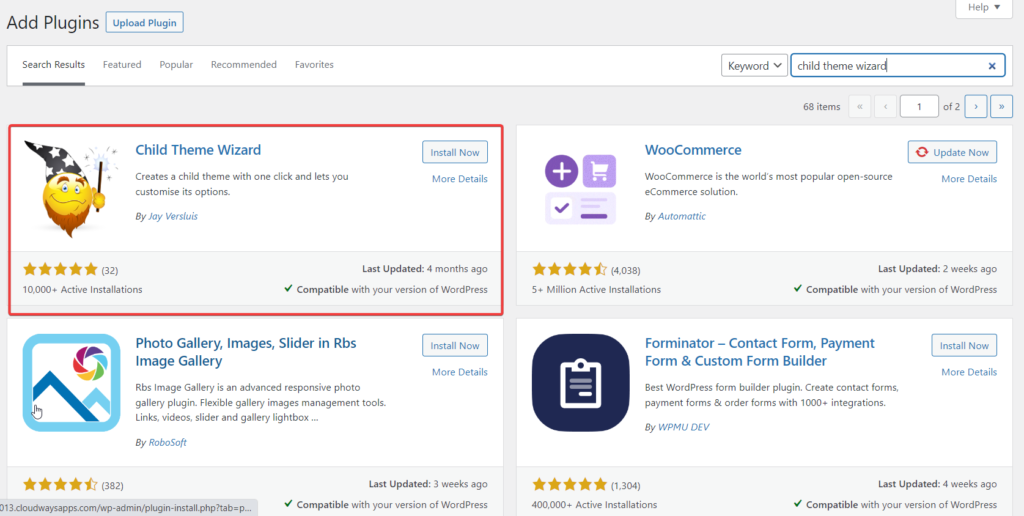
- Once activated, you’ll see the child theme wizard option under the tools section.
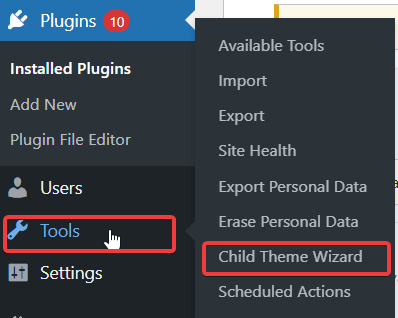
- Select the relevant parent theme and fill in the details.
- Once done, click on create child theme.
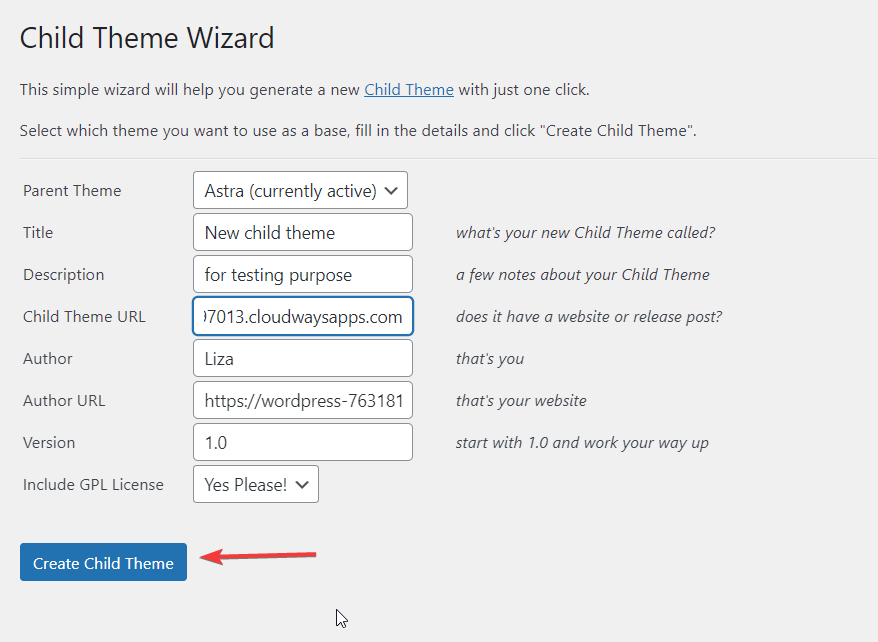
- And you’ve created child theme successfully.
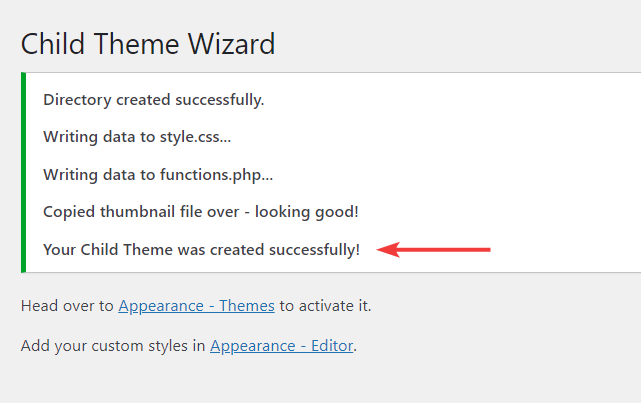
Best Practices of Customizing a WordPress Theme
When customizing your WordPress theme, following best practices to ensure your website looks and functions as intended is essential. Here are some tips to keep in mind:
Avoid Coding
Even with coding skills, it’s advised to avoid modifying your theme’s core files, as even a slight mistake can cause irreversible damage.
Instead, use custom CSS to make changes to your theme’s appearance. This approach makes it easier to update your theme in the future and ensures your changes won’t be lost if you switch to a different theme.
If you must code, follow WordPress coding standards for readability, maintainability, security, and performance.
Use a Local Development Site to Make Your Changes
When making changes to your website, use a local development site to test before implementing them on your live website. This way, you can ensure that your changes don’t cause issues or conflicts with your website’s existing functionality.
Also it also allows you to experiment with different design and functionality options without worrying about breaking your live website. You can try out new plugins, themes, and code changes without affecting your live website.
Use Version Control
Using version control while customizing your WordPress site can make the development process more efficient, secure, and collaborative.
It allows you to track changes to your codebase, roll back changes if needed, collaborate with other developers, perform code reviews, and improve the overall quality of your website’s code. It’s a great way to ensure your website’s codebase remains organized and easily maintained over time.
Summary
Customizing your WordPress theme is a fantastic way to make your website stand out and truly reflect your brand. In this blog post, we have covered 5 different methods for customizing your WordPress theme. We’ve also discussed the best practices to follow when customizing your website. Try out our managed WordPress hosting to seamlessly customize your themes.
By following these best practices, such as using a child theme, custom CSS, and plugins, testing your website on a local server, backing up your website regularly, and adhering to WordPress coding standards, you can create a website that is not only unique and visually appealing but also secure, optimized, and easy to maintain.
If you have any questions or need further assistance, please don’t hesitate to reach out to us. We’re always here to help.
Q. Can we customize WordPress themes?
Yes, WordPress themes can be customized extensively to meet the needs and preferences of website owners. There are several ways to do that, including:
- Using WordPress customizer
- Using CSS
- Using plugins
- Using child themes
Q. Why can’t I edit my theme in WordPress?
There can be several reasons why can not edit your WordPress theme. Some of the reasons include the following:
- You don’t have the necessary permissions
- The theme files are not writable
- You’ve placed custom code in the wrong location
- You’re using conflicting plugins or code
- Your theme files have been corrupted
Q. Can I change/edit the theme of my WordPress website without losing content?
Yes, you can change or edit your WordPress website’s theme without losing any content. Since the content of your website, such as your pages, posts, and media, is stored in your WordPress database, changing your theme does not affect this data.
Customer Review at 
“Beautifully optimized hosting for WordPress and Magento”
Arda Burak [Agency Owner]
Liza Rajput
Liza Rajput is a Technical Content Producer at Cloudways. Being a software engineer, she loves to play with data and its processes and wishes to grow and excel in Data Science and Big Data Engineering. She has also been an avid reader and exceptional writer, with sufficient experience in technical, research-based, and creative writing.