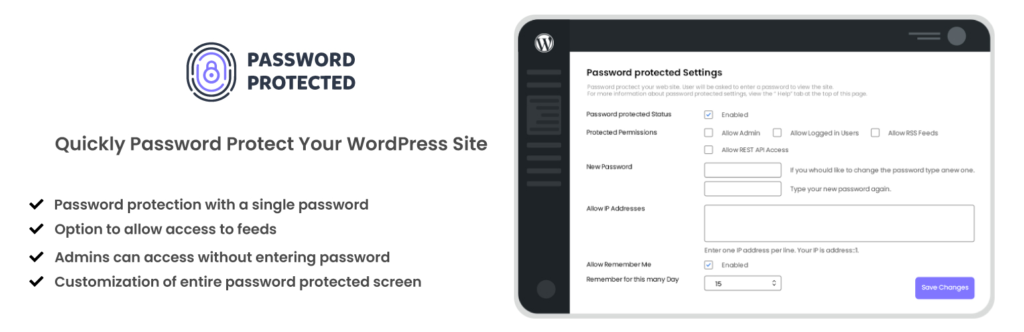Password-protected plugin refers to an add-on that requires a password to access or activate sensitive data like user accounts, personal information, financial details, and confidential documents. It is commonly implemented in CMS and web frameworks, among other uses.
A plugin with a password is designed to increase security by limiting user access to critical sections. As a result, only authorized users and groups can access restricted areas of the system and carry out managerial tasks, such as modifying or deleting data.
In terms of website functionality and personalization, it is necessary to have a reliable and user-friendly password protection plugin. Password-protected plugins are believed to be the best way for WordPress users to protect their content with a single password.
This review explains the “Password Protected” plugin by WPExperts, including its features, benefits, price, ease of use, and total value.
Overview of Password Protected Plugin

– Source: Password Protected/WordPress.org
Password Protected is a powerful plugin that locks down WordPress posts and pages using password protection. It’s a simple way to protect the private information on your site without limiting access for authorized visitors.
This plugin’s version is updated with new features and fixes. With over 300,000 active installs, it has gained popularity among WordPress users. The plugin works with WordPress 4.6 or higher, assuring compatibility with the latest CMS.
Please visit this link for a live demo of the Password Protected plugin.
Password Protected Plugin vs Competitors
Here is a comparison table highlighting the key features of Password Protected plugin compared to other plugins.
| Plugins | Features | Benefits | Pricing |
|---|---|---|---|
| Content Protector by WPShield | Password protection, content copy protection, Google reCAPTCHA, custom login page, and more | Easy to use, affordable, secure, and customizable | Free |
| Passster | Password protection, custom login page, and more | Easy to use, affordable, secure, and customizable | Freemium |
| Temporary Login Without Password | Password protection for specific users, time-limited access, and more | Easy to use, powerful features, and affordable | Freemium |
| Password Protected | Protect pages or posts with a password. Allow access to feeds and administrators. Exclude pages or posts from protection. Limit failed password attempts. View activity logs and manage passwords. | Additional features, such as the ability to control passwords and permissions | Freemium |
💡 Note: The comparison chart is based on general features and may vary depending on plugin versions. Always check the latest documentation and plugin updates for updated details.
Key Features of Password Protected Plugin
Let’s look at the key features and specifications of Password Protected.
1. Single Password Protection
With Password Protected, you can easily lock down your entire WordPress site with a single password. You may rest assured that only authorized users can access your website’s restricted areas.
2. Feed Access Option
The plugin offers an easy way to enable feed access, allowing users to subscribe and receive updates even when the site is password protected. This enables you to communicate consistently with your audience.
3. Password-Free Administration
Password Protected enables administrators to disable password protection. This feature is highly useful for site owners, as it allows them to perform required functions and make changes without repeatedly entering the password.
4. Customized Password-Protected
The plugin enables you to customize the password-protected interface according to the visual appearance of your brand. You can adjust the background and color scheme resulting in a uniform and professional appearance.
5. Exclusion Types
Password Protected prioritizes the security of WordPress-generated content. It easily excludes specific page posts and post types from password protection. This means you can choose which content on your website is protected and which is not.
6. Limit Login Attempts
Password Protected includes a feature restricting the number of failed password attempts for added security. This helps prevent brute-force attacks, where hackers try to guess the password by repeatedly attempting different combinations.
7. Multiple Password Management
The plugin offers a useful tool for managing passwords, allowing you to manage passwords for your protected content efficiently. You can quickly add, remove, or modify passwords as needed, granting you complete control over access.
8. Activity Logs
Activity logs are provided by Password Protected, allowing you to monitor and trace login attempts and password usage. This feature is important for identifying possible security breaches and preserving your website’s integrity.
Examples of Using Password Protected Plugin
With Password Protected, you can tailor your website’s content accessibility to different situations. This improves the user experience, safeguards confidential information, and fosters a feeling of exclusivity and security among your visitors.
Using Password Protected with other plugins or features, including:
1. Members-Only Content
If you run a membership site or offer premium content, you can use Password Protected to create an exclusive area for members. This ensures that only subscribers and paying customers can access articles, tutorials, or downloads.
2. Private Events or Workshops
If you hold events for a select group and need to share restricted information or files, you can create a sense of exclusivity and security by password-protecting the event page and related content. This ensures that only registered guests can access it.
3. Client Communication
You can use Password Protected to create a secure portal for communicating with clients and sharing sensitive information or project updates. This provides a safe environment where clients can access their files, progress reports, and other confidential materials.
4. Exclusive Offers or Discounts
With Password Protected, you can create an exclusive section on your site for select customers. Here, they can access special offers, discounts, and promo codes. This creates a sense of exclusivity and encourages customer loyalty.
💡 Tip: Update the Password Protected plugin regularly to keep it compatible with new releases of WordPress and benefit from any performance tweaks or security fixes.
Pricing Plans of Password Protected Plugin
Password Protected has a free and pro version. The Pro Version comes with 3 different pricing plans.
- Basic plan costs $29.99, supports a single site, and has unlimited support;
- Pro plan costs $79.99, supports 5 sites, and has unlimited support;
- Agency plan costs $149.99, supports up to 30 sites, and has all basic and premium features.

– Source: Password Protected
Pros and Cons of Password Protected Plugin
Here is a quick overview of the pros and cons of using the Password Protected plugin:
Pros of Password Protected Plugin
- Easy to set up and use
- Better user experience
- Secure pages and posts
Cons of Password Protected Plugin
- Password sharing can compromise security
System Requirements of Password Protected
Before proceeding with the installation of the Password Protected plugin, ensure that your WordPress website meets the following requirements:
- WordPress version 4.0 or higher (compatible with the latest version is recommended).
- PHP version 5.6 or higher to function properly.
- Administrator access to your WordPress dashboard.
Upgrade to Cloudways Hosting for Seamless Password Protected Integration
Our powerful servers are optimized to meet the system requirements of Password Protected plugin, guaranteeing a smooth experience for your membership websites.
Install and Activate Password Protected Plugin
Follow these steps to install the Password Protected plugin on your WordPress website; take Cloudways WordPress hosting for the plugin’s comprehensive testing, performance, and configuration.
Step 1: Access WordPress Dashboard
Log in to your WordPress website using your administrator credentials. Once logged in, you will be redirected to the WordPress dashboard.

Step 2: Navigate to the Plugins Section
In the left sidebar of the dashboard, click Plugins. This will open the Plugins page, displaying the plugins currently installed on your website.
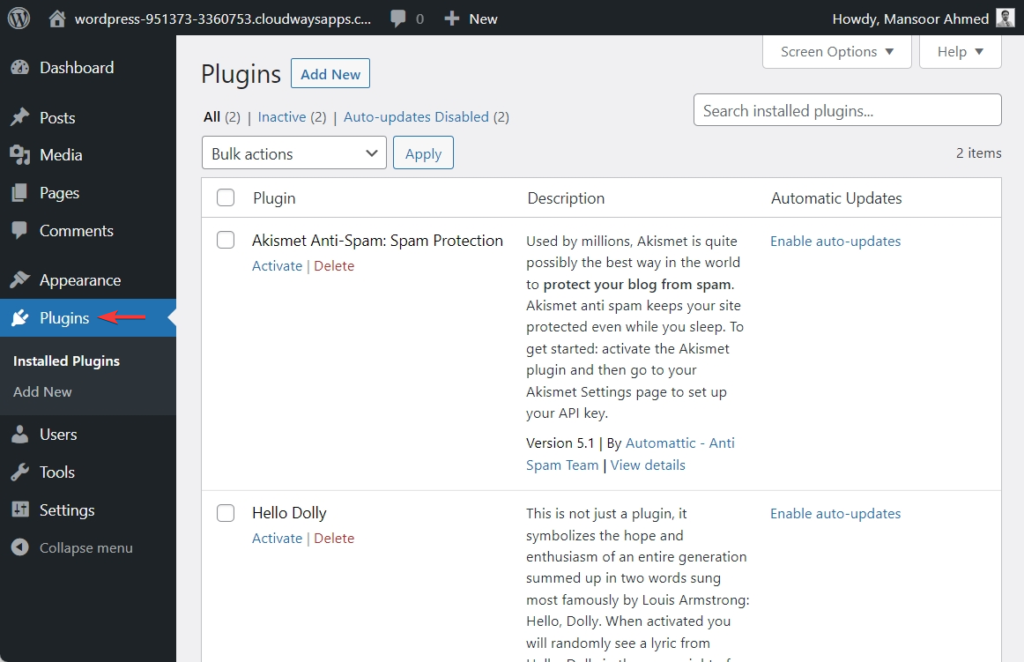
Step 3: Add the New Plugin
Click on the Add New button at the top of the Plugins page. This will take you to the Add Plugins page, where you can search, upload, and install plugins.

Step 4: Search for Password Protected
In the search bar on the Add Plugins page, type “Password Protected” and press Enter. The search results will display the Password Protected plugin.

Step 5: Access Password Protected Settings
After activation, you will be redirected to the Plugins page. Locate the Password Protected plugin and click the “#configure-and-setupSettings” link below. This will take you to the Password Protected settings page.
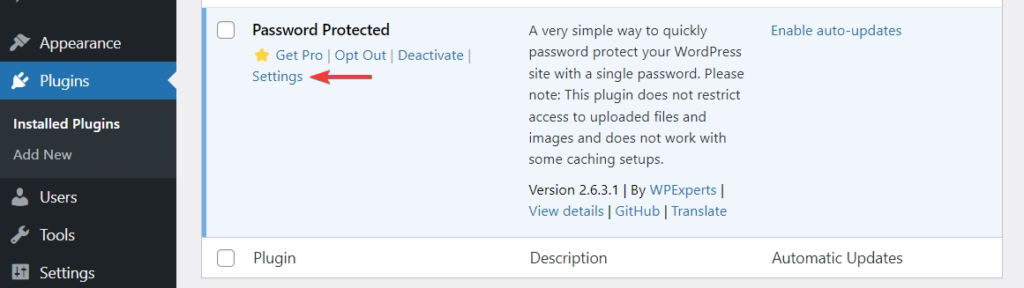
Step 6: Configuring Password Protected
From the Password Protected settings page, you can configure various options for password protection, Advanced Settings, Manage Passwords, and Activity Logs (Pro Feature). Adjust the settings according to your preferences and requirements.

Step 7: Customize the Password-Protected Screen
If desired, customize the appearance of the password-protected screen by using the advanced options provided in the Advanced Tab section. You can change the background, color, and more.

Step 8: Save the Settings
After configuring the settings and customizing the password-protected screen, click the Save Changes button at the bottom of the Password Protected settings page. This will save your settings.

💡 Note: Password Protected is designed to work perfectly with most basic WordPress themes and plugins. Conflict might arise in rare circumstances owing to differences in coding techniques or plugin/theme conflicts.
Consider the following procedures if you face compatibility issues:
- Temporarily disable other plugins to find any problems.
- Use a default WordPress theme to rule out any theme-related issues.
Configure and Set up Password Protected Plugin
Configuring and setting up the Password Protected plugin is essential to ensure optimal performance and tailor it to your needs. Follow the steps below to configure the plugin and customize its settings.
Step 1: Access Password Protected Settings
Log in to your WordPress dashboard and navigate to Plugins → Installed Plugins. Locate the Password Protected plugin and click the Settings link below. This will take you to the Password Protected settings page.
Step 2: Find Settings in “General Settings”
Set the password required to access your password-protected content. Choose a strong and secure password.

Step 3: Exclude From Password Protection
Clicking on Exclude Products opens a selection with all products, from which any can be excluded from password protection.

The admin can Unlock Posts. Clicking on Exclude Posts opens a selection with all posts that can be excluded from password protection.

Admin can password-protect post types. The Exclude Post Types box displays the Product or Post Option. Password protection will be removed from the Product or Post.

Step 4: Advanced Configuration and Settings
Under the Advanced Tab, the admin can Limit Password Attempts. Clicking the No. of Attempts box sets any number from the numeric counter. Password attempts are limited to the chosen number. That number locks the webpage.

💡 Note: The website will be locked after 5 attempts.
Lockdown time can be specified in minutes by admin. The numeric counter can be set to any number by clicking Lockdown Time after the password tries to surpass the number in No. of Tries field, the website will be closed for Lockdown Time minutes.

💡 Note: The website locks for 10 minutes if the field is blank.
Go to the Manage Passwords tab to manage all your password protection settings.

Clicking Add New Password opens the following window.

Clicking on Generate Password Button will generate random passwords.

You may set the date your password will expire in the calendar preferences. Any passwords used after the chosen expiration date will no longer be valid.

💡 Note: The password will no longer work on December 30, 2022.
Status can be set to Active, Deactivated, or Expired.

Summary
Password Protected is a reliable and easy-to-use plugin for password-securing WordPress content. It has feed access, single password security, administrator exemption, customizable password-protected displays, password management, activity logs, and more.
Installing and configuring Password Protected on WordPress was covered in the installation tutorial. It covered requirements, troubleshooting, and compatibility with other plugins and themes. Following the guide, you can easily set up the plugin and change its parameters.
Password Protected is worth installing if you need a quick and dependable way to password-protect your WordPress site for its features, ease of use, and customization choices. It’s secure and flexible and controls content accessibility.