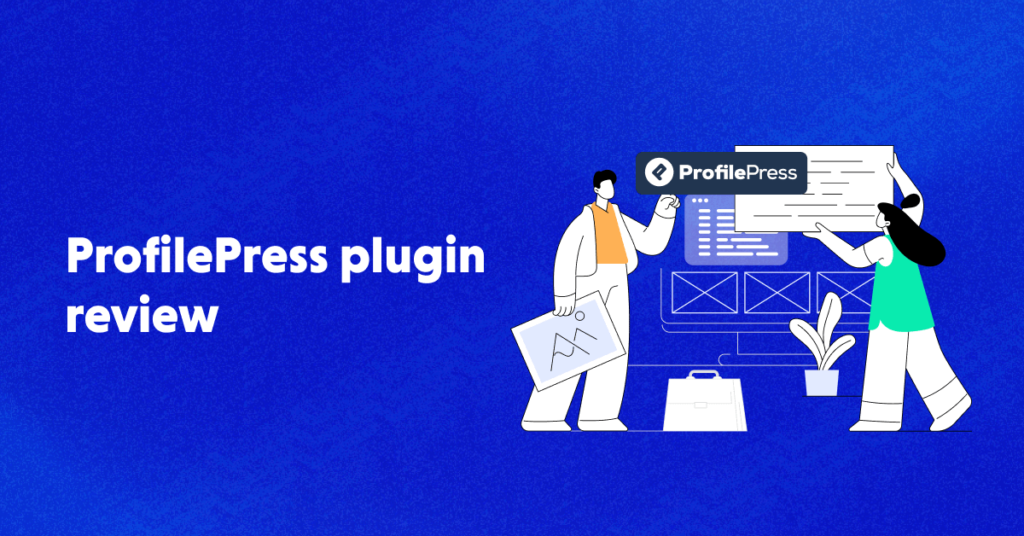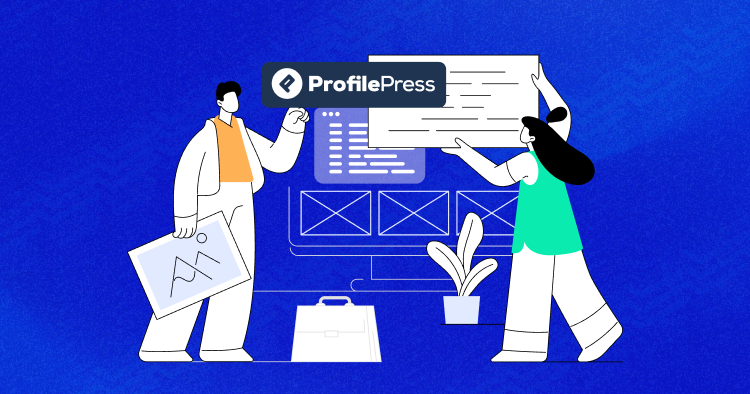
Did you know WordPress offers incredible versatility? You can create all sorts of websites, including a fully-featured membership site.
This is particularly useful if you want to monetize your audience, as a paid membership site is one of the easiest ways. The best part is that it doesn’t require a significant time commitment, and you can keep your day job. Plus, you don’t need technical or coding skills to start.
If you’ve been considering starting a membership or ecommerce store to sell digital products or courses, you might be surprised to learn that it’s much easier than you think. All you need is WordPress and the right membership plugin, and you can get started in no time.
In this article, I’ll review the ProfilePress plugin and how to use it to set up a paid membership site using WordPress.
Overview of ProfilePress
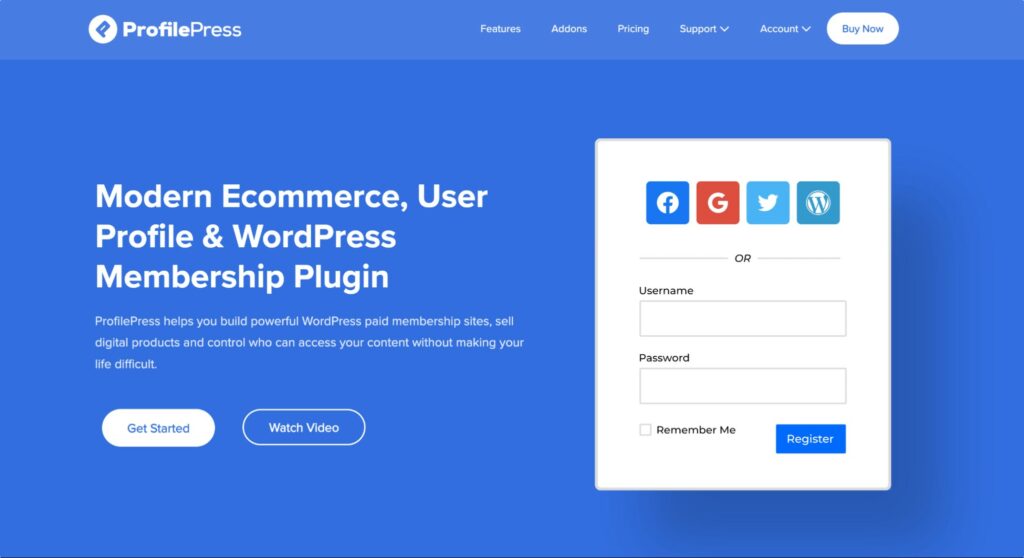
ProfilePress is a modern WordPress membership plugin for selling paid memberships, accepting one-time and recurring payments, and selling digital products.
It has integrations with popular payment gateways, including PayPal, Stripe, Mollie, Razorpay, and Paystack, and email marketing software such as Mailchimp and Campaign Monitor.
Its content protection feature lets you control what content your users can see based on their logged-in status, subscribed membership plan, user roles, and more.
ProfilePress also helps you create custom login and user registration forms on the front end. That means subscribers don’t need to access the WordPress admin panel to manage their accounts or interact with your site.
ProfilePress vs Competitors
Here’s a comparison of ProfilePress vs other plugins based on some essential features.
| Features | ProfilePress | MemberPress | WooCommerce Memberships | Paid Membership Pro | Restrict Content Pro |
| Content Restriction | Yes | Yes | Yes | Yes | Yes |
| Payment Gateway Integration | Limited options | Multiple options | Multiple options | Multiple options | Multiple options |
| Membership Management | Basic features | Advanced features | Advanced features | Advanced features | Basic features |
| User Registration | Yes | Yes | Yes | Yes | Yes |
| Starting Price | $129/Year | $179.50/year | $199/year | Free to $247/year | $99/year |
1. Content Restriction: All these plugins allow you to restrict access to content based on membership levels, but the options’ ease of use and flexibility may differ. For example, ProfilePress and MemberPress provide a single location or page to restrict any content on your site, while for the others, you need to open up the post and page edit screens to restrict.
2. Payment Gateway Integration: All these plugins integrate with popular payment gateways such as PayPal and Stripe, but the ease of use and the number of gateways may differ. For example, WooCommerce Memberships can integrate with any WooCommerce-compatible payment gateway, while ProfilePress and others offer limited payment gateway options.
3. Membership Management: All these plugins allow you to manage memberships, but the ease of use and the level of control may differ. For example, Paid Memberships Pro has a more complex setup process for memberships, while Restrict Content Pro and MemberPress offer more user-friendly interfaces, with ProfilePress providing the friendliest.
4. User Registration: All these plugins allow you to create user registration forms, but the ease of use and the level of customization may differ. For example, ProfilePress has a drag-and-drop form builder that allows you to create custom registration forms easily. At the same time, MemberPress, RCP, and PMPro offer more limited customization options with WooCommerce Memberships relying on the WooCommerce registration form.
5. Pricing: The pricing of these plugins varies, with some offering free versions and others requiring a one-time or recurring payment. For example, ProfilePress, RCP, and PMPro have a free version with limited features, while MemberPress and WooCommerce Memberships require a yearly fee.
Overall, the best plugin for you will depend on your specific needs and budget. For example, if you are looking for a plugin with many customization options and a drag-and-drop form builder, ProfilePress may be the best option.
If you want a plugin with various payment gateway options, WooCommerce Memberships may be a better fit. RCP is a good option if you want a simple way to restrict access to individual pages and posts. PMP is a powerful plugin with a complex setup process, offering many advanced features.
Key Features of ProfilePress
ProfilePress is a premium WordPress membership plugin with impressive features that stand out from competitors. Let’s take a closer look at some of its key features.
1. Selling Free and Paid Memberships
ProfilePress lets you create an unlimited number of membership plans which can be made available to the public for free or a fee. Plans can be a one-time fee or a recurring payment charged at regular intervals, including monthly, weekly, daily, and yearly.
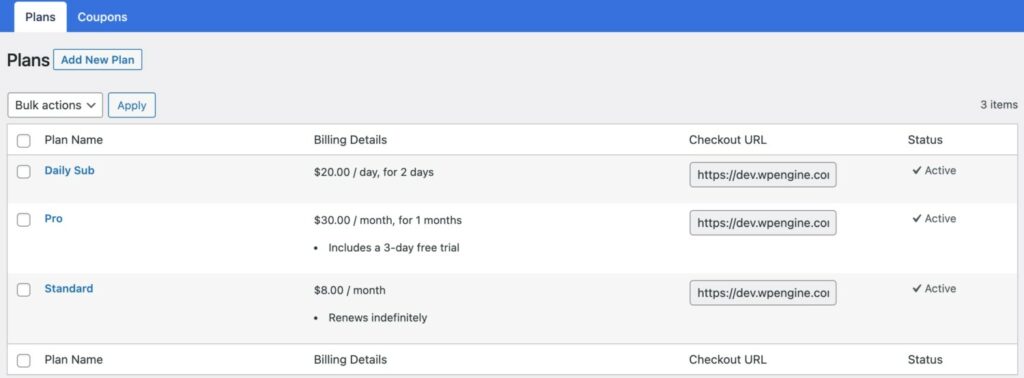
2. Selling Digital Products
Want to sell digital products? It’s as simple as uploading and attaching any files to your plans.
You can sell services and digital downloads without hassles, including images, videos, music, podcasts, spreadsheets, templates, audio files, eBooks, stock photos, PDFs, plugins, software, etc.
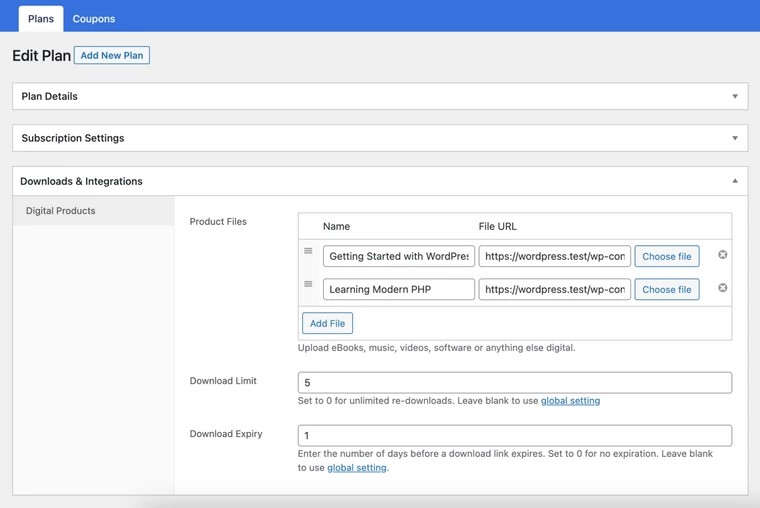
3. Paywalls & Content Restriction
ProfilePress includes an advanced content restriction feature that protects your content from unauthorized access. You can restrict content, including posts, pages, custom post types, and navigation menus, to logged-in users, users subscribed to specific plans based on their user roles on WordPress, and more.
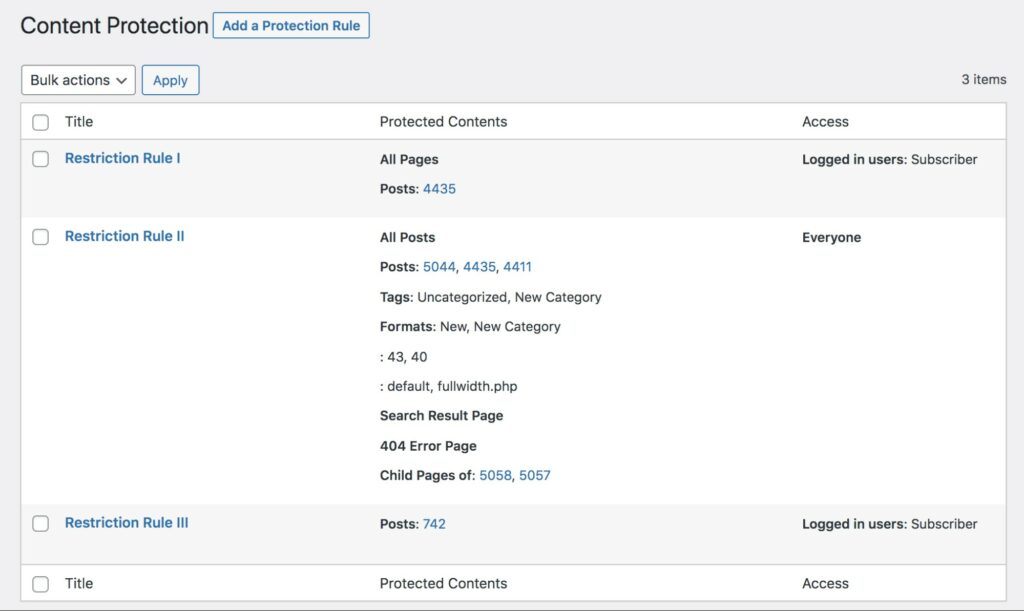
Suppose you like reading big online magazines and newspapers. In that case, you’ve come across a website or publication that allows you to read a limited number of posts or articles for free within a set timeframe. Once you reach that threshold, they will ask you to become a paid member or subscribe to a subscription or membership plan to gain unlimited access.
ProfilePress also includes a metered paywall addon that makes it seamless to add a metered paywall to any content, post, page, custom post type, and taxonomies in WordPress.
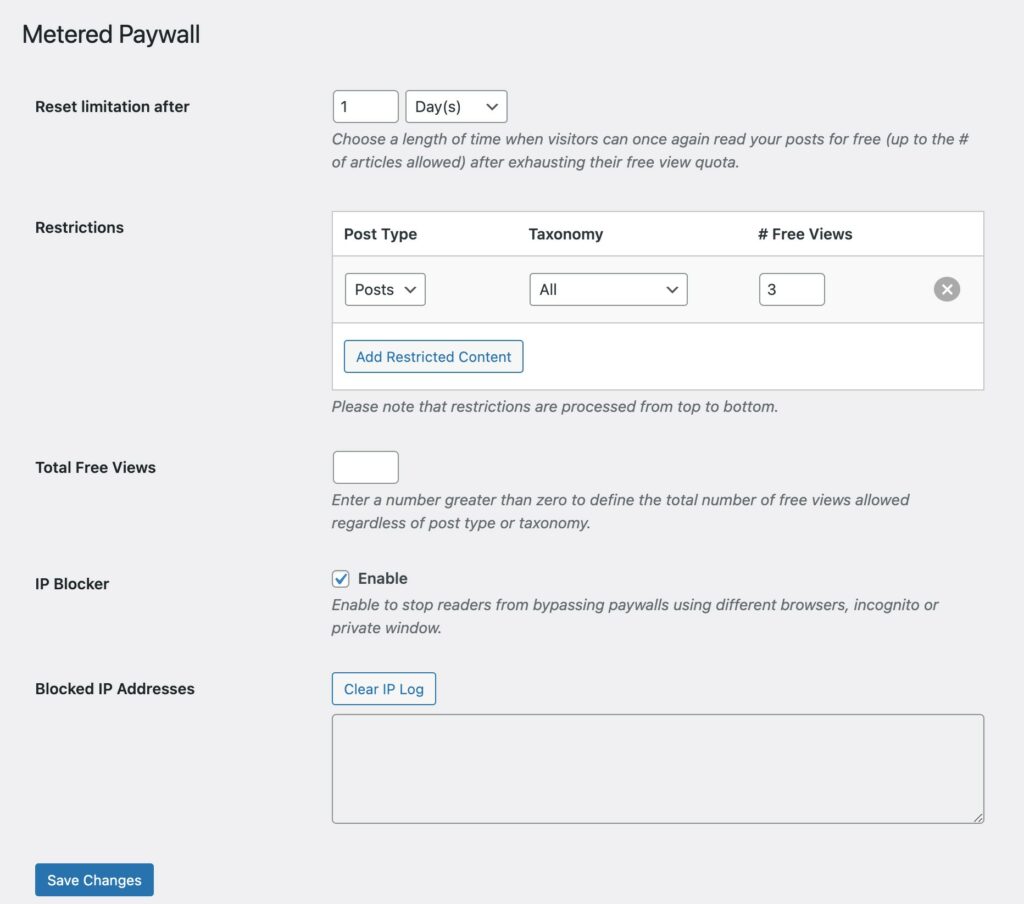
Pricing Plans of ProfilePress
ProfilePress offers three pricing plans: Standard, Plus, and Agency.
- Standard plan costs $129 per year and is for 1 site. It includes all core features, 14 add-ons, and payment integrations with PayPal, Razorpay, Mollie, and Paystack.
- Plus plan costs $299 per year and is for 3 sites. It includes all features of the Standard plan plus additional add-ons such as Receipt/Invoice and Metered Paywall.
- Agency plan costs $499 per year and is for unlimited sites. It includes all core features and all add-ons, plus any released in the future.
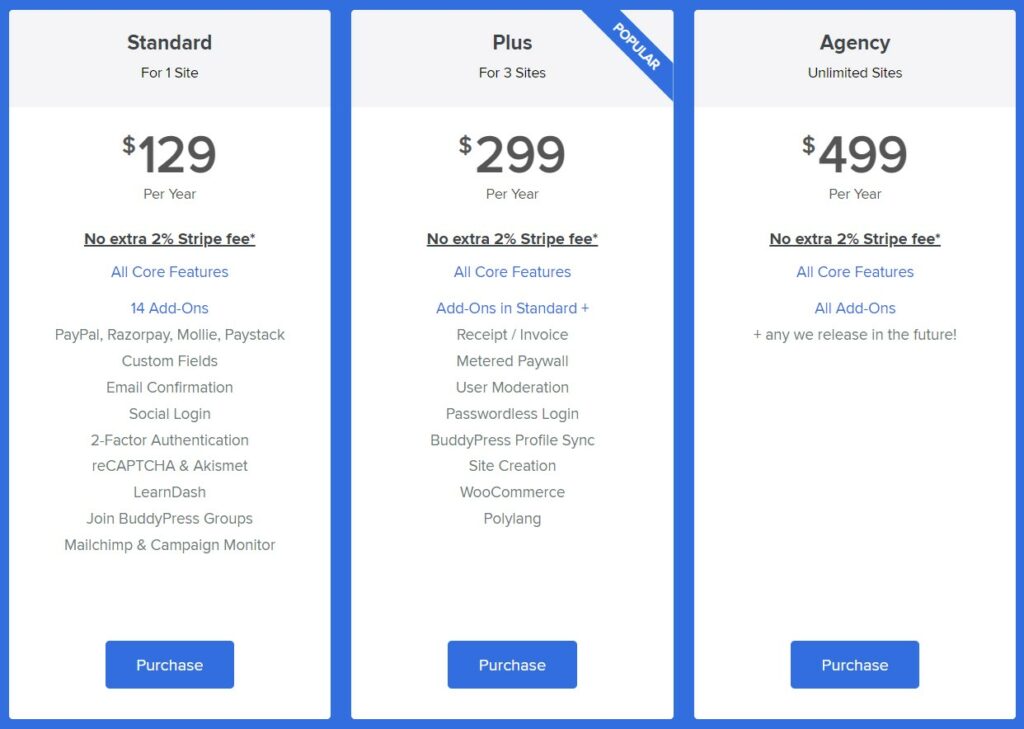
Pros and Cons of ProfilePress
ProfilePress is a powerful user registration and profile management plugin offering many features and benefits. However, like any tool, it also has its pros and cons. Let’s take a closer look at them.
Pros
- Easy user registration and management
- Integration with popular WordPress plugins
- Flexible content restriction options
- Extensive customization capabilities
- Multiple payment gateway integrations
- Responsive and user-friendly design
- Affordable pricing and plan options
Cons
- Required HTML and CSS knowledge
System Requirements of ProfilePress
Note that, at the time of writing, ProfilePress requires WordPress 5.3 or higher and PHP 7.2 or higher.
Upgrade to Cloudways Hosting for Seamless ProfilePress Integration
Our powerful servers are optimized to meet the system requirements of ProfilePress plugin, guaranteeing a smooth experience for your membership websites.
Install and Activate ProfilePress
I’ll guide you through installing the ProfilePress plugin on your WordPress site. Without further ado, let’s take a look at the setup process.
To install ProfilePress, log in to your website dashboard and click on Plugins >> Add New.
Search for ProfilePress and click on “Install Now”.
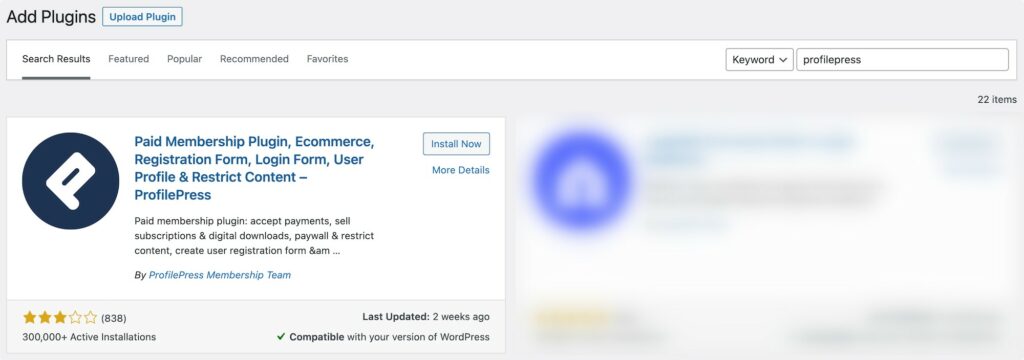
Click the “Activate Now” to complete the installation.
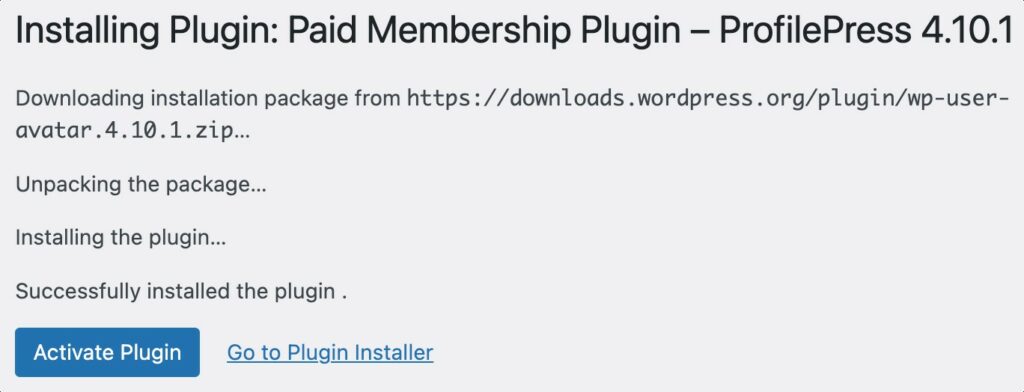
Configure and Set up ProfilePress
ProfilePress allows you to create both one-time payment plans and recurring subscription plans.
1. Create a One-Time Payment Plan
To create a one-time plan, log into your WordPress website’s dashboard and navigate to the Membership Plans section of ProfilePress.
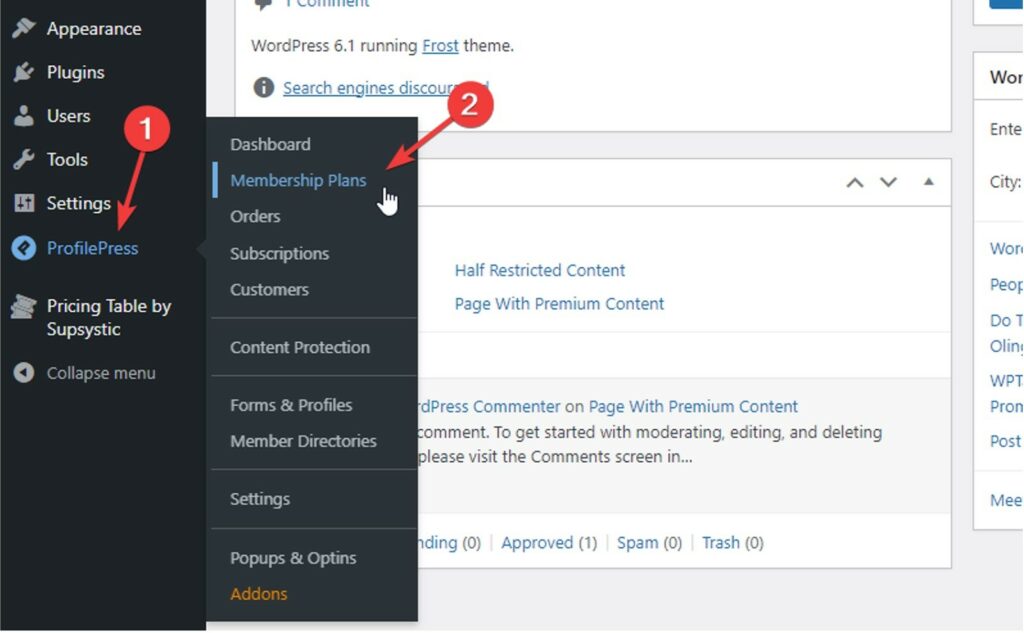
Click the Add New Plan button.
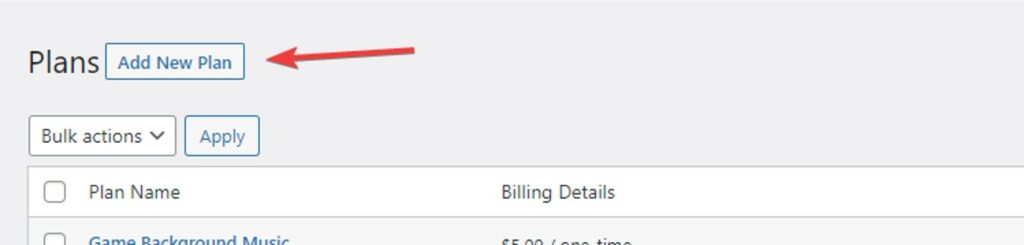
This will take you to the ProfilePress new plan creator:
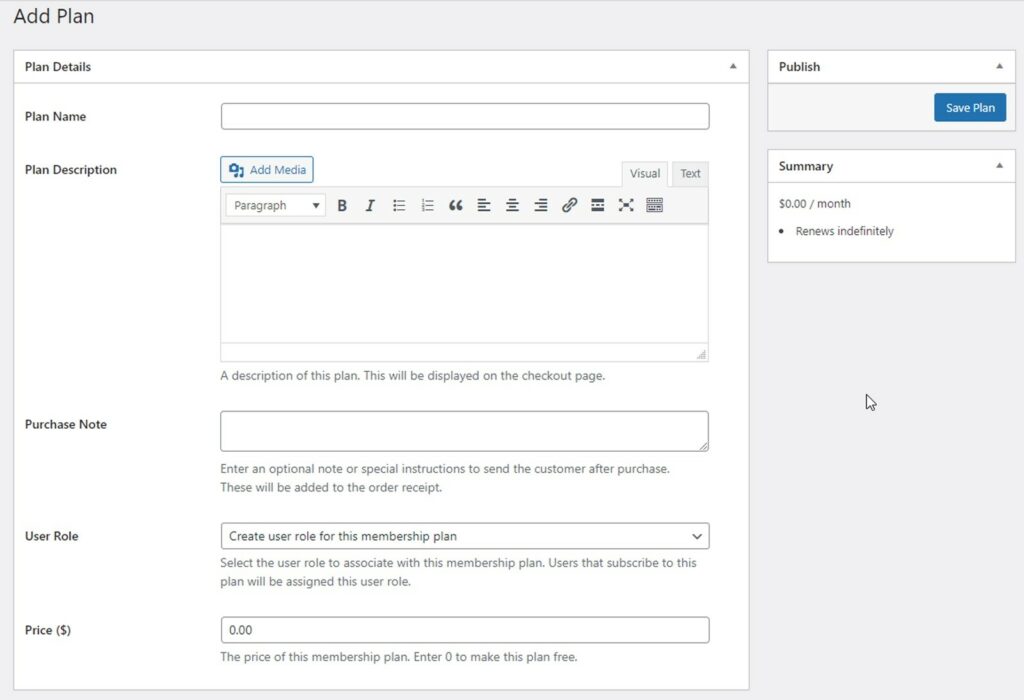
In the first section, called Plan Details, fill out a name and description. You can also enter a purchase note if you want. This note and the order receipt will be emailed to your customers when they buy this plan.
Next, enter a price for this plan. This is how much a user must pay to buy this plan.
Scroll down, and you’ll see a section called Subscription Settings:
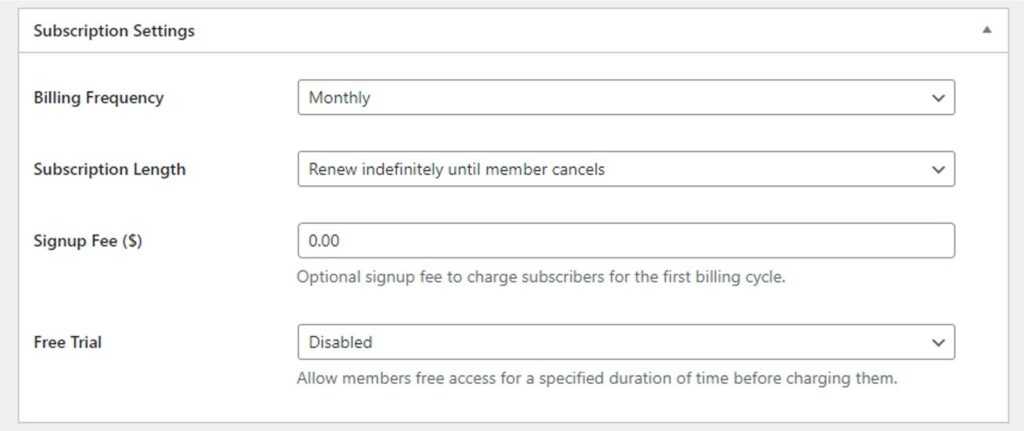
Change the Billing Frequency to one-time to create a one-time plan. Then, click the Save Plan button:
2. Create a Recurring Payment Plan
If you have a lot of content on your website, you can create a recurring plan that charges your customers monthly or yearly. Recurring plans are perfect for online courses and membership sites with much content.
To create a recurring plan, create a new plan by following the first few steps in the previous section. Then, scroll down to the Subscription Settings section:
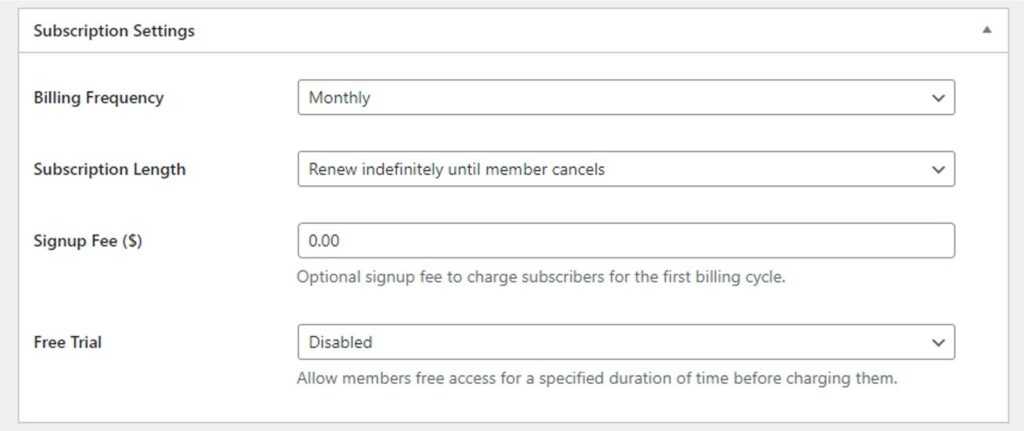
First, use the Billing Frequency field to select how frequently your customers are charged for this plan. For example, you can choose Daily, Weekly, Monthly, Quarterly, Bi-Annually, or Annually.
You can charge your customers a sign-up fee by entering the amount in the Sign-Up Fee ($) field. Your customers will be charged this fee in addition to the first month’s charge when they sign up. This fee is only charged once.
You can offer your customers a free trial. They will be charged once the trial period ends and won’t get charged if they cancel before the trial runs out.
Finally, click the Save Plan button (not shown) to publish this recurring subscription plan.
3. Create a Checkout Page
For every plan (recurring or one-time) you create, ProfilePress will create a checkout page. You can get the link to this checkout page from the Membership Plans section:
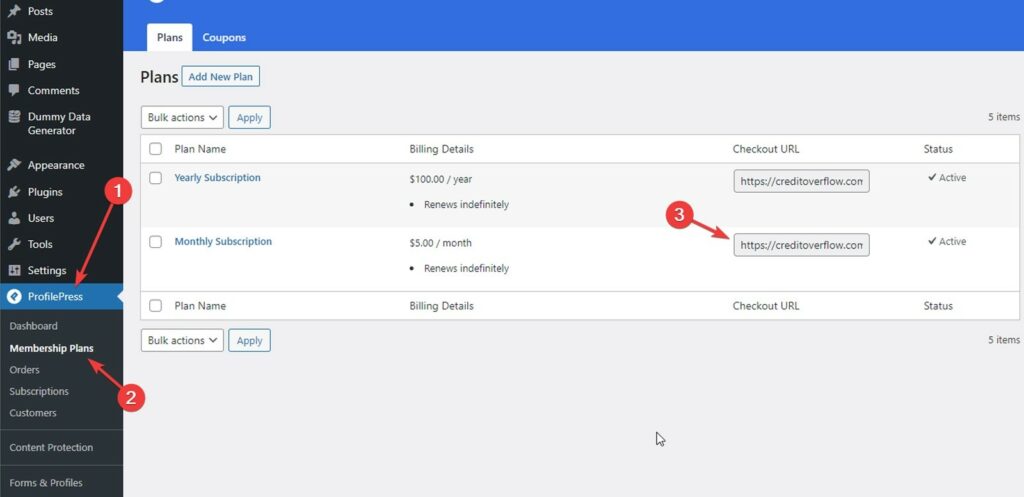
If you open the checkout link, you’ll see a checkout page similar to this:
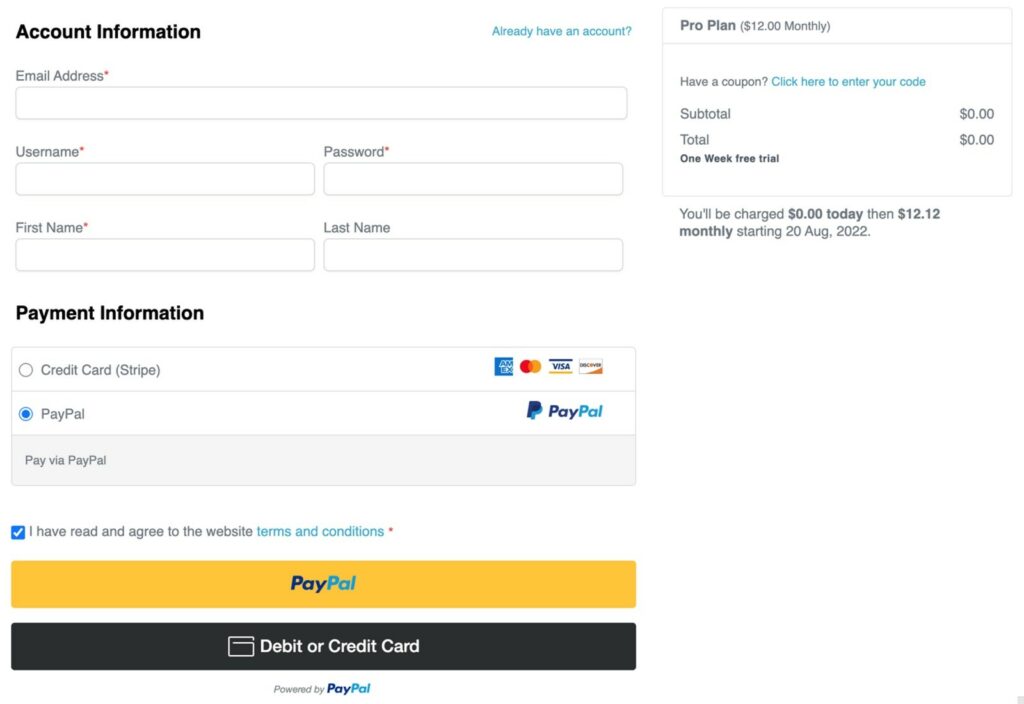
You can now link to this checkout page from any of your pages. For example, you can link to it from a pricing page or your website’s navigation menu.
You won’t see any payment methods if you visit your checkout page. That’s because you still need to connect a payment platform to your WordPress site. We’ll show you how to do this later in this article.
4. Restrict Access to Your Premium Content
ProfilePress offers many ways to restrict user access to your content. Here are two of them that you’ll find handy:
5. Restrict Access to Premium Posts and Pages
First, navigate to the Content Protection section under ProfilePress:
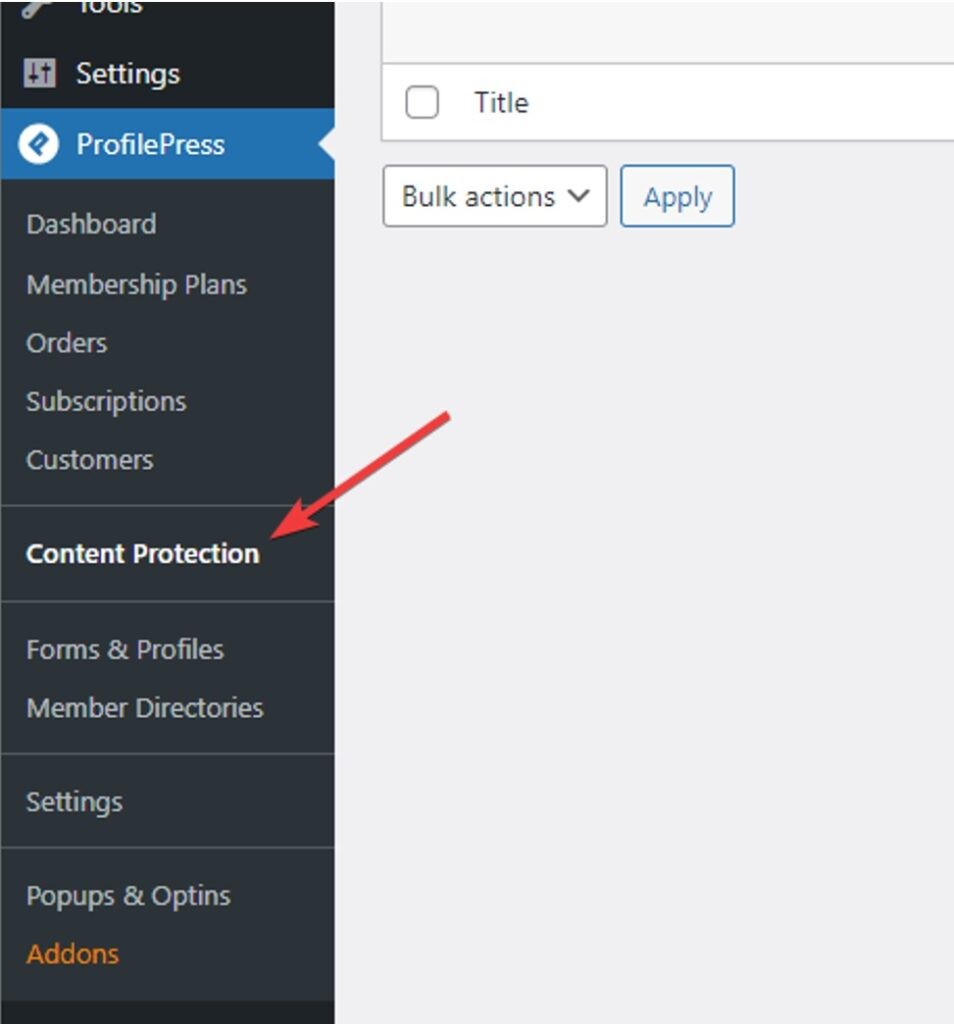
You’ll now see the Add Protection Rule page:
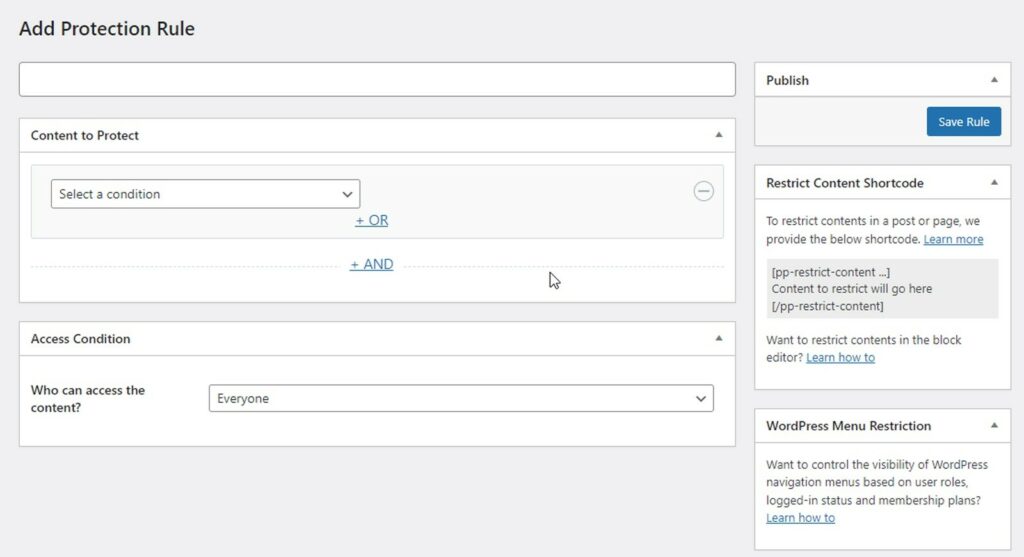
First, enter a name for the protection rule. This name is only for your reference.
Next, select a condition for the rule:
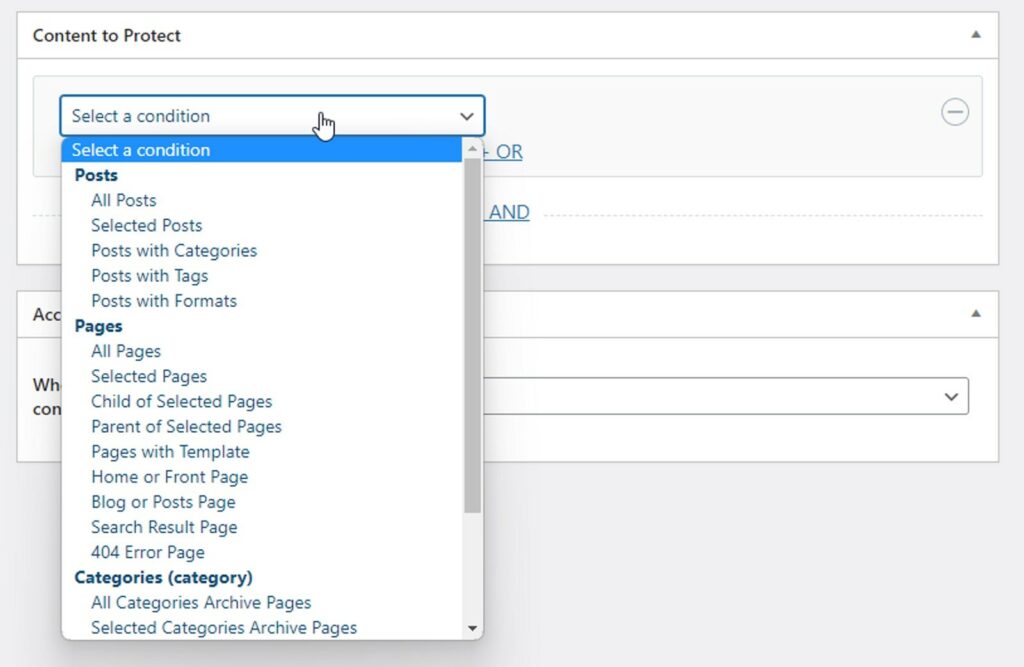
ProfilePress lets you choose from many different conditions. These conditions allow you to restrict access to posts, pages, and categories. The easiest is the Selected Posts condition and its counterpart Selected Pages. These conditions will enable you to enter the names of posts or pages that you want to restrict access to:
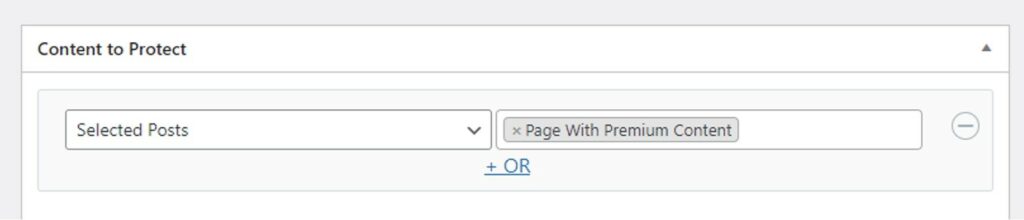
You can add as many conditions as you want by clicking and +AND link:
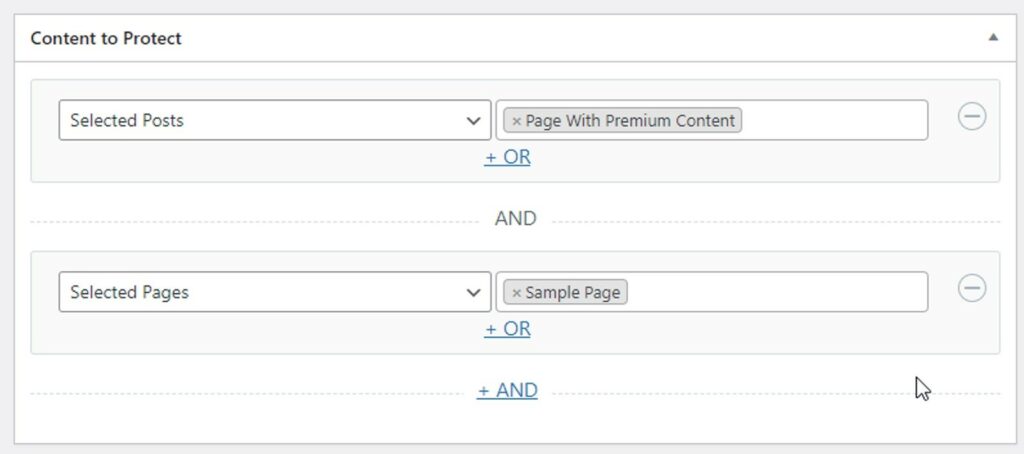
If you want to restrict access to many posts, create a new category called “Premium Posts” (you can name it whatever you want). Then, select Posts With Categories as the condition and select the new Premium Posts category:
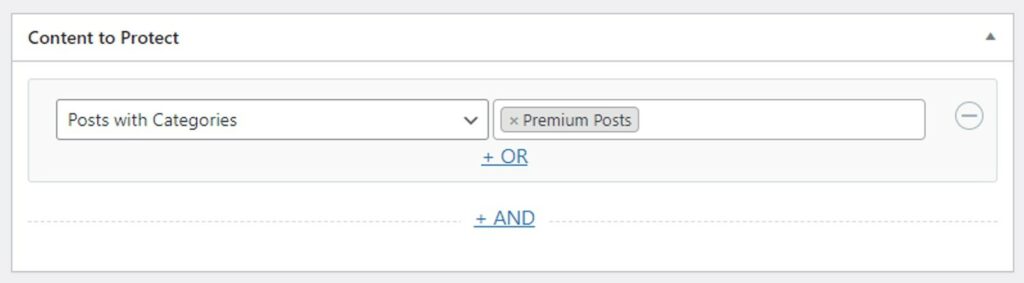
This way, you won’t need to edit this content rule whenever you publish a new post to which you want to restrict access. Instead, you can just add the Premium Posts category to that post.
Now, scroll down to the Access Condition section and select Logged In Users from the drop-down menu, then enter the names of the Membership Plans you want to grant access to:
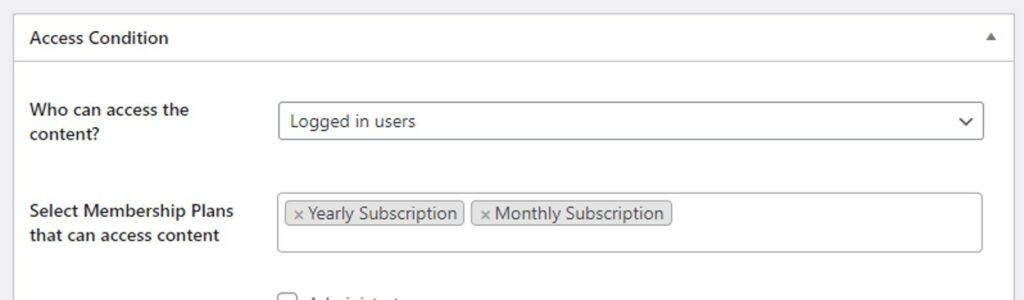
Finally, click the Save Rule button (not shown) to publish this content protection rule.
Now, log out of WordPress and visit any posts or pages you selected in this content protection rule. Anyone who isn’t logged in or doesn’t have an active subscription will see this error message:
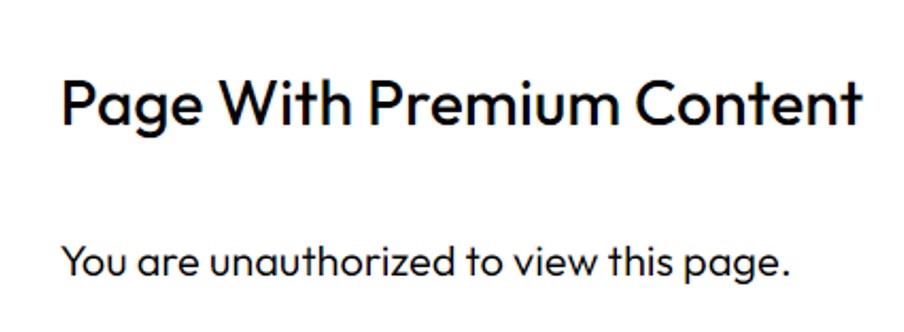
You can edit the message from ProfilePress settings.
6. Connect a Payment Gateway
To start accepting payments on your website, connect a payment gateway to ProfilePress. ProfilePress supports PayPal, Stripe, and Mollie.
If you still need a payment platform account, we recommend signing up with Stripe. It’s the easiest one to sign up for.
Once you have signed up for Stripe, navigate to the Settings page under ProfilePress:
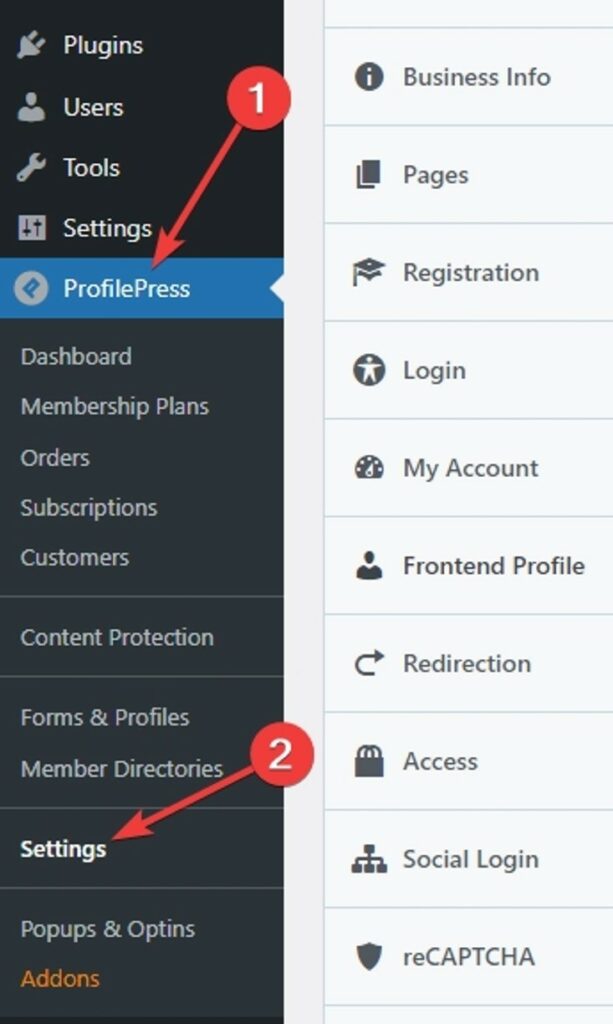
Next, click the Payments tab and then the Payment Methods sub-tab under it:

Click the Configure button next to Stripe:

Now, click the Connect with Stripe button:
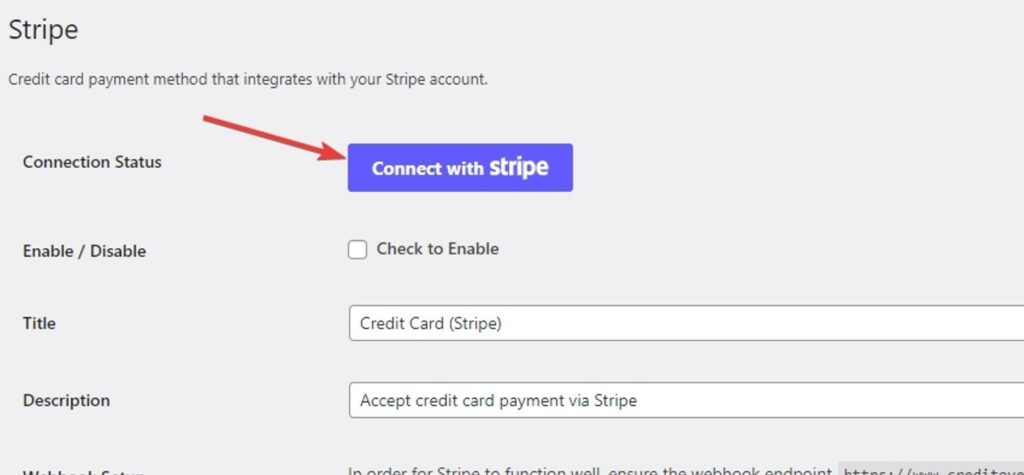
You’ll now see Stripe’s login page. Once you are logged in, Stripe will show you all of your payment accounts:
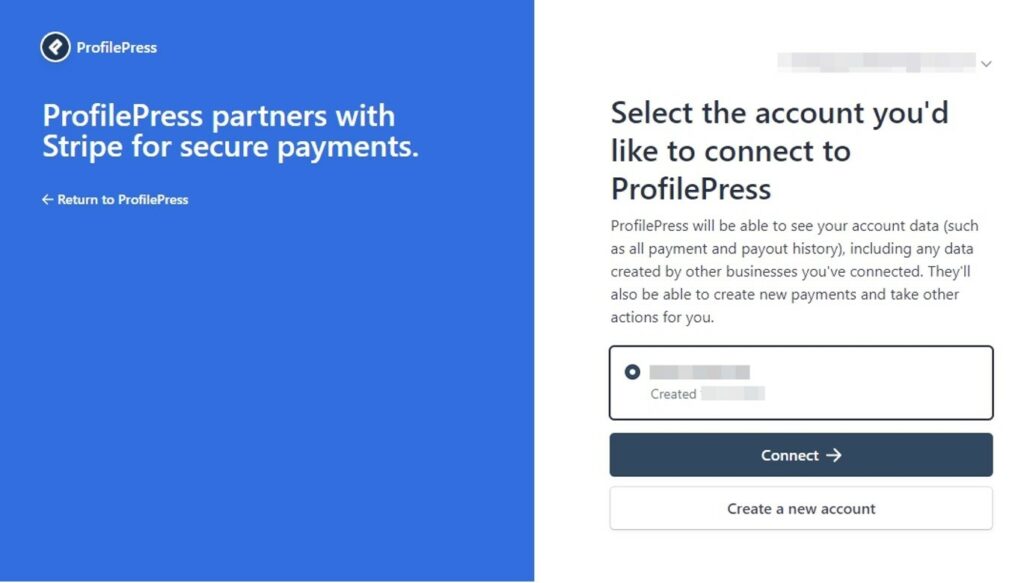
Select the one that you want to use. If you’ve just signed up, you’ll only see one account. Select it and click the Connect button. This will take you back to the ProfilePress Settings page:
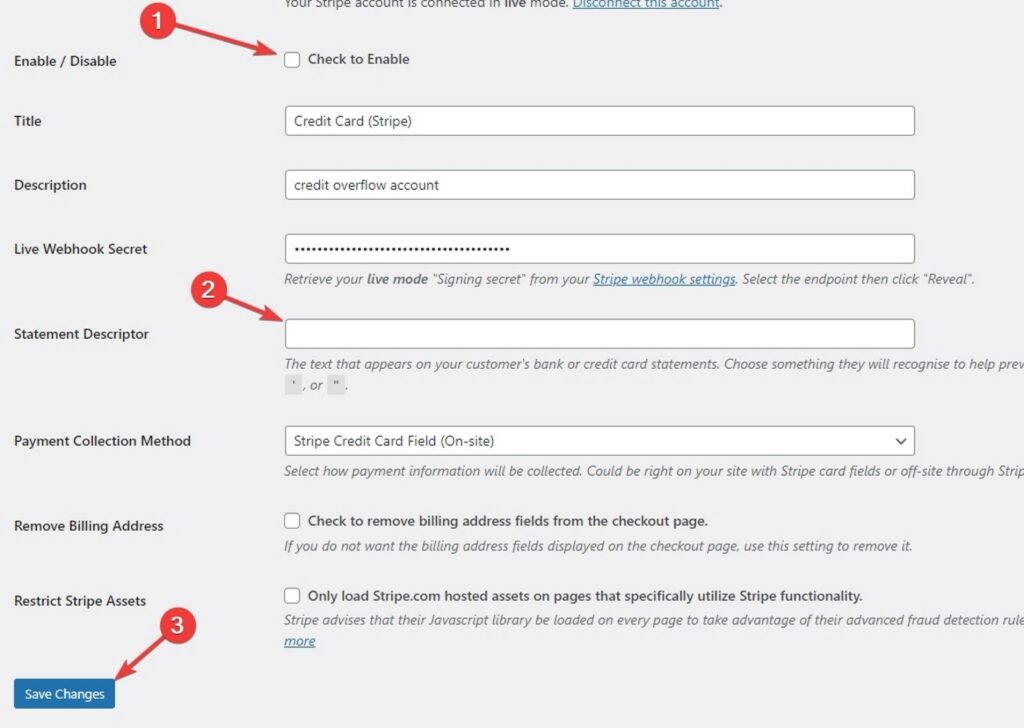
Select the Check to Enable checkbox. Then enter a Statement Descriptor – the business name you want to appear on credit card statements. Finally, click the Save Changes button.
Examples of How to Use ProfilePress
If you are building a membership site, you should offer only some content under the same paid subscription. For example, you can sell your eBooks separately.
ProfilePress makes it easy to sell digital downloads. Just create a new one-time payment plan, then upload your downloadable files in the Downloads & Integrations section at the bottom:
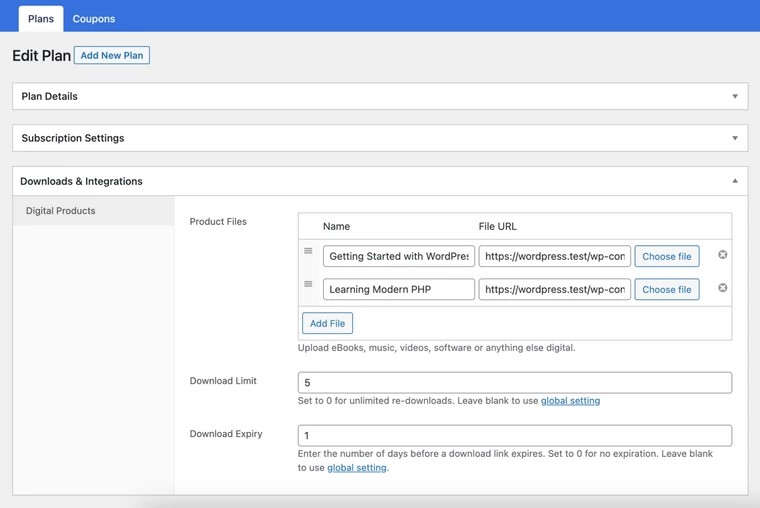
Save this plan once you’re done configuring it, and that’s it! Your website’s visitors can now buy your digital download from the checkout link created for this plan.
Summary
ProfilePress sets itself apart from other WordPress membership plugins such as MemberPress, WooCommerce Memberships, Paid Memberships Pro, and Restrict Content Pro with its superior user experience through a well-designed admin dashboard and frontend My Account page for both admins and customers to manage account information and orders. And frequent releases of new features demonstrating its commitment to market innovation.
Customer Review at 
“Beautifully optimized hosting for WordPress and Magento”
Arda Burak [Agency Owner]
Raza Aslam Lakhani
I’m a digital content producer at Cloudways. I’m also a hodophile- always ready to explore new places and cultures.
Other than that, I play guitar and love to indulge myself in deep, meaningful conversations. Always looking for opportunities to learn new things.