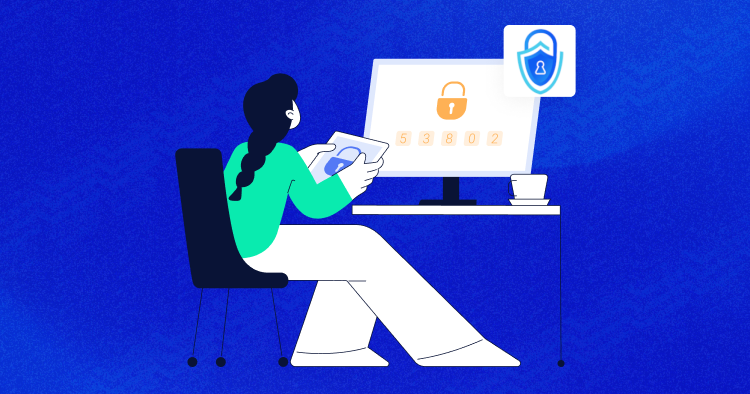
WordPress security is more than just measures to protect your website from breaches. Good security offers better accountability, freedom, and resource management; the backbones to successfully managing and growing websites.
2FA, short for two-factor authentication, is one such security measure offering far better login security than what you get out of the box. It is also a tool that gives you more options for managing and growing your team and website, with WP 2FA being the top user-rated WordPress plugin that’s more than up for the job.
In this WordPress plugin review, we will look at what WP 2FA offers, providing you with the information you need to make the right choice for your website.
Overview of WP 2FA Plugin
WP 2FA is a WordPress plugin that enables administrators and website owners to add 2FA to their WordPress login. It is built on the three pillars of security, usability, and customizability.
It includes several 2FA methods straight out of the box, allowing you to offer your users multiple methods to choose from, lowering barriers to entry. Built-in wizards guide you through the process to ensure you set up correctly in no time at all.
It is also highly-customizable thanks to extensive white labeling options and supports custom profile pages and WooCommerce straight out of the box.
WP 2FA Plugin vs Competitors
WP 2FA stacks up very well compared to other 2FA plugins for WordPress. Pricing is very competitive, and the same can be said for features. Regarding the number of active installations and WordPress.org user rating, WP 2FA easily comes out on top – a testament to this plugin’s value.
| WP 2FA | miniOrange’s Google Authenticator – WordPress Two-Factor Authentication | Two Factor Authentication – by the authors of UpdraftPlus | |
| User rating | 4.7 | 4.5 | 4.4 |
| Active installations | 40,000+ | 20,000+ | 20,000+ |
| 2FA methods | App TOTP, Email, SMS, backup codes, push notifications | App TOTP, Email, SMS, security questions, QR code, push notification, soft token | TOTP, HOTP |
| User/role 2FA | Yes | Yes | Yes |
| White labeling | Yes (full white labeling using UI) | Limited (using shortcodes) | Limited (using shortcodes) |
| Trusted devices | Yes | Yes | Yes |
| Premium starting price | $29.00 | $59.00 | $24.00 |
Key Features of WP 2FA Plugin
WP2FA plugin offers several key features that help website owners secure their WordPress websites effectively. Here are some of the key features of WP 2FA plugin.
- Improved security of your WordPress website’s authentication.
- Helped customers and business partners keep their data on your website secure
- Choice of several different 2FA methods for users.
- Integration with Authy and Twilio for more authentication channels, including Push Notifications and SMS.
- Option to make 2FA compulsory, give users a grace period & configure different 2FA policies for different user roles.
- Easy configuration through wizards.
- Support for any 2FA app.
- Support for custom login pages such as those by WooCommerce & other popular plugins right out of the box.
- Users can set up 2FA via a front-end page on the website without needing access to the WordPress dashboard.
- Control the look and feel of users’ 2FA journey to keep it consistent with your brand’s look and feel.
- Wizards, 2FA code, and all the plugin’s pages are 100% responsive, allowing users to set up and use 2FA from any device.
Pricing Plans of WP 2FA Plugin
WP 2FA comes in free and premium editions, with different premium plans available. This allows you to choose the features you need without spending money on the ones you do not need. WP 2FA free edition is completely free; with it, you can have a solid 2FA setup.
However, if you need more automation, provide more convenience and options to the users, white labeling, and other features, you should look at the premium edition. Plans start from just $29 per year.
All editions include top-tier email support, ensuring support is at hand should you require it. There is also an Enterprise plan that includes priority support – ideal for mission-critical websites. Refer to the WP 2FA features list for a complete detailed list of plugin features.
Pros and Cons of WP 2FA Plugin
The WP 2FA plugin is a popular WordPress plugin that provides an additional layer of security by implementing two-factor authentication (2FA) for user logins. While the plugin offers several benefits, it also has some limitations. Let’s see them!
Pros
- Enhanced security
- User-friendly setup
- Multiple authentication methods
- Customization options
- Compatibility with themes and plugins
Cons
- Limited functionality in the free version
System Requirements of WP 2FA Plugin
If your server can run WordPress, it should have no difficulties running WP 2FA. It is also advisable to ensure that you have the latest version of WordPress installed for optimal compatibility.
[CTA]
Upgrade to Cloudways Hosting for Seamless WP 2FA Integration
Our powerful servers are optimized to meet the system requirements of WP 2FA plugin, guaranteeing a smooth experience for your two-factor authentication setup.
Start Free!
Install and Activate WP 2FA Plugin
WP 2FA is easy to install and configure. The free edition can be downloaded from the WordPress repository. Simply navigate to Plugins → Add New and search for WP 2FA. Click on Install Now and then Activate the plugin.
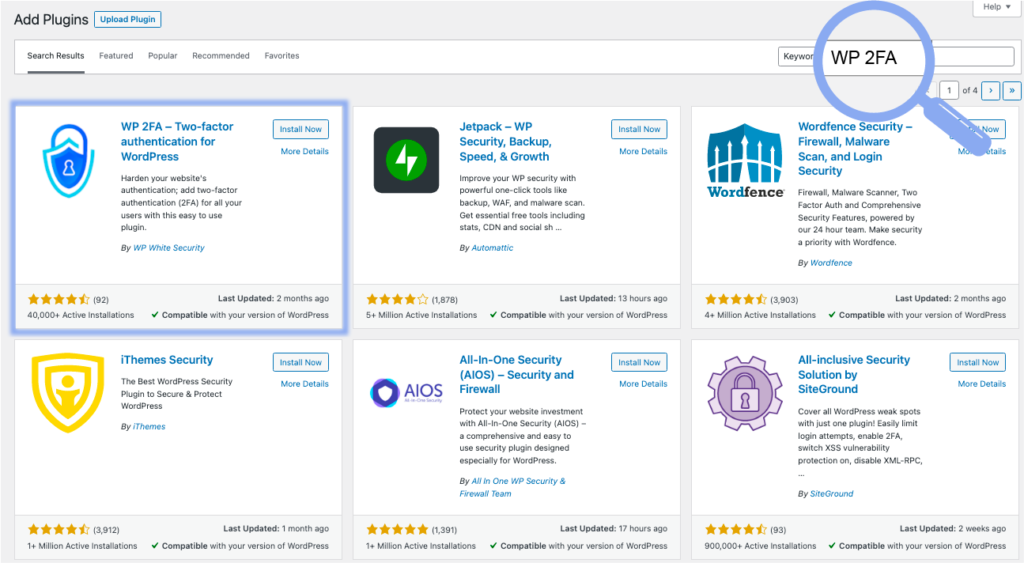
If you choose to go with a premium edition, go for the free 14-day WP 2FA trial first. Once you register, you will receive an email with detailed instructions on how to get started with the trial. The premium edition can easily be uploaded by clicking the Upload Plugin button in the Add Plugins screen.
Configure and Set up WP 2FA Plugin
Thanks to the setup wizard, WP 2FA makes the initial plugin setup super easy. In 3 easy steps, you’ll have a fully functional 2FA policy that can be further enhanced and extended from the plugin’s settings. The wizard will start automatically once the plugin is installed and activated.
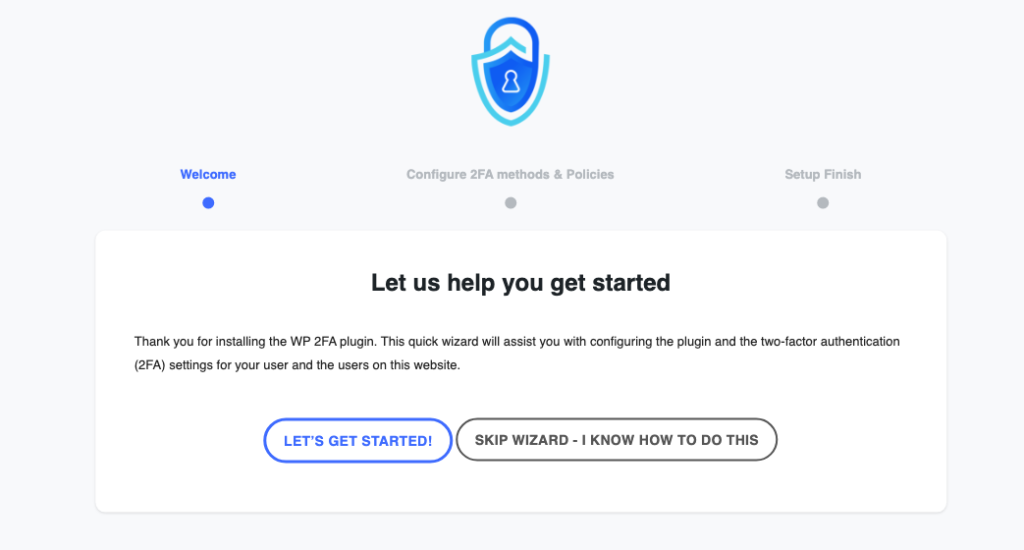
Step 1: Choose 2FA Methods
WP2FA offers five different primary 2FA methods – giving you enough options and flexibility to accommodate all your users. You can choose which one to make available by selecting those 2FA methods in the 2FA methods screen.
Remember that the Push notification via Authy App option requires you to set up an Authy account, while the SMS OTP option requires a Twilio subscription (through which the SMS is sent).
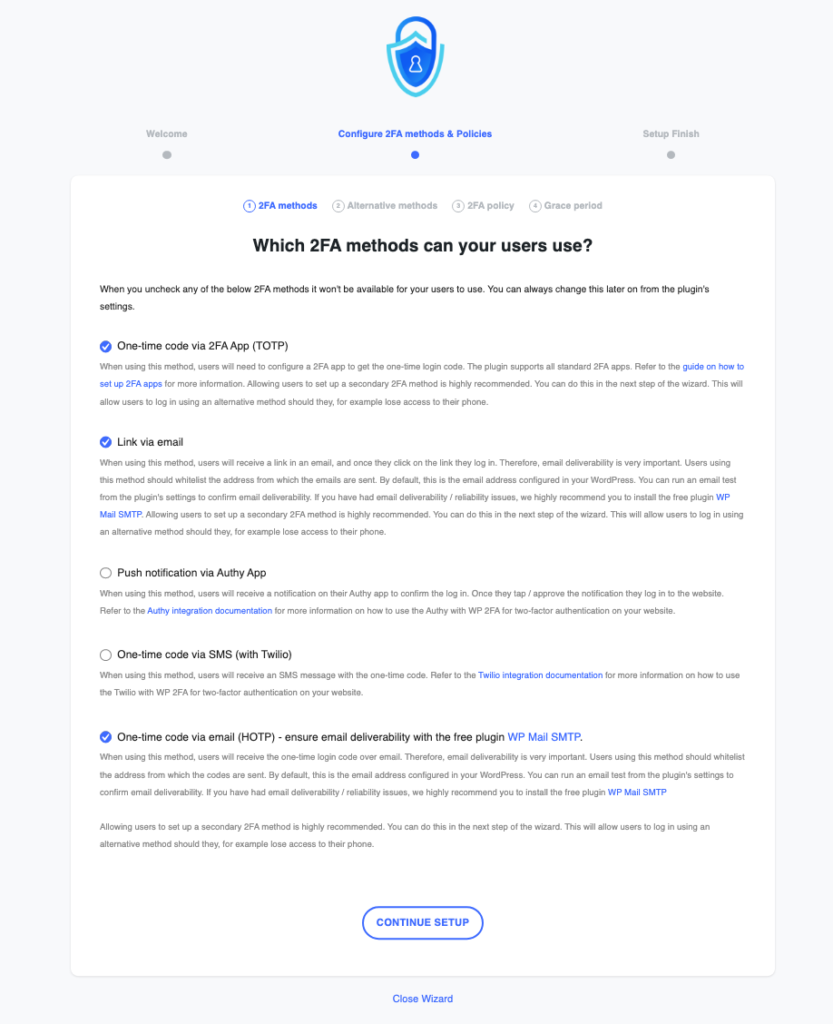
Step 2: Configure Alternative Methods
Many WordPress administrators shy away from 2FA as they fear users will be locked out if they lose their phones. This is not so with WP 2FA, which offers alternative 2FA methods for this reason. Users can log in with an alternative method if they lose access to their devices.
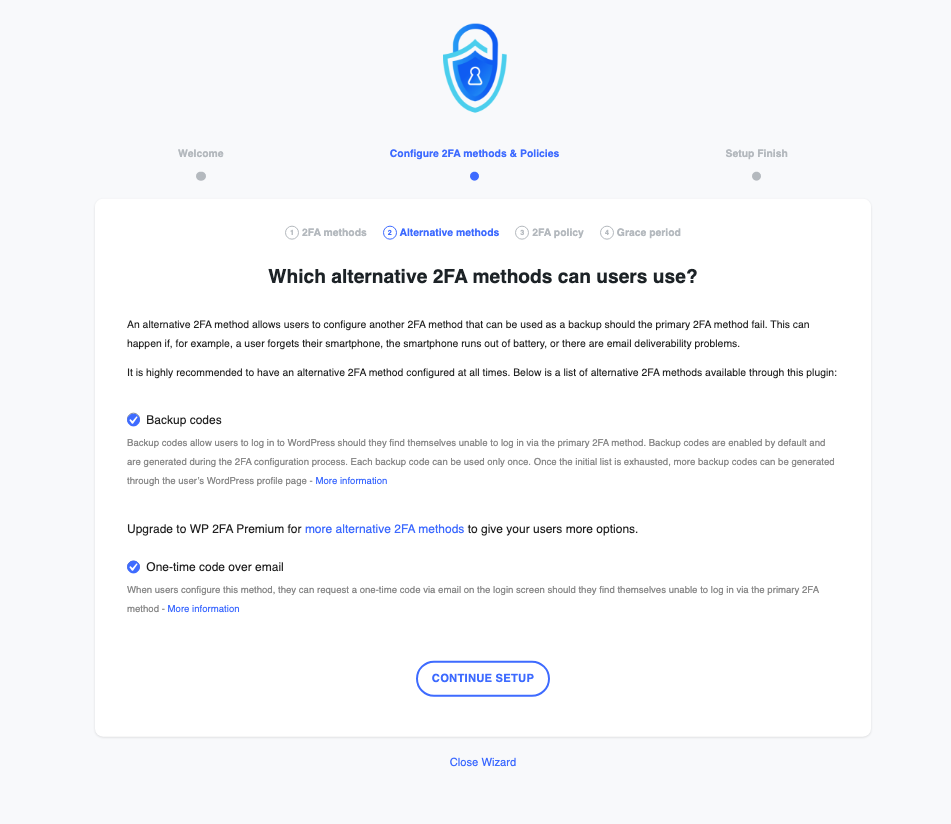
Step 3: 2FA Enforcement
WP 2FA makes 2FA optional for all users by default. However, you can choose to enforce (make mandatory) or exclude it (make it unavailable) for some or all users.
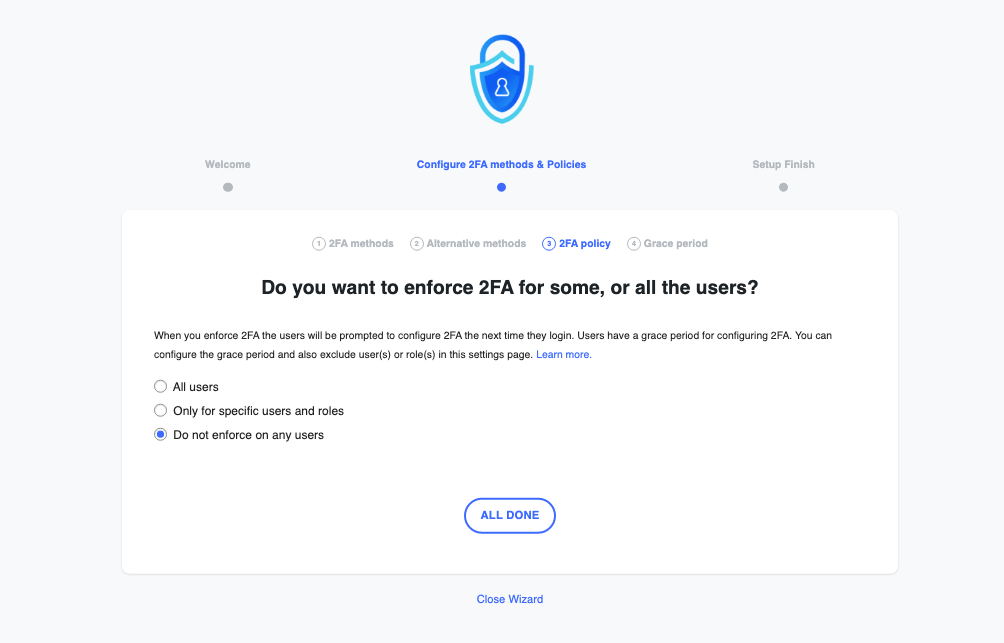
And with that, the setup process is complete. At this point, you can either close the wizard and head to the settings page to configure the plugin further or set up your own 2FA. If you decide to close the wizard, you can set up 2FA later from your WordPress profile page.
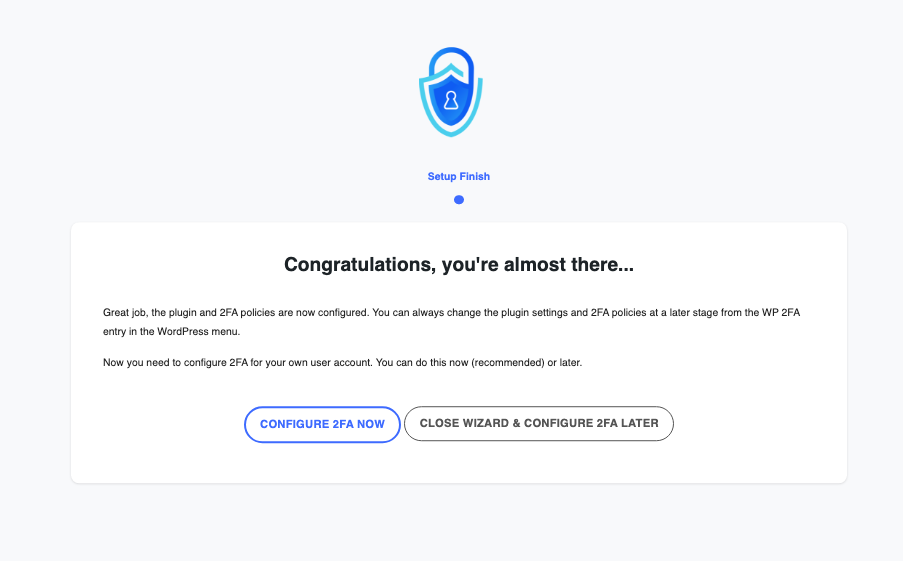
Examples of How to Use WP 2FA Plugin
If you choose to proceed with configuring 2FA for your account (leading by example is always one of the best ways to lead), you’ll be whisked away to the 2FA setup wizard.
One thing worth mentioning here is that WP 2FA offers extensive white labeling options, including customization options for the 2FA setup wizard. This means the wizard may look very different for your users – depending on how you customize it. We’ll cover this later.
In the wizard’s first screen, you’ll find all 2FA methods available – as configured in the plugin setup wizard. If you want to add or remove options, you can always do so from the 2FA Policies page.
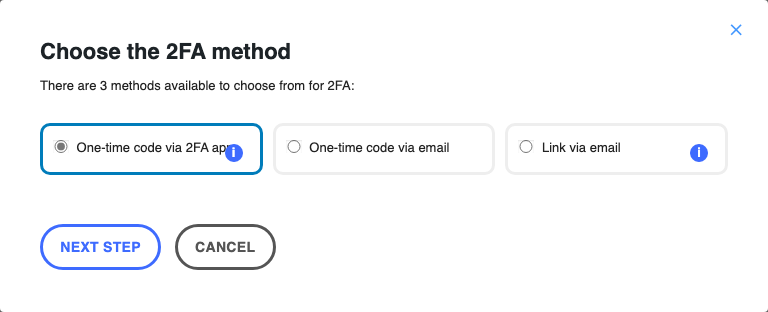
After choosing your preferred 2FA method, the wizard will walk you through the process of setting it up. The exact procedure will vary from one method to the next. In this example, we chose App TOTP.
The wizard provides clear instructions on what you need to do. In this case, we just need to scan the QR code with the 2FA app of our choice, and we’re off to the races.
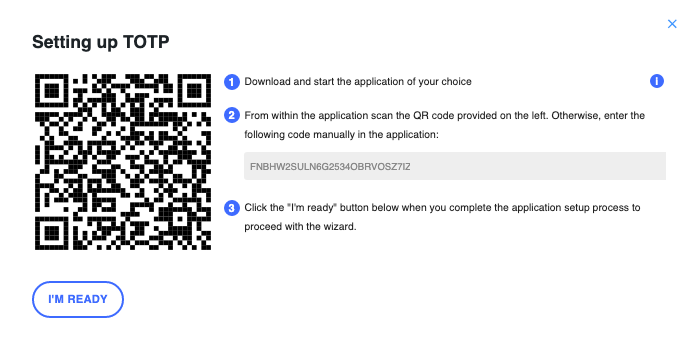
Once that’s done, it’s just a matter of validating the setup, and we’re good to go. This step is necessary to ensure 2FA has been set up correctly.
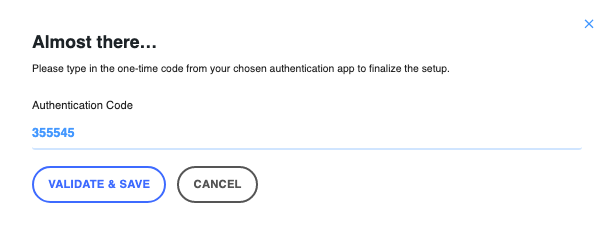
Next, you can configure your 2FA backup method – something we strongly suggest you do. Backup methods allow you to log in to your WordPress website even if your primary 2FA method is unavailable – say you lost your phone or it ran out of juice. You can choose between backup codes and email OTP, depending on your preferences.
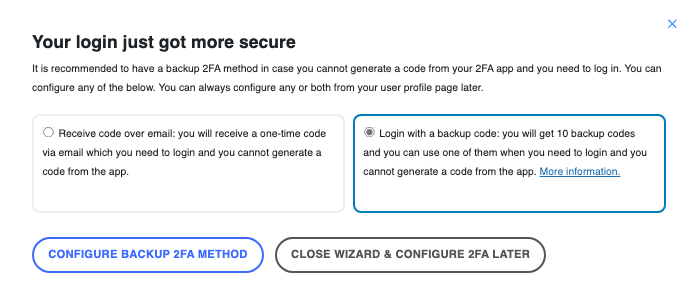
Here we chose the backup codes, which give us a list of 10 codes, each of which can be used once in an emergency. More codes can be generated by visiting your WordPress profile page and scrolling down to the WP 2FA section.
Policies and Settings
WP 2FA can be further customized through the 2FA Policies and Settings pages. This is what gives WP 2FA its edge, as it gives you enough options to deploy 2FA in a way that truly fits your website or business.
Additional configurations include:
- Trusted devices – Give your most trusted users the option to register trusted devices and avoid having to enter their 2FA code every time they log in. To keep the process secure, certain conditions must be met for a device to maintain its secure status.
- Grace period – Give users a grace period to set up 2FA or enforce it immediately. You can also define rules to determine what happens if a user misses their grace period.
White Labeling
One of WP 2FA’s strong suits is its high customizability, thanks to white labeling options for both the 2FA page and user setup wizard.
Customizing the 2FA page – The 2FA page is where users enter their 2FA code to log in. You can upload your logo and change colors, font, wording, and buttons here.
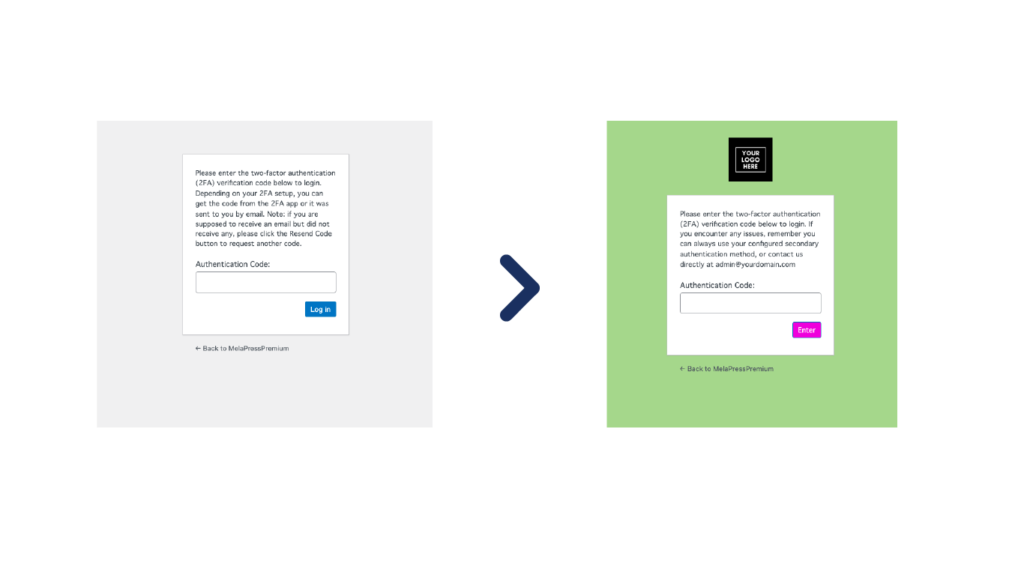
Customizing the user setup wizard – The user 2FA setup wizard helps your users set up tier 2FA. Each step of the wizard can be customized, and you can even add your very own welcome message should you need to provide your users with additional information.
Summary
Online security is as important today as it has ever been. This is also true for WordPress websites, which may become the target of those with malicious intent. Big-name companies such as Google and Microsoft have come out strongly in favor of 2FA – making this technology a must-have for protecting your websites.
While WP 2FA is not the only WordPress 2FA plugin out there, it offers a strong proposition that uniquely balances prices and features. It is also the top user-rated WordPress plugin for 2FA, making it a safe bet for protecting your website while enabling your users to do more.
If you’re still unsure, remember that there’s a 14-day free trial that’s completely risk-free – you don’t even have to provide your credit card details. This presents an excellent opportunity to test the plugin out and verify that it’s the right choice for you.
Customer Review at 
“Beautifully optimized hosting for WordPress and Magento”
Arda Burak [Agency Owner]
Liza Rajput
Liza Rajput is a Technical Content Producer at Cloudways. Being a software engineer, she loves to play with data and its processes and wishes to grow and excel in Data Science and Big Data Engineering. She has also been an avid reader and exceptional writer, with sufficient experience in technical, research-based, and creative writing.
