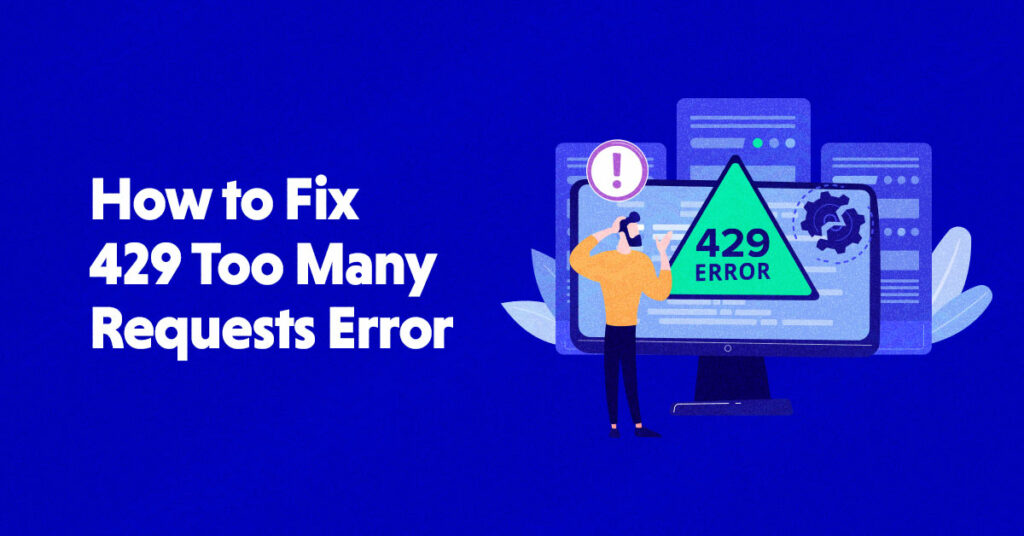Is your WordPress website running into the frustrating 429 Too Many Requests error? And are you unable to find the reason causing it? You’re in the right place.
Error 429 Too Many Requests is difficult to troubleshoot, as the page doesn’t offer much insight into what’s causing it. Depending on the underlying reason, you might need to try out more than one troubleshooting fix to resolve it.
In this article, I’ll discuss what the 429 Too Many Requests error is, its underlying causes, and how you can fix it on your WordPress website.
What is the HTTP 429 Too Many Requests Error?
Errors numbered between 400 and 499 are HTTP client errors. They indicate a disruption during the browser and server communication. These errors are how your server blocks out suspicious behavior.
The HTTP 429 Too Many Requests error indicates, as the name suggests, that the user sent too many requests in a given time.
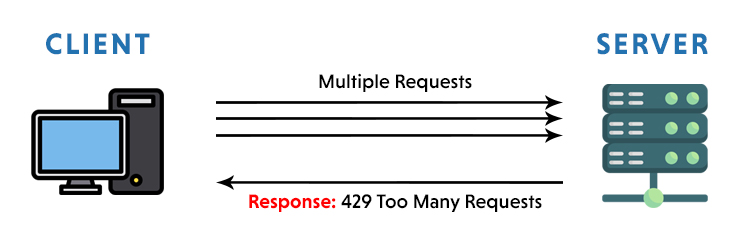
What Causes the HTTP 429 Too Many Requests Error?
As we just mentioned, when the user tries to access any specific page in a short period, it can trigger a rate-limiting feature. This mainly happens when a user (or attacker) frequently tries to log into your site.
The WordPress CMS, for instance, is based on a PHP script. So whenever you make any changes to your site, the CMS executes a PHP script and sends the request to your server to perform the requested script function. Any third-party plugin or improperly coded theme could be the reason behind 429 Too Many Requests errors.
Sometimes, the 429 Too Many Requests error occurs when a script (a plugin or any other API involved) generates too many requests and responds back with a 429 error code.
The server then triggers a rate-limiting feature. This limits network traffic and stops certain kinds of malicious bot activity. Rate limiting prevents your site from DoS and DDoS attacks.
How to Fix the 429 Too Many Requests Error (4 Methods)
Now, it’s time to learn how you can fix 429 Too Many Requests errors. In this section, I’ll cover the four most common methods to fix Error 429, so you can get your site back up and running quickly.
Method 1: Change Your WordPress Website’s Default Login URL
Brute-force login attempts are one of the biggest causes of 429 errors on WordPress websites. These attacks use a trial and error method to determine all possible combinations of passwords, encryption keys, or any login information.
Anyone can easily find the default login page by adding the wp-admin (https://example.com/wp-admin) at the end of your site’s domain. To prevent this, change the default login URL of your WordPress website so attackers can’t find it in the first place.
There are multiple ways to change your default WordPress URL. The easiest is to use the WPS Hide Login plugin. This lightweight plugin with 1+ million active installations lets you safely and quickly change the URL.
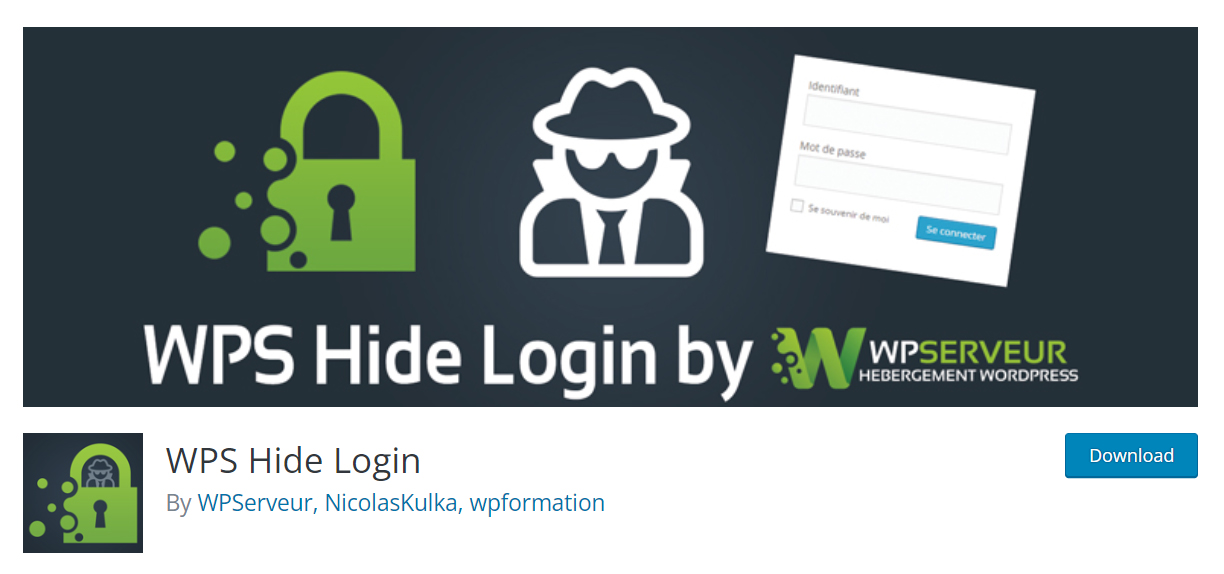
First, install and activate the plugin. Go to the WordPress Dashboard > Settings > WPS Hide Login. Here, you can set the Login URL. Change the login URL to prevent access to the wp-login.php page and the wp-admin directory to non-connected people.
Also, you can set the Redirect URL so when someone who’s not logged in tries to access the wp-login.php page and the wp-admin directory, they’ll be redirected to the particular page that you set in the Redirect URL field.
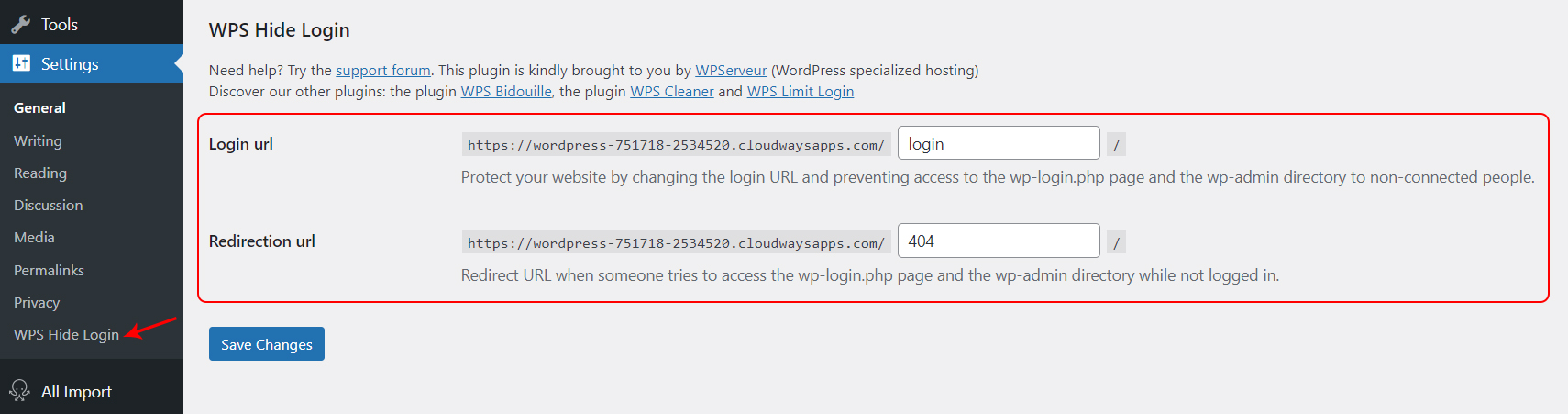
Method 2: Temporarily Deactivate WordPress Plugins
If the method above doesn’t resolve your case, try disabling all your WordPress plugins. Any plugin could have caused the 429 error if it made too many external requests.
With 429 Too Many Request errors, you don’t have access to your dashboard, and you cannot find and disable the plugins in the usual way. You need to access your site’s files via FTP, such as with Filezilla. Provide the Host, Username, Password, and Port to access your site files and navigate to the public_html folder.

- Now, double-click to open the wp-content folder and find a folder named plugins.
- Right-click on the plugin folder and rename it to plugin-deactivated.
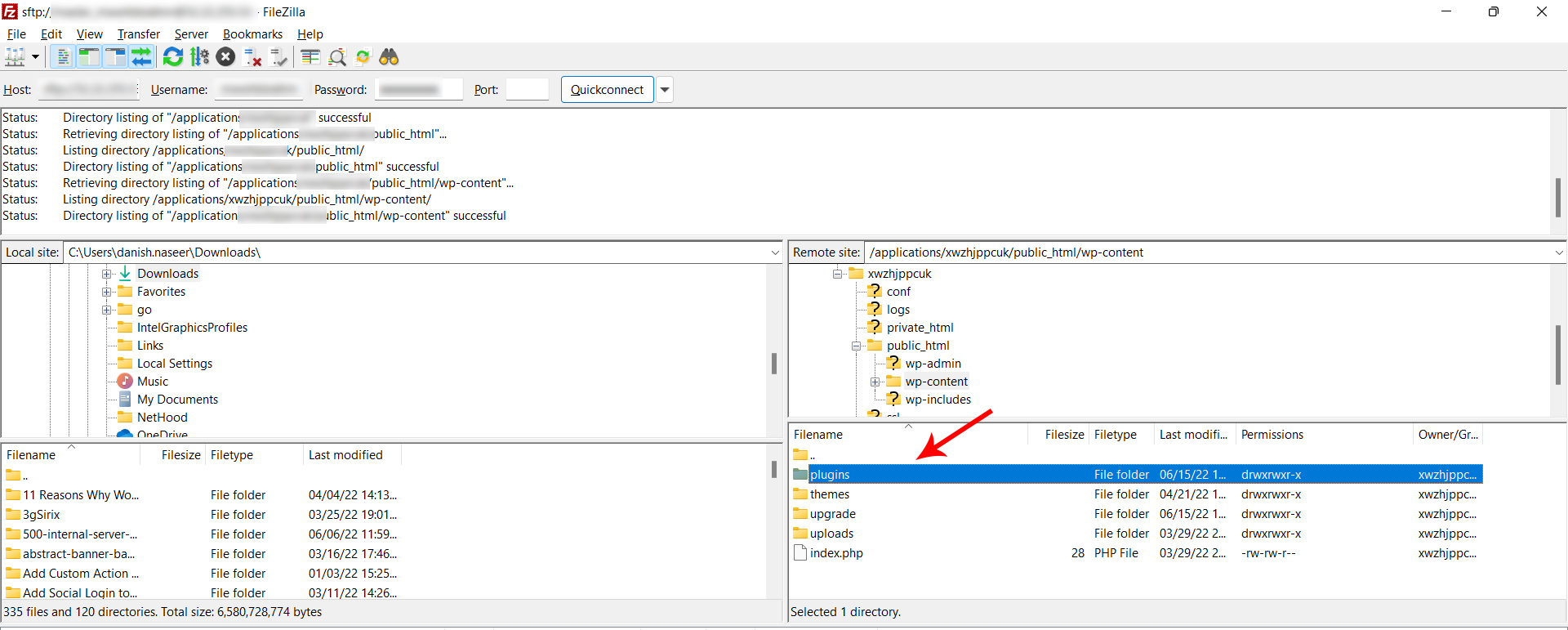
- WordPress will now disable all the plugins automatically. It will no longer be able to find them.
- Now create an empty folder and name it plugin so WordPress functions normally.
- Go to your site and see if the 429 error is gone. If it is, you can assume that one of the plugins was the culprit.
- You need to narrow down and confirm which plugin caused the problem.
Follow these steps to uncover the culprit:
- Restore the plugin folder you renamed (plugin-deactivated), and delete the empty folder you created.
- Go into the plugin folder and start renaming the specific plugins folder like WooCommerce and wp-all-import.
- WordPress will deactivate only that specific plugin by renaming it.
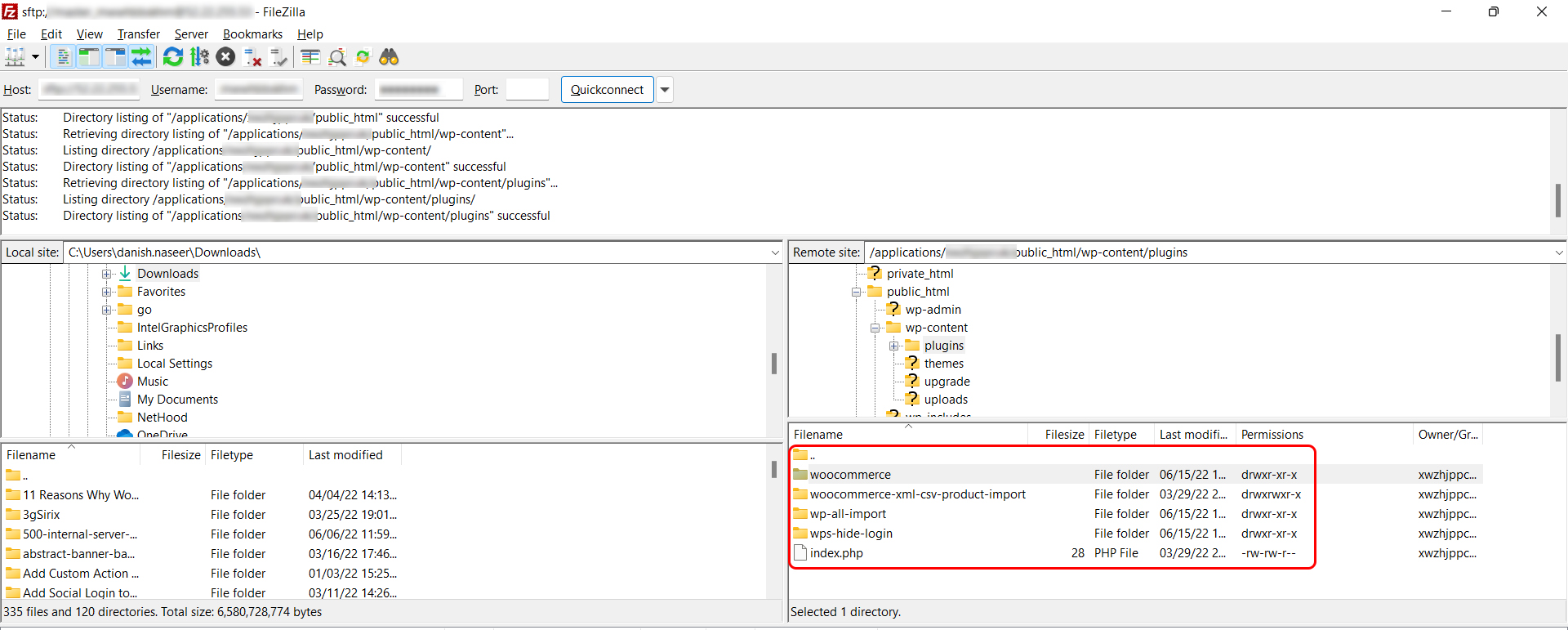
- Try to access your website and see if the 429 error is gone.
- If the error persists, return to the plugin folder and restore that specific plugin’s original name.
- Repeat this process until you find out the real culprit.
By checking the plugin list, you eventually discover which one is the culprit. Once you uncover it, delete it to avoid 429 Too Many Requests.
Method 3: Switch to a Default WordPress Theme
If your site is still returning a 429 Too Many Requests error, it’s time to check your theme. Disable your active theme and switch your site to a default WordPress theme.
The process of disabling a theme is pretty similar to disabling plugins manually.
- Connect your website on an FTP client such as Filezilla, and go to public_html > themes directory.
- Here you will see a list of themes that are installed on your site.
- Rename the active theme folder to something like storefront_deactivated to deactivate it.
- Now access your site. The 429 Too Many Requests error should be gone. You’ll notice your design has changed and
- everything looks quite different.
- Reactivate the theme, and the theme customization will start showing again.
- If the 429 error returns after you reactivate the theme, you might need to contact the theme’s developers.
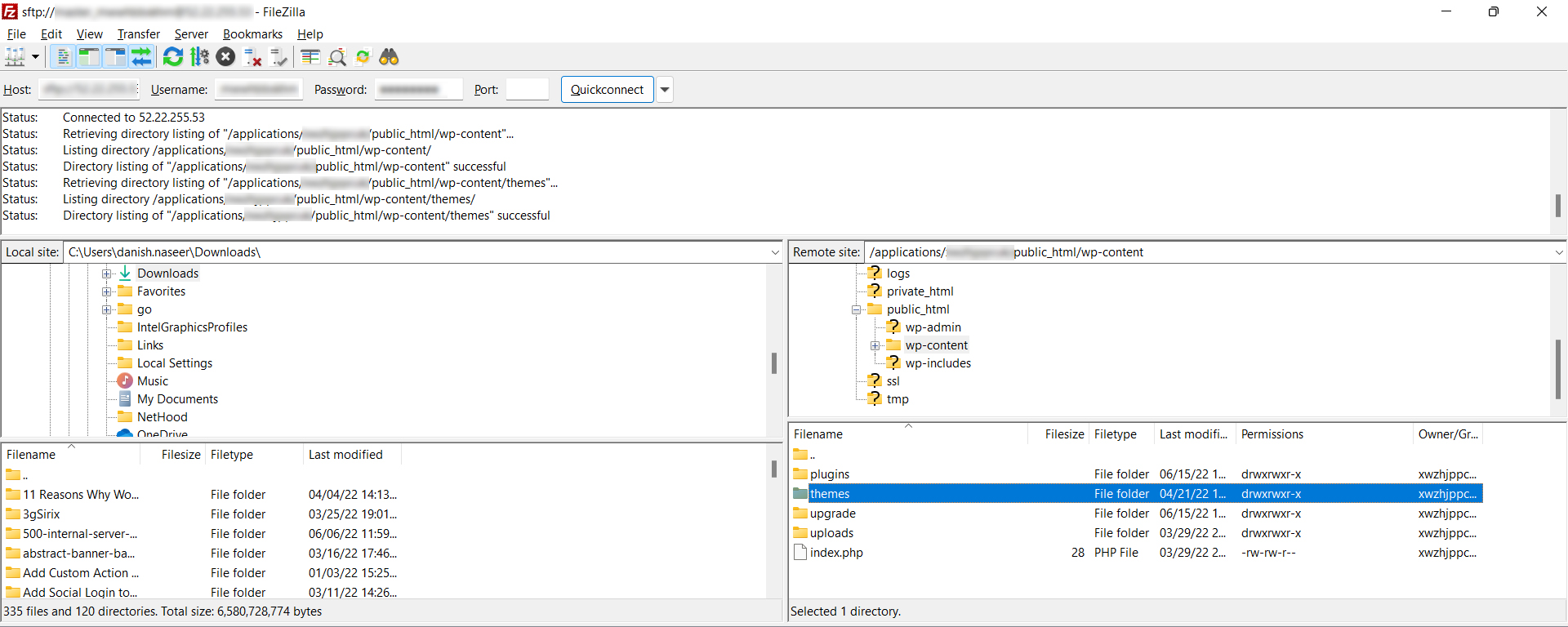
Method 4: Your Host Could Help You
It is possible that the 429 Too Many Requests originated from the server rather than from your website. If all three methods fail in your case, and you’re still facing issues, then contact your hosting provider and ask them to fix this issue.
Sometimes web hosts block requests from third-party services that generate large requests to your site. If that is the case, you can’t fully resolve the error on your end. Your hosting service support team can help you in that regard.
Cloudways users can discuss your case by contacting expert support through the live chat option that’s available 24/7.
Summary
If you run into the 429 Too Many Requests error, you need to identify the source that’s generating all those requests. Encountering errors is always frustrating, but following the right methods can let you overcome these problems.
If you experience the 429 Too Many Requests error, try these four ways to troubleshoot it:
- Change Your WordPress Website Default Login URL
- Temporarily Deactivate WordPress Plugins
- Switch to a Default WordPress Theme
- Contact Your Host
Have a question on how to fix 429 application errors in WordPress? Let’s talk about them in the comments section below!
Q: How do I get rid of Error 429 Too Many Requests?
A: If you experience 429 Too Many Requests, you have to try the four ways to troubleshoot it:
1. Change Your WordPress Website Default Login URL
2. Temporarily Deactivate WordPress Plugins
3. Switch to a Default WordPress Theme
4. Contact Your Host
Q: What does Error 429 Too Many Requests mean?
A: Error 429 Too Many Requests indicates that your server is getting too many requests in a certain period of time.
Q: Does Error 429 go away?
A: Yes, sometimes the error can go away on its own. In case of rogue plugins and themes, or Denial of Service (DDoS) attacks, you’ll need to proactively resolve the error.
Customer Review at 
“Beautifully optimized hosting for WordPress and Magento”
Arda Burak [Agency Owner]
Danish Naseer
Danish Naseer is a WordPress Community Manager at Cloudways. He is passionate about designing, developing, and engaging with people to help them. He also actively participates in the community to share his knowledge. Besides that, he loves to watch documentaries, traveling and spending time with family. You can contact him at [email protected]