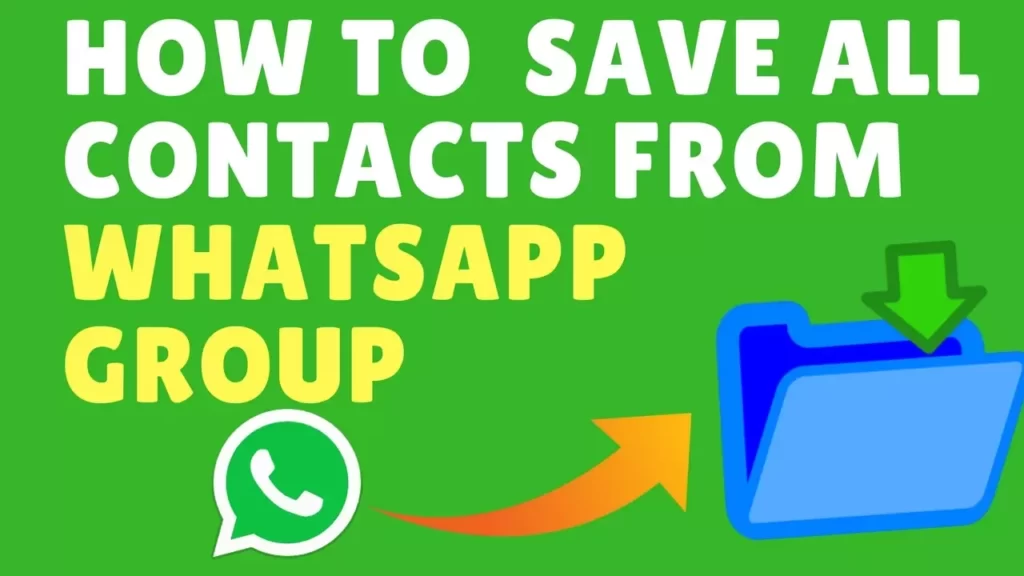WhatsApp does not provide a built-in feature to export or save all contacts from a group in one go. However, you can manually save individual contacts from a WhatsApp group to your phone’s address book. Here’s how you can do it:
- Open the WhatsApp Group: Launch the WhatsApp application on your mobile device and navigate to the group from which you want to save contacts.
- Tap on the Group Name: At the top of the group chat screen, tap on the group name to access the Group Info.
- Scroll Down and View Participants: In the Group Info screen, you’ll see a list of all the participants in the group. Scroll down to view the complete list.
- Tap on a Contact: To save an individual contact from the group, tap on their name in the list.
- Open Contact’s Profile: When you tap on a contact’s name, it will open their profile within WhatsApp.
- Tap on the Three Dots (Menu): In the contact’s profile, tap on the three vertical dots (menu icon) typically located in the top-right corner.
- Select “Add to Contacts”: From the menu that appears, select “Add to Contacts.” This option will add the contact to your phone’s address book.
- Edit Contact Details (Optional): You can edit and customize the contact’s information as needed. Then, save it to your contacts.
- Repeat for Other Contacts: To save other contacts from the same group, go back to the Group Info screen (step 3) and repeat the process for each contact.
Please note that this process requires manual effort for each contact in the group, and it can be time-consuming if you have many contacts to save. WhatsApp doesn’t provide an option to bulk export or save all contacts from a group due to privacy and security considerations.
Additionally, ensure that you have the necessary permissions to add contacts to your phone’s address book, as it may vary depending on your device and operating system.